Tired of getting bullied in que by teamers? This is the guide for you.
If you are a regular in multiplayer, you’ll likely to have been in a game where two or more friends are quite clearly helping each other and making your life a living hell for a whole hour. This guide helps to identify teamers before the match even starts by using the Armello log to effectively ‘screen’ the lobby prior to readying up.
You might be asking ‘Hey, doesn’t Find Parties exist to avoid situations like this?’. That’s a very good question. Ultimately I wouldn’t be writing this guide if Find Parties actually worked as it should. The reality is that Find Parties continues to match you against genuine premades regardless of whether it is enabled or disabled. I have tested this extensively using the method described in this guide and it’s pretty conclusive.
I recommend clicking on all of the images I put in this guide when going through it. Especially in the “Identifying teamers with the log output section”.
C:\Users<username>\AppData\LocalLow\League of Geeks\Armello\logs
You should see something similar to the following in the folder:
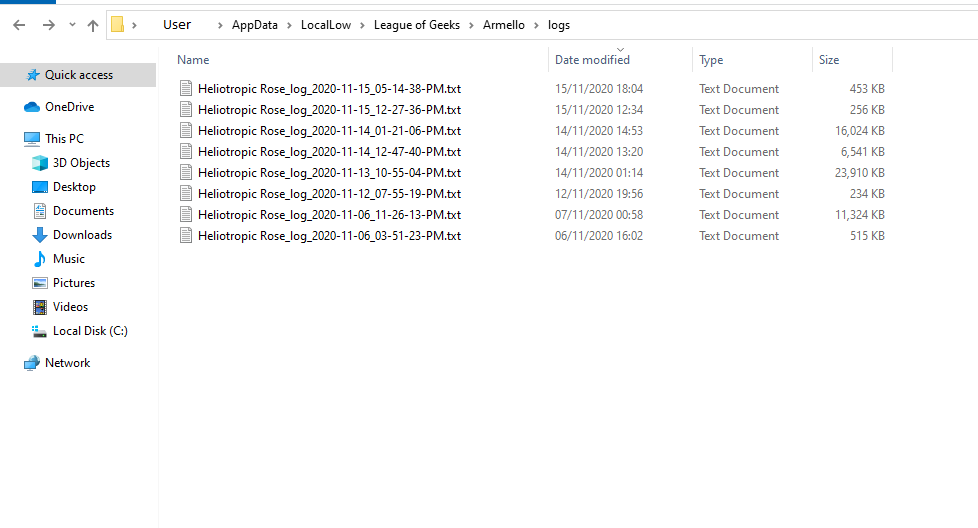
Replace the User part of the file path with your Windows username, pretty simple. Every time Armello starts, it creates a new log file for the play session. Subsequently, the log file closes when you quit Armello or end the process. Make sure you start up Armello so you have the log file there ready for the next step in this guide.
Firstly, start up Powershell (you shouldn’t need Administrator rights):
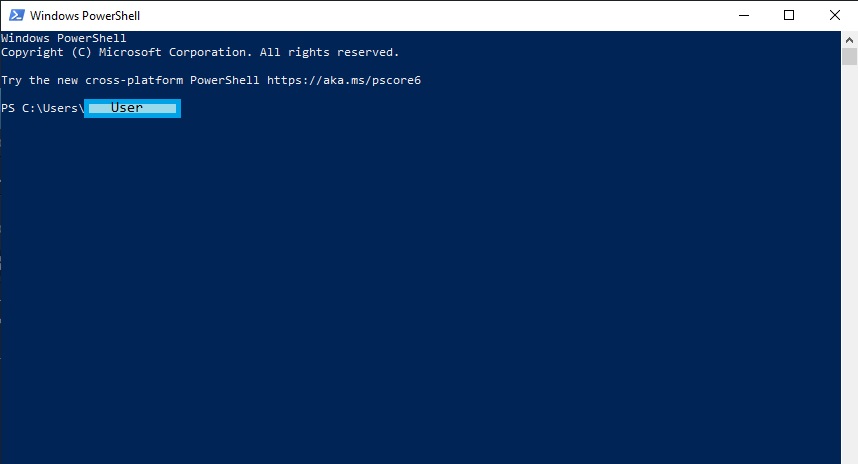
In the above, User will just be your Windows User.
Next, we want to navigate to the directory where the Armello log is. Enter the following command and hit enter:
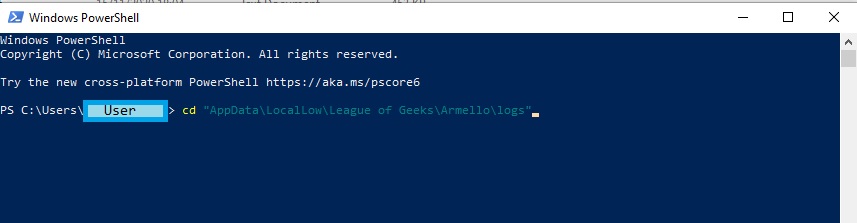
This will put you in the log folder from the previous section. The exact command is:
cd “AppData\LocalLow\League of Geeks\Armello\logs” – (quotes are required here).
Alternatively you can skip all this and open Powershell directly from file explorer by just writing powershell in the log folder location:
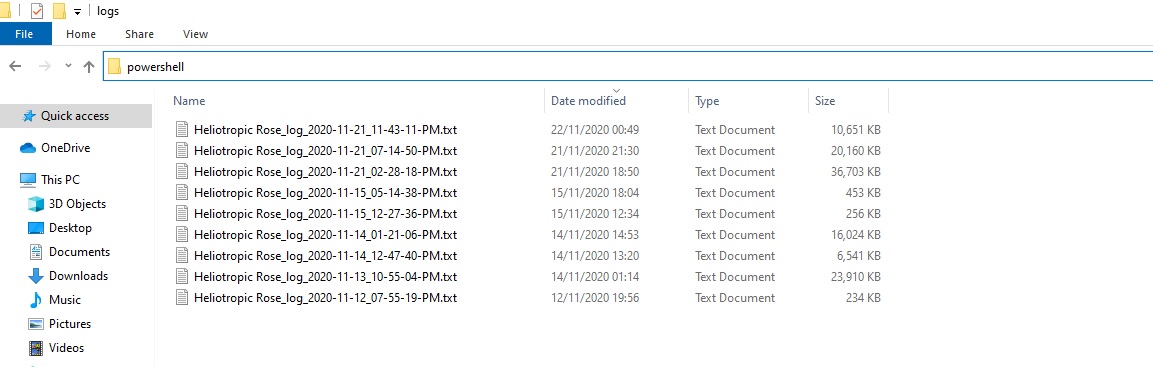

This will print the log file in Powershell and tail it so it updates in real time. The exact command is:
Get-Content “latest_log_file.txt” -wait
In the above, latest_log_file is simply the most recent log file in your folder as you just started up Armello which created one. You’ll now see a ton of text being output at a rate you can’t possibly read but it will idle after a few seconds.
- It couldn’t find a suitable lobby for you to join, so you get put in a lobby by yourself waiting for others to join.
- It finds a pre-existing lobby and you join it.
Ideally you want the first bullet point, but you can screen for teamers in both scenarios. Every time someone joins or leaves a pre-game lobby, the entire lobby state is printed to the log. For example, say I’m looking for a game and I got the first bullet point, I’d have this in my log:

This screenshot might look scary, but it really isn’t. The only column you need to care about is the PartyId column. This column straight up tells you if teamers are in your lobby if it’s populated and who they are. Let’s say I wait 5 minutes and someone else joins:

I know this guy is fine because he doesn’t have his PartyId column populated and he’s by himself. So I don’t have to leave the lobby. I wait another 5 minutes and these guys join:

Because the lobby is now full (4 players) you’ll get the “Your multiplayer game is ready!” popup in Armello prompting you to ready up. DO NOT READY UP BEFORE READING THE LOG OUTPUT. As you can see, these two guys are in a party because their PartyId is populated. If I see this, I leave the lobby instantly, effectively saving an hour of my life.
The same thing applies if I look for a game and I join a pre-existing lobby: (bullet point 2)

Same thing again, I don’t ready up until after I’ve checked the log. I see the PartyId populated on the first two players and leave the lobby.
Q: The log updates faster than I can read! It’s annoying to have to look for the table in the log all the time!
A: I recommend moving the Powershell window to a second monitor and maximizing it. Just wait until you get the “Your multiplayer game is ready!” popup in Armello and scroll up a small amount, you should see it. In this way you only have to look once. Alternatively you can search for the string “NetworkRoomUNetClientPlayFab” to find all instances of it.
Q: This is horrifically manual, you should automate this with a script of some kind.
I plan on writing a small C# program which automates what is described here, providing a popup when teamers are detected. Shouldn’t be too difficult but I need some time to write it. Knowing my luck, LoG will fix Find Parties by then…
Q: Where is the Mac and Linux guide?
I use Windows. I haven’t tested anything on other OS’s but the general principles outlined in this guide are the same. The log locations for Mac and Linux are:
Mac: ~/Library/Application Support/League of Geeks/Armello/logs
Mac (el Capitan): /Users/<username>/Library/Caches/unity.League of Geeks
Linux: ~/.config/unity3d/League of Geeks/Armello/logs/qa@leagueofgeeks .com
Q: I’m having issues with the guide, can you help me?
Sure, send me a friend request. I’ll try and help out.
Q: What if the teamers all que at the same time and join the same lobby, but they aren’t in a party?
This guide won’t protect you against that sadly. Teamers generally don’t do this though as it takes too much time to find each other.

