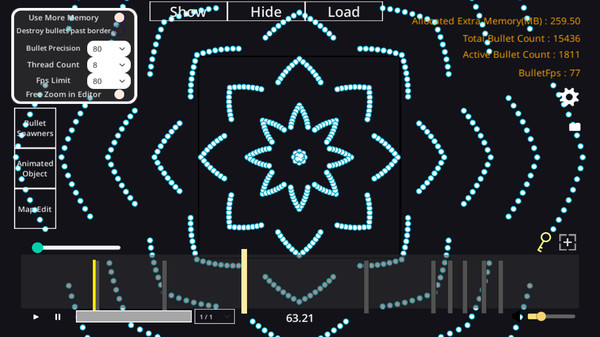Basics
A Sub Object is a way of creating very simple bullet patterns.
A Pattern Group contains Patterns.
A Pattern contains bullets to spawn.
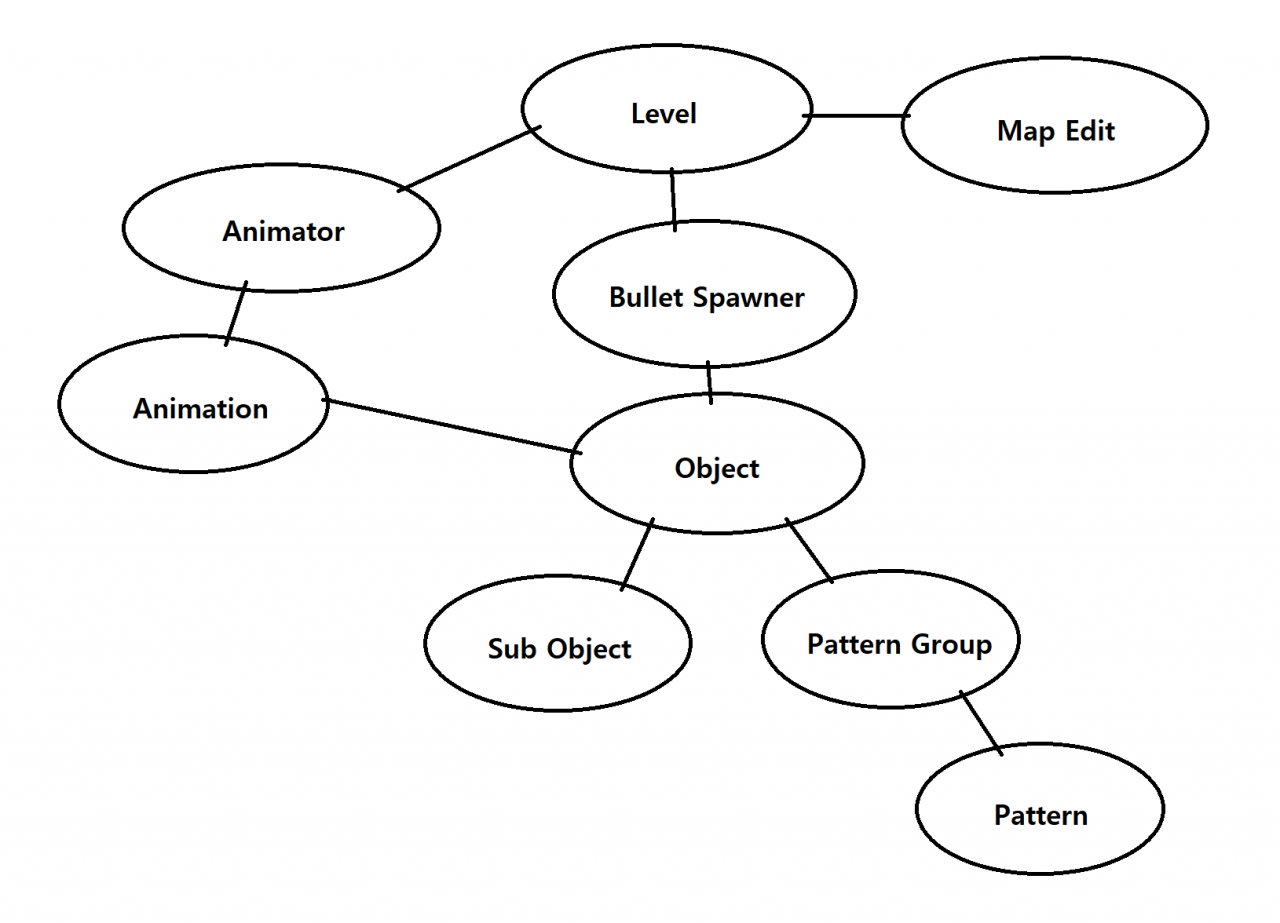
In Animator, you can create movements for Bullet Spawner Object to follow.
In Map Editor, you can decorate or configure non-bullet features for your level.
Bullet Spawner Object
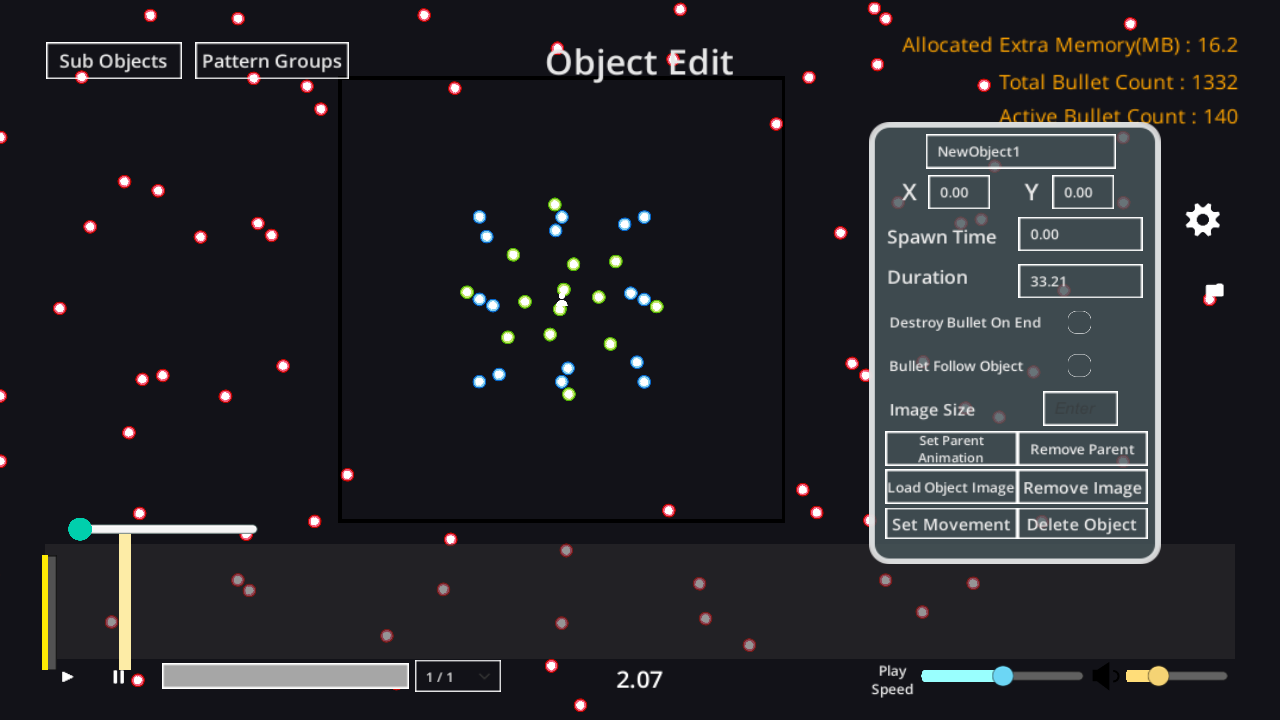
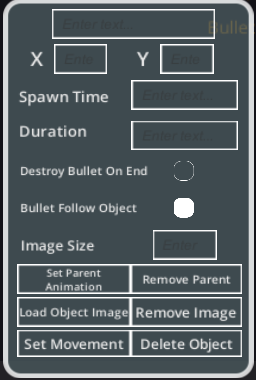 Set starting position – Center of map is (0, 0).
Set starting position – Center of map is (0, 0).
Set spawn time – when you create a Bullet Spawner Object, the spawn time will be automaticly set to the current time.
This time is time from the level offset – if the level offset is 100, spawn time:0 means the object will be spawned at 100 second.
Set duration – Pattern Groups/Patterns etc. will be destroyed when this duration is over, no matter how long the Pattern Groups/Pattern’s duration is.
Destory bullets on end – Patterns/Groups are destroyed when the object duration is over, but spawned bullets don’t get destroyed.
If you set this option ON, all bullets from the Bullet Spawner Object will be destroyed when the duration is over.
Bullet Follow Object – If you set this option ON, bullets from this Object will follow the movement of this Object.
Load Object Image – If you want an image for the bullet spawner object, you can load it from your disk.
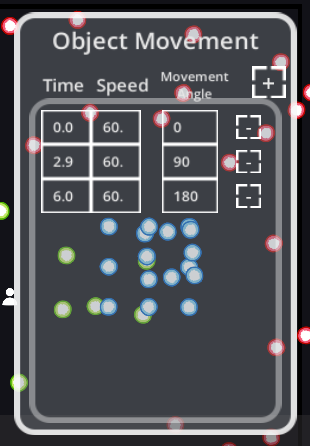 Set Movement – This will be ignored if the Object has a parent animation.
Set Movement – This will be ignored if the Object has a parent animation.
You can set simple object movements without creating animation.
Set Parent Animation – The Object will follow the created animation if available.
Sub Object
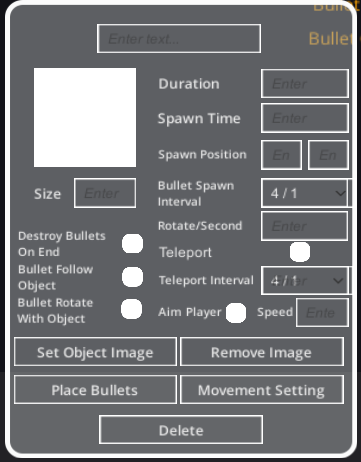 Spawn simple bullets.
Spawn simple bullets.Unlike Patterns, there is no option to control bullet spawns over time.
Bullet Spawn Interval – The interval to spawn bullets.
Rotate/Second – Rotation that affects bullet spawns.
Teleport/Teleport Interval – Bullets will teleport every set interval.
Aim Player – The Object will move to the initial player position when spawned.
Bullet Rotate With Object – Bullets will rotate with the Object.
‘rotate’ is the Rotate/Second value.
Pattern Group
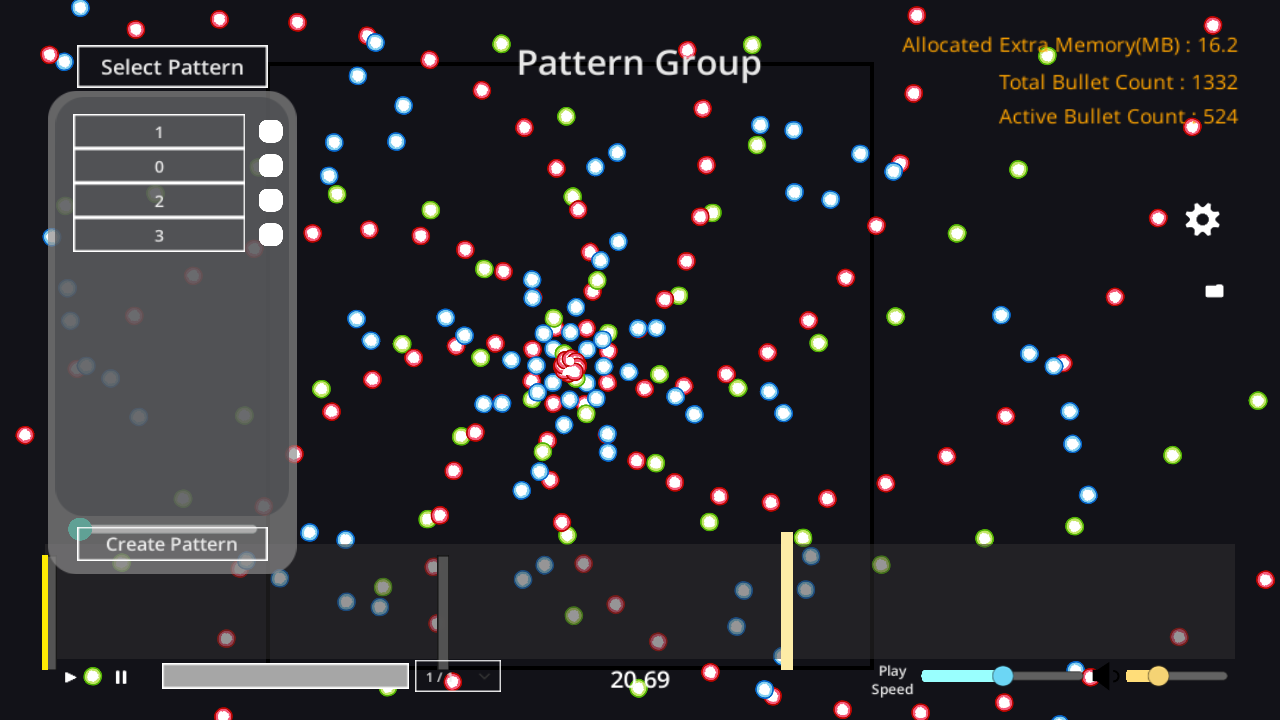
Pattern Group combines multiple Patterns into one.
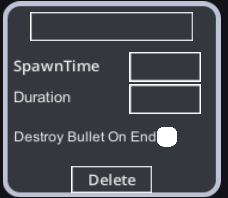 SpawnTime – Time from the parent Bullet Spawner Object spawn time.
SpawnTime – Time from the parent Bullet Spawner Object spawn time.
Destroy Bullet On End -If this option is ON, bullets from the child Pattern will be destroyed when the duration is over.
Pattern
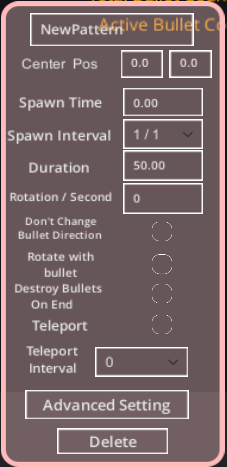
Center Pos – The Pattern’s position from the parent object position. Bullets will be spawned here.
Spawn Time – Time from the parent Pattern Group’s spawn time.
Spawn Interval – How often this pattern spawns bullet.
Rotation/Second – Pattern will rotate, which affects bullets’ position and move direction.
Don’t Change Bullet Direction – When pattern rotates, only the bullet spawn position will be affected. Move direction won’t be affected.
Rotate with bullet – Bullets will rotate with the Pattern(Rotate/Second value).
Teleport,Teleport Interval – Bullets from this pattern will teleport every interval.
Advanced Data – Customize rotation, speed, teleport, interval over time.
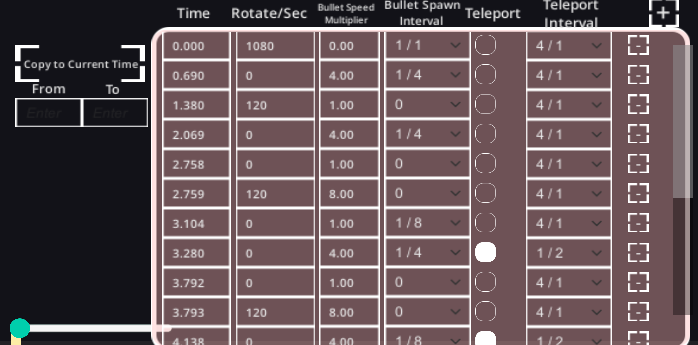
Bullet Speed Multiplier – Multiplies speed to all bullets.
This data changes gradually.
Teleport – Bullets teleport every interval.
The last teleport from the data may be ignored if the next Advanced Data comes in before the interval ends.
Copy to Current Time
From A to B
All data from A to B will be copied to current time.
If current time is between A and B, this is disabled.
Bullets
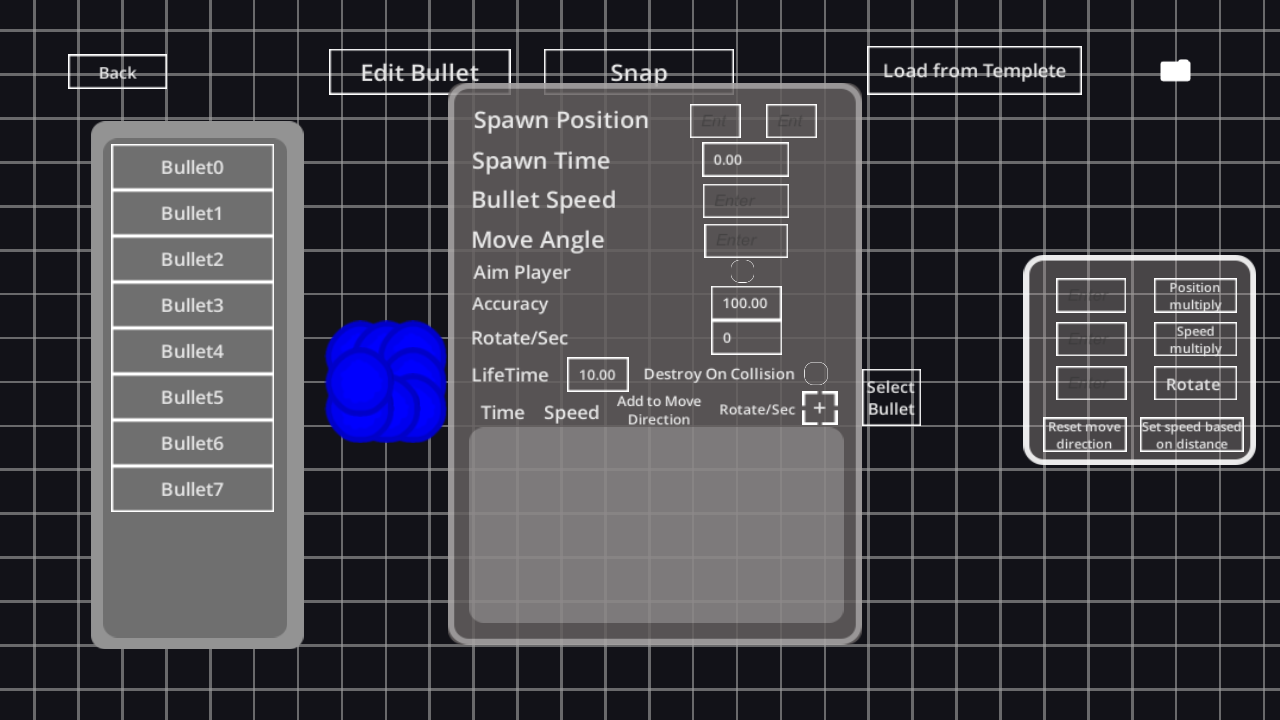
Modes – Add mode, Edit mode
On Add mode, you can add bullets with mouse drag.
On Edit mode, you can edit bullets’ settings.
Position Multiply – Multiplies value to all bullets’ position.
Speed Multiply – Multiplies value to all bullets’ speed and advanced datas’ speed.
Rotate – Rotates all bullets’ spawn position and move angle,
Reset Move Direction – All bullets’ move direction(angle) will be set to ((0, 0) – > Spawn Position)
Set Speed Based on Distance – Bullets’ speed is the distance from (0, 0) to the spawn position.
The quickest bullet’s speed is set to 1 and all other bullet speeds are calculated to match the ratio.
Use the Speed Multiply afterwards.
Bullet Settings
Spawn Position – The Bullet’s spawn position from the parent Pattern‘s Center Position.
Spawn Time – The Spawn time. When the pattern spawns the bullet, this bullet will be spawned after t seconds.
Bullet Speed – The base speed of the bullet.
Move Angle – Right direction is 0 degrees. Up direction is 90 degrees. Left direction is 180 degrees. Down direction is 270 degrees.
Aim Player – The Bullet will aim the player when spawned.
Move Angle should be set to 0 if you want it to be directly aimed.
If the Move Angle is 30, the bullet will aim 30 degrees above the player.
Accuracy – The Accuracy of the bullet.
Setting this below 100 will make the bullet’s move angle random.
Rotate/Sec – The bullet’s movement direction will rotate, meaning that the bullet’s trajectory will be curved.
Lifetime – Bullet will be destroyed after this.
Destroy On Collision – Bullets will be destroyed when it collides with the map border.
Advanced Data – Set speed, direction, rotation over time.
Add to Move Direction – Add move angle at this time.
Speed and Rotation will change gradually.
You can’t edit advanced data if selected bullets doesn’t have the same data.
Animator
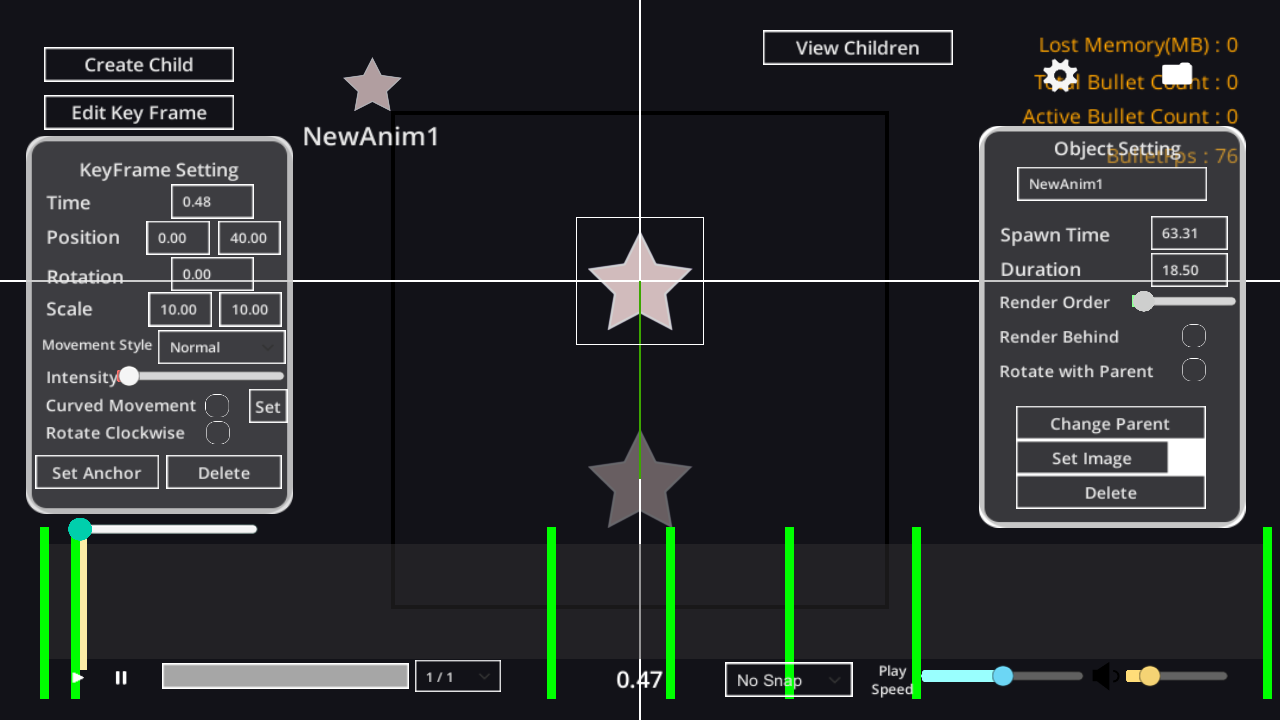
Animation Object
You can set the parent of this animation object to another animation.
The animation will be based on the parent’s spawn time and position.
Animation Object may be set to be a parent of Bullet Spawner Object.
The Bullet Spawner Object will follow this object’s movement.
The Bullet Spawner Object‘s Spawn time and duration will be set to match the animation.
Keyframe
Create Keyframes to define object movement.
Movement Style
Normal, Acceleration, Decceleration, AccelDecel, DecelAccel
Intensity
Intensity of the movement style.
Curved Movement Set
Move object in a curve.
Rotate Clockwise
Keyframe’s rotation is limited to 0~360. If it has a value of 420, it is calculated as 60.
This option is needed to define which way the object wants to rotate.
Anchor
The anchor of the keyframe to use when moving, rotating, scaling.
Snap
Configure the setting below the timeline to enable snap.
Level Setting

Level Settings
Map Size – The size of the map border. 250 x 250 is default.
Length – Level length.
Snap to beat – Intervals will be set to match the beat.
Youtube video – The Youtube video ID to stream.
Load Audio from file – If this setting is ON, audio will be loaded from the file instead of youtube.
Preview Point – Audio will be played from this point when in level selection menu.
Player Settings
Spawn Position, Life Count, Speed, Low Speed, Size
The collider will be 1/8 size of the player size.
Custom Bullets
You can load custom bullets and set the size, collider size, rotate behaviour, audio and more.
You can create custom bullets from the Level Selection(Editor) Menu.
Editor Setting
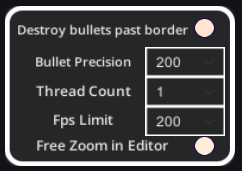 Destroy Bullets Past Border – Bullets will be destroyed when the bullet is outside of the border.
Destroy Bullets Past Border – Bullets will be destroyed when the bullet is outside of the border.This setting is for low spec computers.
The real gameplay will be different from the editor when this is ON.
Bullet Precision – How precise the bullet’s position will be.
Higher precision requires more memory. Usually, 80 is enough.
The gameplay will always have precision of 200.
Thread Count – How many threads to use when calculating.
Fps Limit – Limit fps to use less CPU power.
Free Zoom In Editor – Disable camera update data.
Map Editor
Lighting Effect – Flash light for the duration. Fades out.
Camera Effect – Vibrate, Grayscale, Bloom , Blur, Black/White out.
Spawn Image – Spawn image with settings/effects.
Bullet Warning – Creates a warning for bullets with 100 Accuracy and no player aiming.
Shows bullet positions from 0.5 seconds to 1.5 seconds after warning displays.
Warning accuracy falls when the bullet is very fast and the trajectory is curved.
Background – Background to display at a specific time.
DashPoint/Rhythm Entries
This is an experimental feature.
When the player stays in the rhythm circle until it disappears, rhythm-mode is enabled for 6 seconds.
In rhythm mode, player can press space to the dash points to dash.
Every dash refreshes the rhythm-mode.
It was intended to enable impossible bullet patterns to be dashed/dodged.
Hot Key
Ctrl + Arrow – Move Player.
Shift + Button Click – duplicate it. (Bullet Spawners / Pattern Groups / Patterns / Animations)
Ctrl + Mouse Scroll on Timeline – Zoom in,out
Ctrl + Drag on Timeline – Scroll Timeline
Ctrl + Z,Y – Undo, Redo on Bullet Spawners, Pattern Groups, Patterns, Bullet Editor only.
M on Bullet edit – Switch edit mode between Add Bullet, Edit Bullet.