A guide on how to decrease some of the graphic details and resolution on Chex HD to have a better performance.
Graphics details and resolution.
Hit the Windows key + R, then type %localappdata% and press enter.
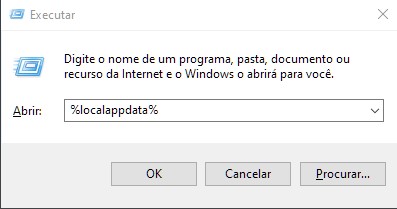
After that scroll down until you can find ChexHD folder, click on it then go to > Saved > Config > WindowsNoEditor > GameUserSettings.
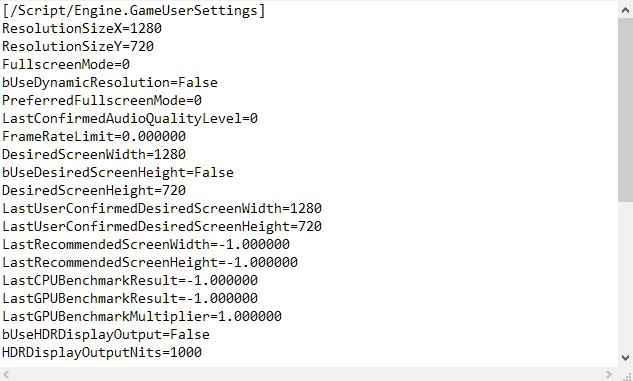 After that you can change the resolution.
After that you can change the resolution.
If you wish to tweak the graphics like Shadow, textures, AA & etc.. Just scroll down until you can find
[ScalabilityGroups] After that you’ll be able to see
[ScalabilityGroups]
sg.ResolutionQuality=100.000000
sg.ViewDistanceQuality=3
sg.AntiAliasingQuality=3
sg.ShadowQuality=3
sg.PostProcessQuality=3
sg.TextureQuality=3
sg.EffectsQuality=3
sg.FoliageQuality=3
Just Change the numbers to increase/decrease the graphics. 0=low, 1=medium, 2=high, 3=ultra.
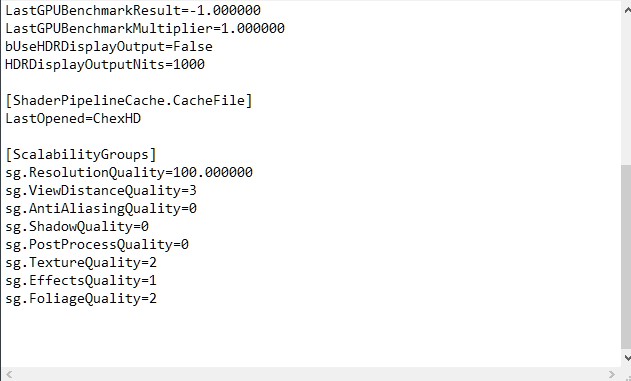
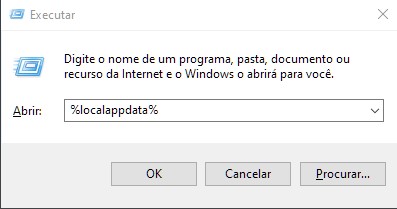
After that scroll down until you can find ChexHD folder, click on it then go to > Saved > Config > WindowsNoEditor > GameUserSettings.
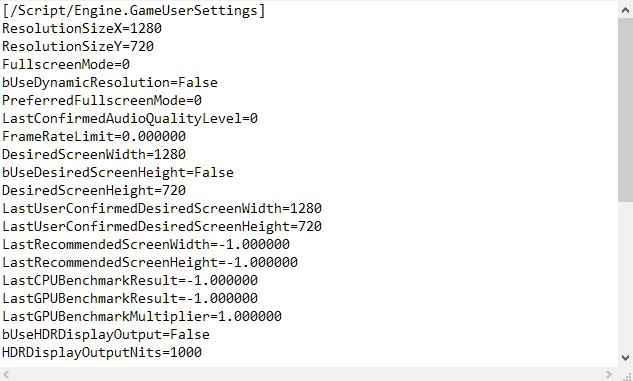 After that you can change the resolution.
After that you can change the resolution.If you wish to tweak the graphics like Shadow, textures, AA & etc.. Just scroll down until you can find
[ScalabilityGroups] After that you’ll be able to see
[ScalabilityGroups]
sg.ResolutionQuality=100.000000
sg.ViewDistanceQuality=3
sg.AntiAliasingQuality=3
sg.ShadowQuality=3
sg.PostProcessQuality=3
sg.TextureQuality=3
sg.EffectsQuality=3
sg.FoliageQuality=3
Just Change the numbers to increase/decrease the graphics. 0=low, 1=medium, 2=high, 3=ultra.
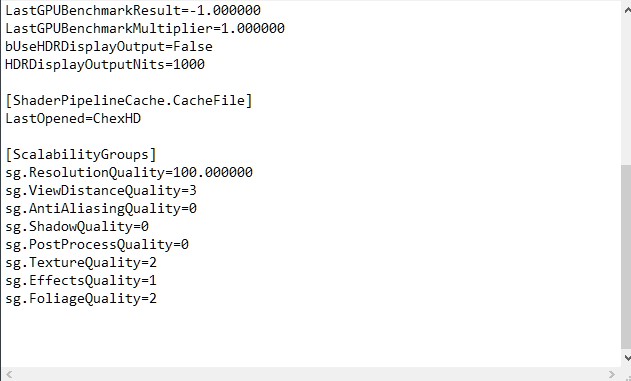
By Tomoko Aran

