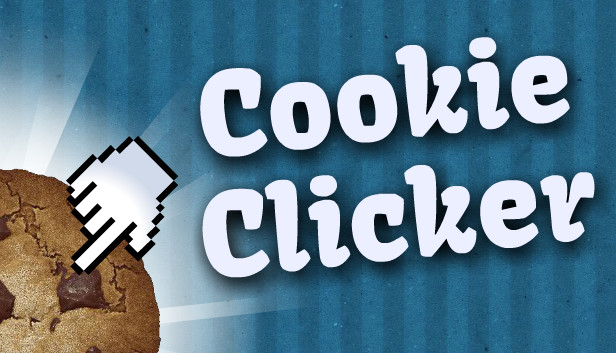Here is a step-by-step tutorial on how to enable the Dev mode and console for the Steam version.
How to Enable Dev Mode & Console on Steam
Head to
steamapps\common\Cookie Clicker\resources\app
The exact path depends on where you have installed the game, you can quickly get to the Cookie Clicker folder by right clicking the game in your steam library and selecting “Browse local files”.
Locate
Open with any text editor. (Right click > Open With > Select your preferred program)
Notepad++ is a good choice, but normal Windows notepad should also work just fine.
With the file now open, go to line 11 and change the ZERO after “DEV=” with a ONE
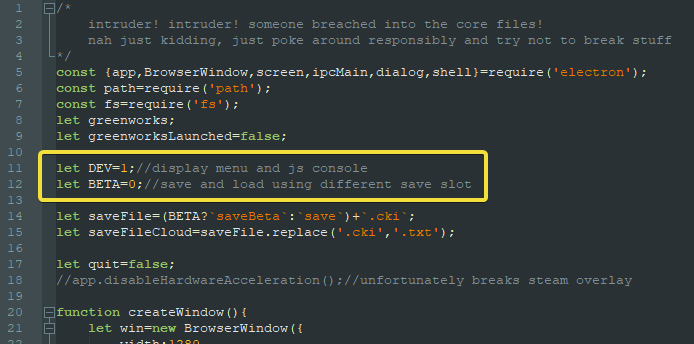
Save your modified file, then relaunch Cookie Clicker
You should see a new line at the top of the screen and a console to the left.
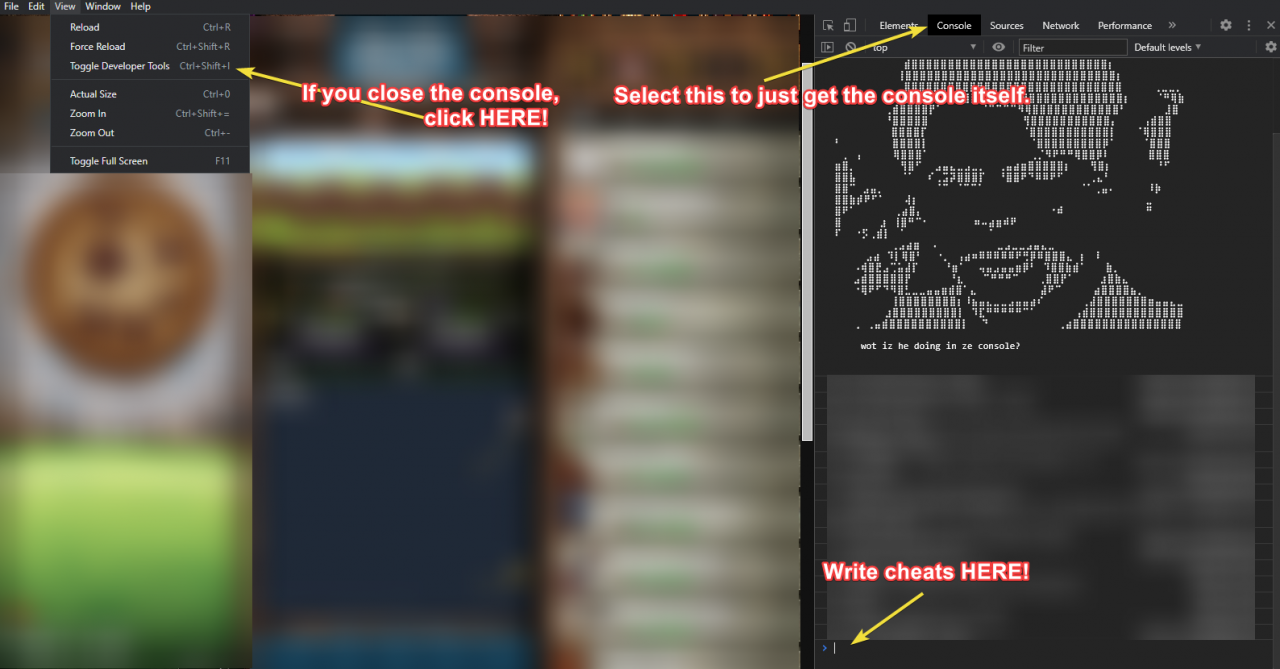 You are now ready to cheat debug freely! See below for some example commands and a link to find more.
You are now ready to cheat debug freely! See below for some example commands and a link to find more.
This disables steam achievements until you disable developer mode.
This restriction can be bypassed by modifying line 327 (near the bottom) from
if (DEV) win.webContents.openDevTools();
to
win.webContents.openDevTools();
The Cheating (Console Commands)
<AMT> refers to a value to be entered; “Game.cookies = <AMT>” would be used like “Game.cookies = 100000” for example.
- Game.RuinTheFun(); <== Unlocks EVERYTHING. Not advised unless you’re a fan of being overwhelmed with game mechanics.
- Game.OpenSesame(); <== Displays the built in cheat menu. I’d recommend using this over other debug commands.
- Game.cookies = <AMT> <== Change the amount of cookies you currently have.
- Game.lumps = <AMT> <== Change sugar lump amount.
More commands and scripts for automation, viewing unfinished features, or activating events are listed here.
Thanks to expert plungophone player for his great guide on how to enable the console, all credit to his effort. you can also read the original guide from Steam Community. enjoy the game.
Related Posts:
- Cookie Clicker: How to Install & Use Cookie Monster Add-on
- Cookie Clicker: How to Make Juicy Queenbeets Plantable
- Cookie Clicker: Idle Mode (How to Play)
- Cookie Clicker: All Shadow & Hidden Achievements Guide
- Cookie Clicker: Quick Refresh Saving With Mod