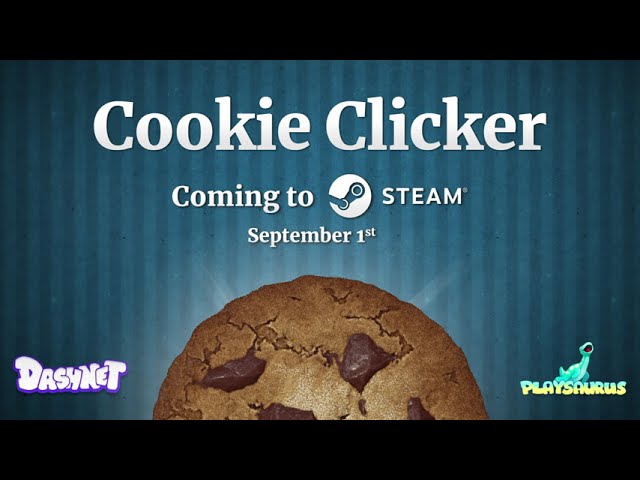I have noticed with quite a few users along with myself that those who are using NVIDIA cards seem to be having some issues with extremely high usage for a game with such small graphical assets, and whilst what I am giving you here is not a complete fix, this guide should somewhat help with mitigating some of the power back to your card. Whilst this game is horribly optimized, there will most likely be a fix for these problems at a later date we can hope! As for now, let’s move on to the current problem.

NOTE: If you have an incredibly old build I do not know how much this will help you out, as for some users the excessive power usage is enough to crash the game / shut their computer down. No harm in trying though!
How to Fix NVIDIA GPU Usage
- First of all you are going to want to have all of your relevant drivers installed for your GPU and have the NVIDIA settings panel available to you. Relevant drivers specific to your card can be downloaded from this link here[www.nvidia.com].
- You will then want to navigate over to your NVIDIA settings which should be located in your taskbar, right-click the NVIDIA settings icon and click the NVIDIA Control panel button that should pop up.
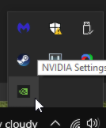
- You should now be taken to the control panel menu for Managing 3D Settings, if you are not then navigate to the 3D settings section of the menu. I’m going to give you a bit of a tidbit of information here and tell you that you should be limiting your FPS Globally with ALL games as I’ve done here so you don’t end up frying your card by running some game that has no FPS cap on it, so this image below will show you the main 3D Settings menu along with the panel allowing you to cap your FPS at a certain rate.
As for background application max frame rate, I have mine set to 25, you can set yours lower based on your hardware set-up. This setting is for when you are tabbed out of a game or window, the game/window will then be set to that frame rate as to not overload your card.
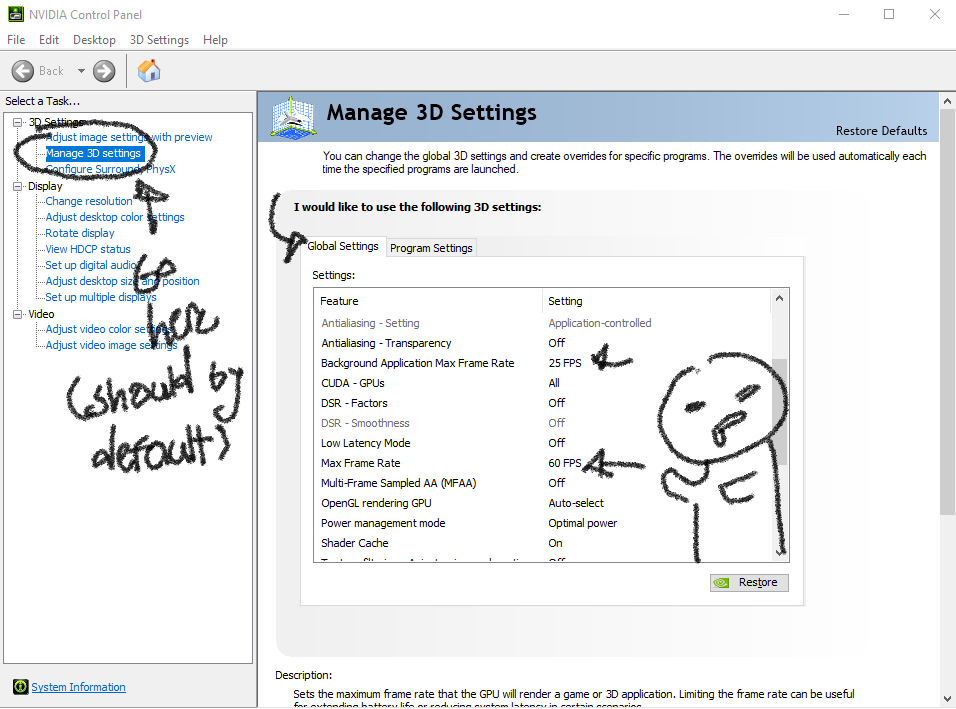
- You will now want to switch from the Global Settings tab to the Program Settings tab, this will allow you to edit specific programs to your liking, giving them presets for your GPU when you start them up.
Once you get over to this tab, you will probably see an Add and Remove button along with either a list of programs or a blank space. You will want to click the Add button and scroll until you find Cookie Clicker, once you select it you will then be given a list of graphical settings that you will be able to fiddle around with to your liking. Specifically though we are going to want to turn off a few settings, as well as go ahead and touch up the Background and Max FPS settings.
Antialiasing and Anisotropic filtering settings you don’t need whatsoever so I went ahead and just turned those off.
The Background Application Max Frame Rate I went ahead and set to 20 FPS.
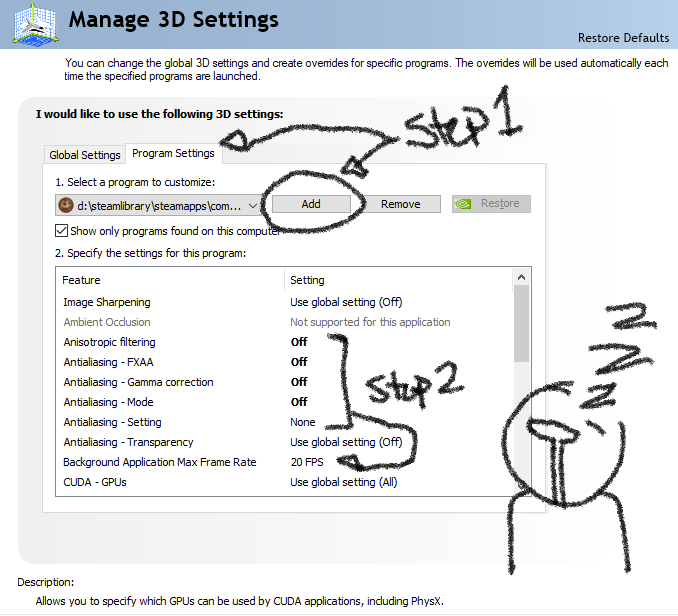
- Herewith the Max Frame rate I would set it to 30 FPS, you honestly don’t need it higher than that, you’re not playing a game that requires twitch movements or that has outstanding graphics, and having your hardware last longer would be a lot better than having to replace it in a few years because you’ve been cooking it by playing Cookie Clicker.
Texture filtering also doesn’t really matter, Negative LOD bias I have set to allow as it has to do with Texture Sharpening and clearer images, for all I know it could do absolutely nothing in regards to Cookie Clicker though.
Trilinear optimization I have set to off, this isn’t a 3D game so the texture isn’t really going to look smoother with this setting.
The rest of the settings below this are set to global defaults which are Auto or Off, except for one important one which should be turned off which is Vertical Sync, you don’t need it for this game at all so get rid of it.
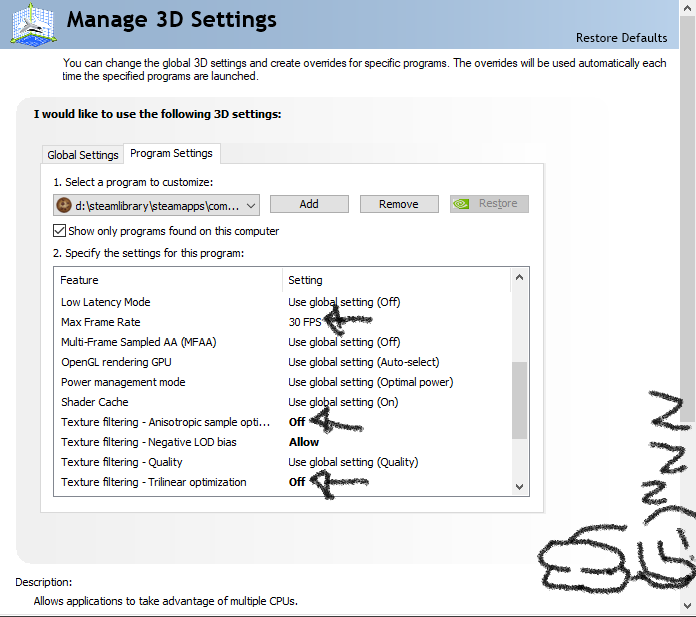
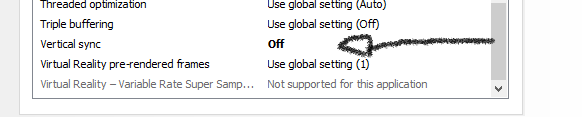
Thanks to Thick McRunFast for his great guide, all credit to his effort. you can also read the original guide from Steam Community. enjoy the game.
Related Posts:
- Cookie Clicker: How to Install & Use Cookie Monster Add-on
- Cookie Clicker: How to Add Discord Rich Presence
- Cookie Clicker: How to Farm Golden Automatically
- Cookie Clicker: How to Make Juicy Queenbeets Plantable
- Cookie Clicker: How to Enable Dev Mode & Console on Steam