If you somehow screwed up your game to where your favourite blue text box, that we all take for granted is now gone…well maybe this should hopefully work for you as it did for me.
Apologies if people have already written up this method on how to fix it, I haven’t seen any other fixes for this problem so I figured i’d help others out. 😀
As you probably realised…uninstalling, deleting the INI and playing around with the settings does nothing to solve it…at least for me it didn’t. That’s because you’ll have to be go to your cloud files and delete the system config that’s held there.
Since we are going to be deleting the cloud file, this could delete progress and reset your settings back to default. So I would advise to backup the SYSTEM.DAT file before removing it.
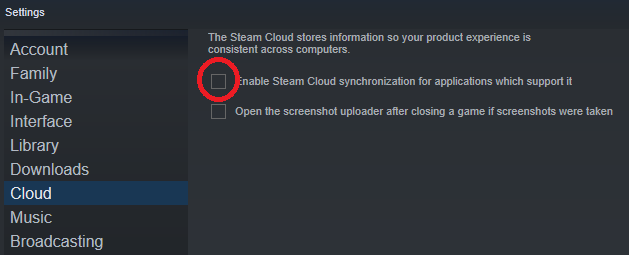
Once that’s done, head to your Steam’s cloud files located within your file directory which should be in:
Steam\userdata\(SteamID)\
You’ll need to look for the App ID which Book of Shadows is located in, It should contain the folder “shadows” (my App ID was 251270 if that helps)

——–
Now, within that folder you should see a file called SYSTEM.DAT
![]()
Delete it.
Once done, launch the game and our blue box should be back from the void!

