This guide will tell you how to bring the colors in game closer to what they were in the original release in 2007.
How it looks and how to do it
⠀
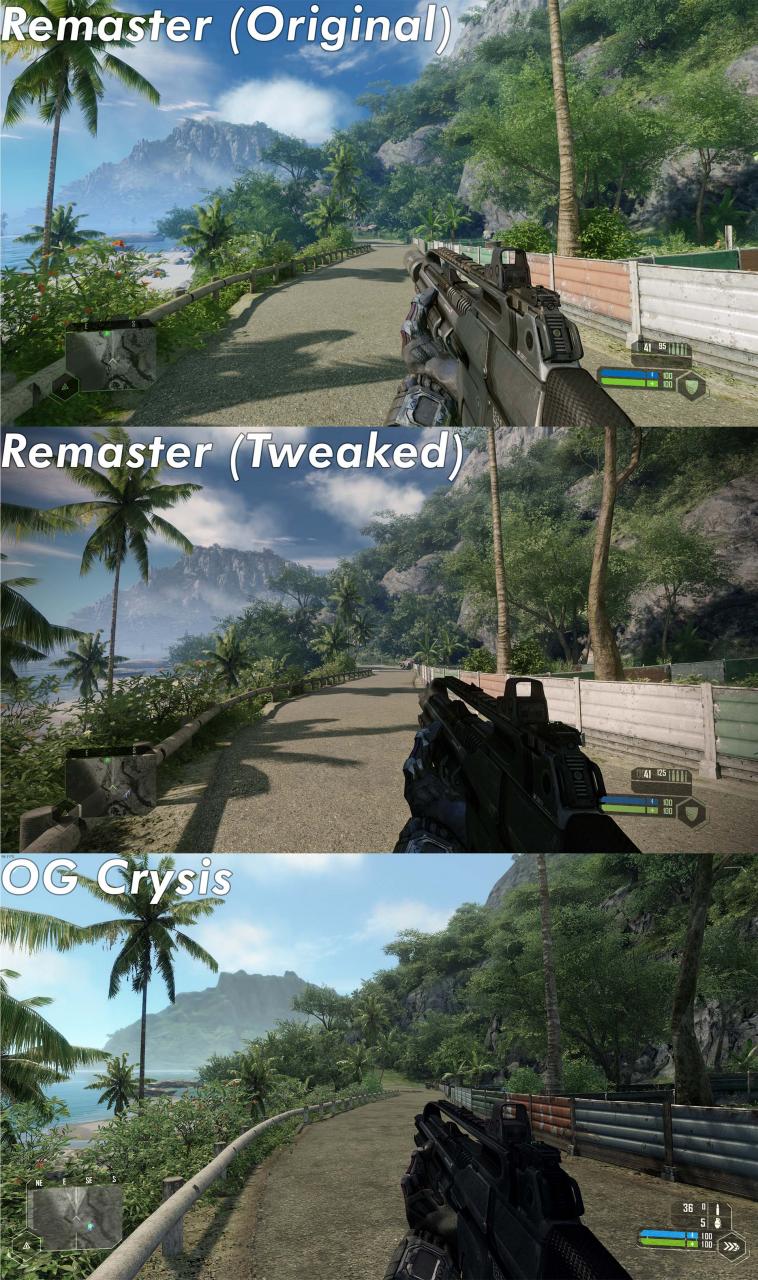
⠀
It’s very simple to achieve this look by just tweaking colors, and I will be sharing this filter in this guide. You don’t have to follow my exact color settings, you can also make the game more or less saturated or add effects like depth of field. If you guys have any other cool color setups for the game, don’t hesitate to drop the settings in the comments for other users to see.
Requirements
- A recent-ish Nvidia GPU (ideally at least a 10 series)
- Latest Geforce drivers[www.nvidia.com]
- Geforce Experience / Shadowplay / whatever Nvidia calls their extra software
- Optionally, the OG Crysis if you want to get more anal about how the game looks
Geforce Experience is always bundled with Nvidia’s drivers. You will be prompted to select what software to install when you run the driver installer. Make sure you click this option.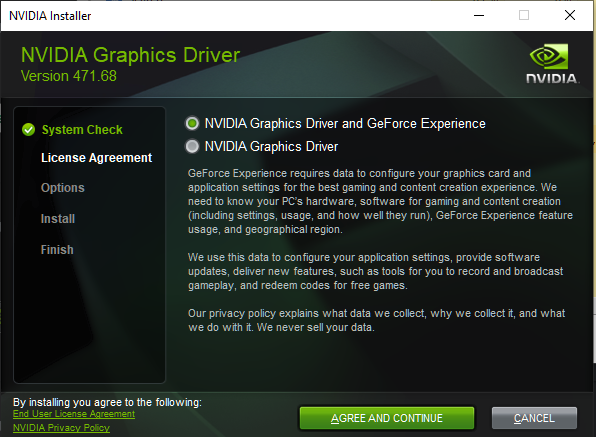
Color settings
From here you have a few different options to actually get into the panel that allows you to tweak your color settings. By default, the keybind is Alt+F3. If you can’t get to it from the keybind, you also have the option to open the general Geforce Experience panel by pressing Alt+Z and clicking Game Filter. Once you are in this menu, it will be blank. Click Add Filter inside the panel and select Color and Brightness / Contrast.
⠀
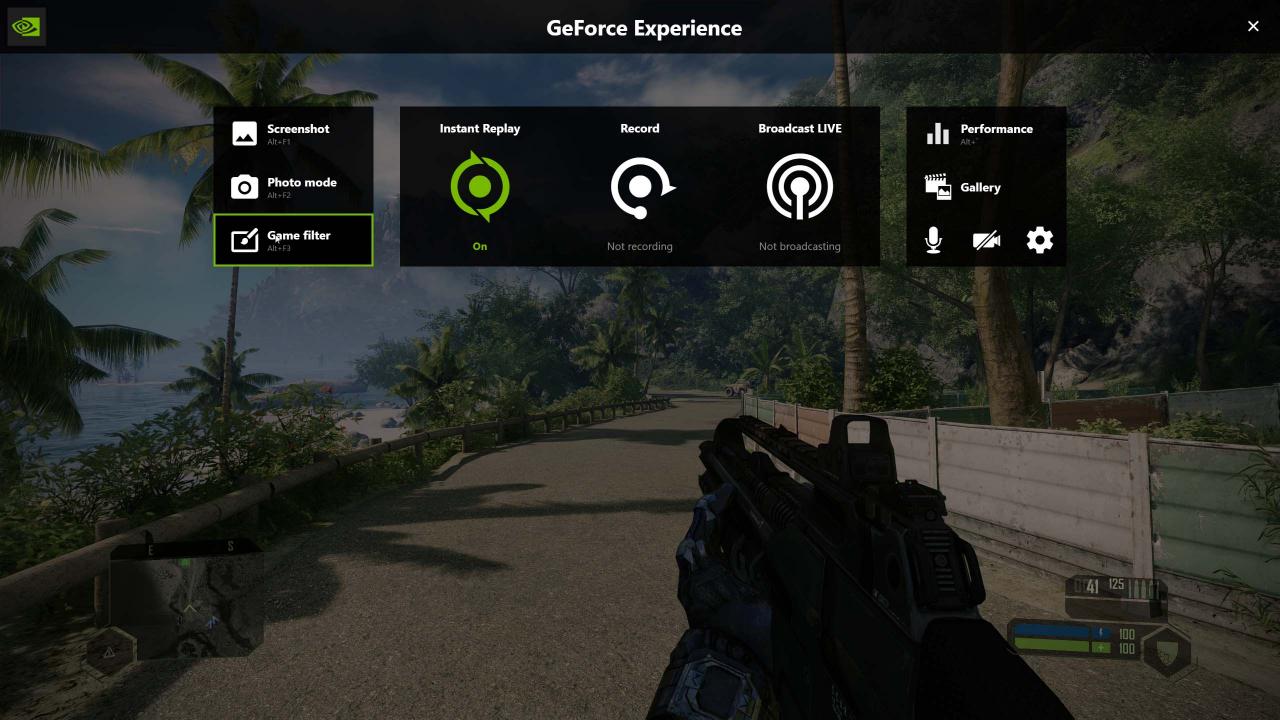 ⠀
⠀
⠀
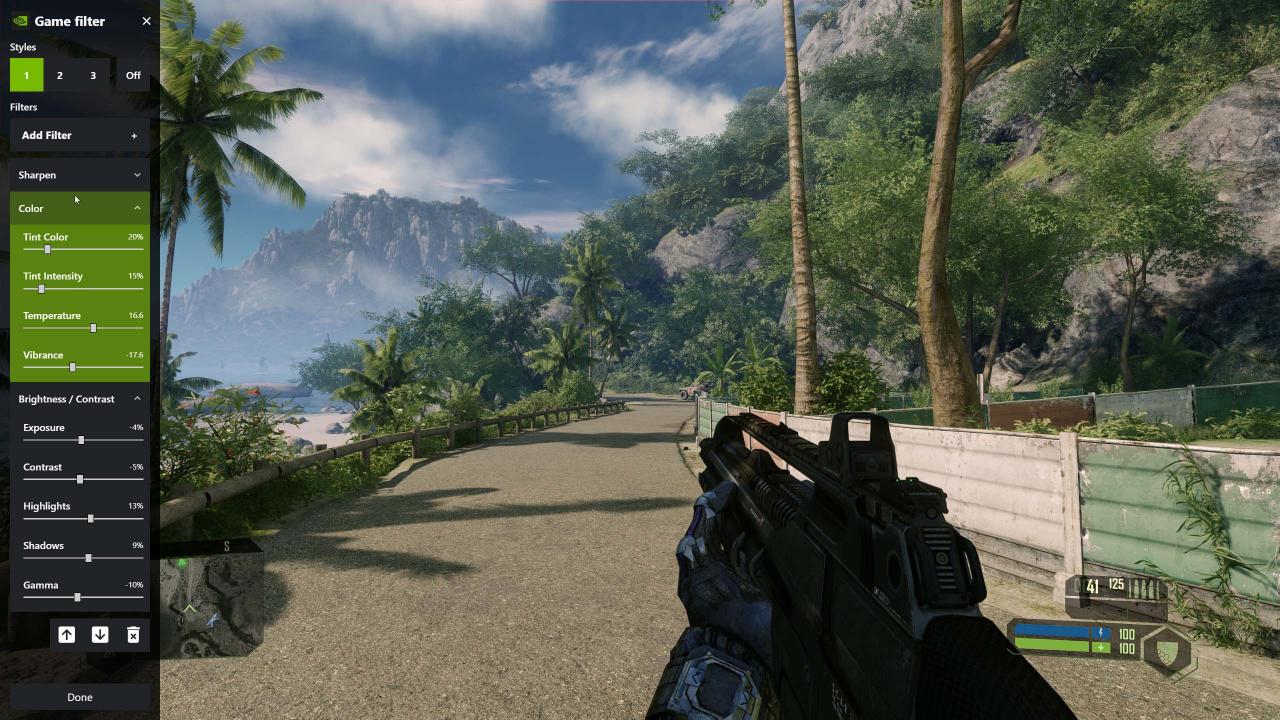 ⠀
⠀
Sharpen is slightly unnecessary and I only run it to help with the softness caused by DLSS. I use 3% sharpening just to bring back a little bit of detail.
Vignette is also unnecessary and I only added it because I like how it looks. Both of these extra filters don’t need to be in your game if you don’t like them.
Alternatives and closing thoughts
Thanks to Fat Sacks for his great guide, all credit to his effort. you can also read the original guide from Steam Community. enjoy the game.
Related Posts:
- Crysis Remastered: How to Enable Classic Suit Mode
- Crysis Remastered: How to Disable HUD for Screenshots
- Crysis Remastered: How to Change the FOV

