As with any and every piece of software, Cyberpunk 2077 is susceptible to its fair share of technical issues. In this guide, we will go over the treatment of a relatively minor but still insanely annoying and distracting visual glitch.
Due to this video game utilizing over 16 billion HUD visual effects (or something along those lines), things are bound to get borked eventually.
One such rare occurrence is the presence of visual artifacts that stay on your screen, such as those seen in the screenshot below:

Hmm, these things probably aren’t supposed to be there, right? Perhaps V’s eye implants need tuning?
In any case, these kinds of visual glitches are not harmful necessarily, but can be extremely distracting as they usually take up big chunks of your screen and oftentimes flash or strobe or something similar. Reloading a save and fast travelling, in my experience, does not remove these, so if those options don’t work you’ll have to do something a bit more hands-on.
To fix this, you’ll need to use Steam’s magic wand of technical issues:
file validation!
Yes, that’s it. Not editing config files or anything, just validating the game files. Somehow, such a simple thing sometimes manages to be the solution to fix weird issues with games on Steam. For example, in Fallout 4 my character was for some reason insanely quiet. After validating the game files, he could speak normally again! Huzzah!
If you don’t know how to do this, here’s how:
Go to your Steam library and find Cyberpunk 2077 (for obvious reasons, you should not have the game running as you do this!), right click it and then hit the “properties” option.
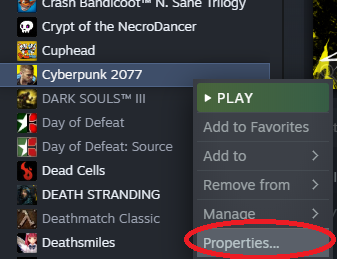
A window will pop up, giving you all sorts of options. What we want is the one called “verify integrity of game files.”
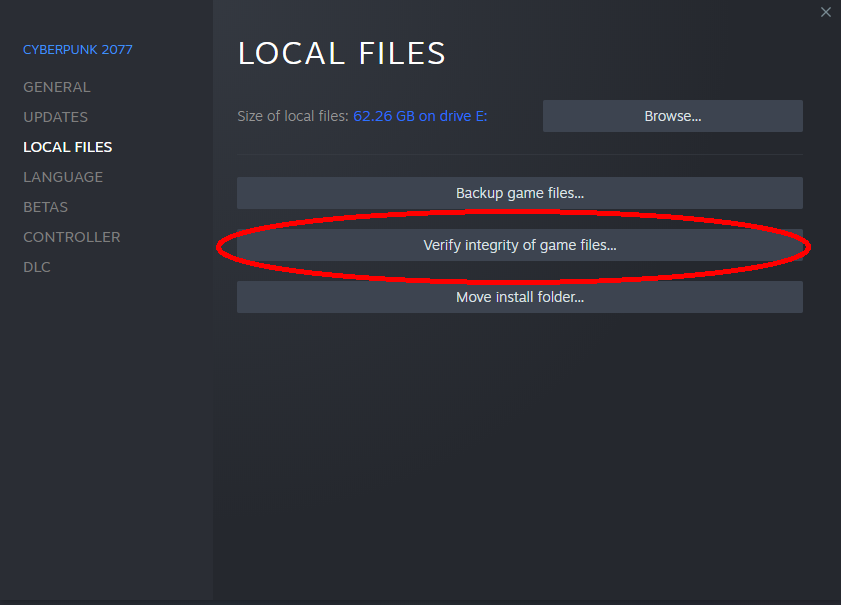
This will then validate the game’s files. What does that mean? I don’t flippin know, I’m just a gonk. It will probably take forever and a half, but once it’s finally done, relaunch the game and load up your save.

Wow! Lookit that! Now, the game should look nice and pretty and not-glitchy anymore. 🙂
As for the game’s other technical issues, like random crashing etc…well, you’re on your own there, choom.

Related Posts:
- Cyberpunk 2077: How to Fix Black Screen Loading Save
- Cyberpunk 2077: How to Fix the Game is NOT Launching
- Cyberpunk 2077: Hotfix 1.05 Crash Fix
- Cyberpunk 2077 Save File Location (Cann’t Save Issue Fixed)
- Cyberpunk 2077: AVX Instructions FIX [Crashes Fix]

