Here is a guide on how to create and share your arcade character.
Create character
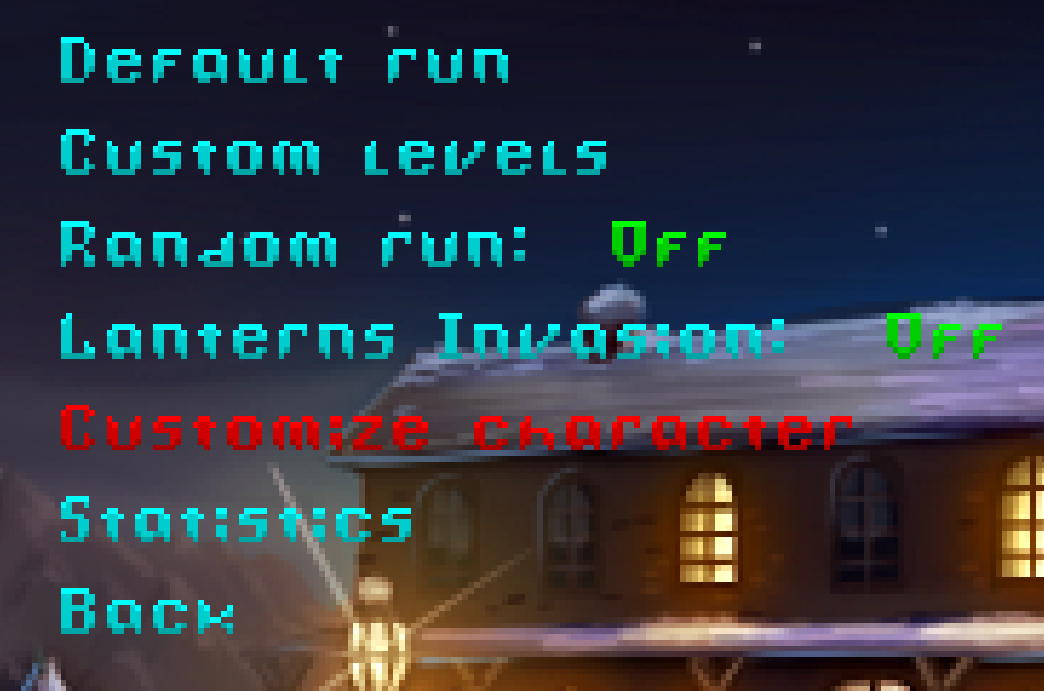 After completing the story mode , you will gain access to the arcade menu .
After completing the story mode , you will gain access to the arcade menu .In the “Customize character” menu you can crate and customize your character .
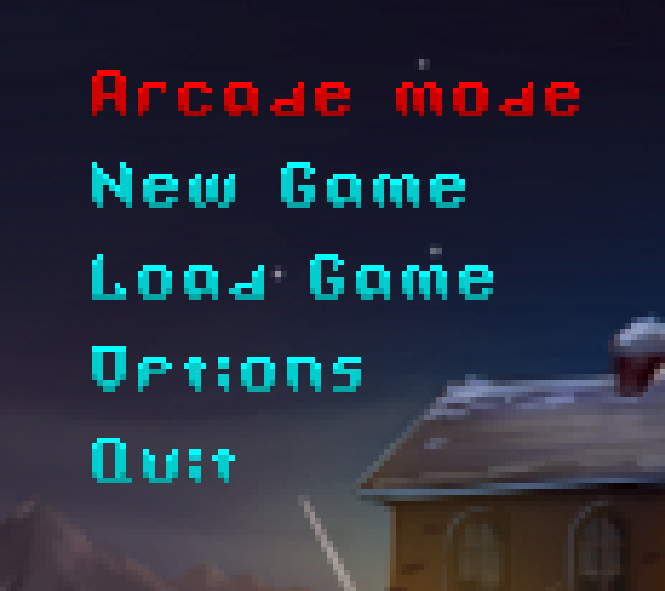
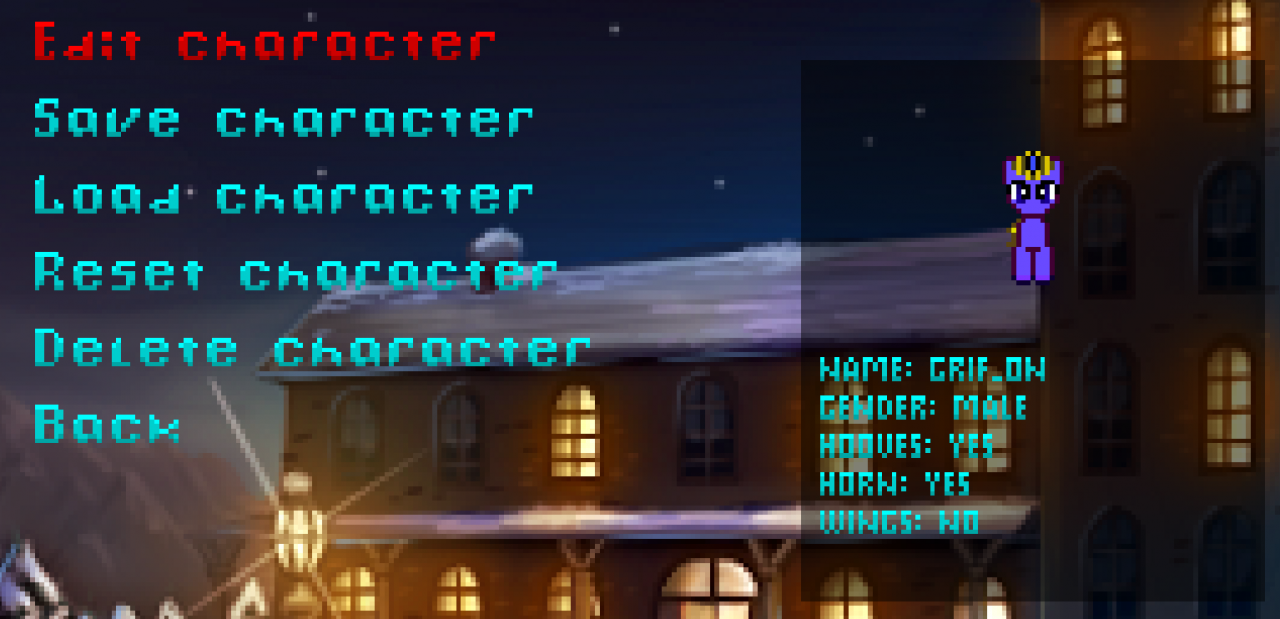 After you done with customization use “save charcter” .
After you done with customization use “save charcter” .
Find files
Use Win+R or windows explorer and go to this adres
%USERPROFILE%\AppData\Local\Delirium\characters
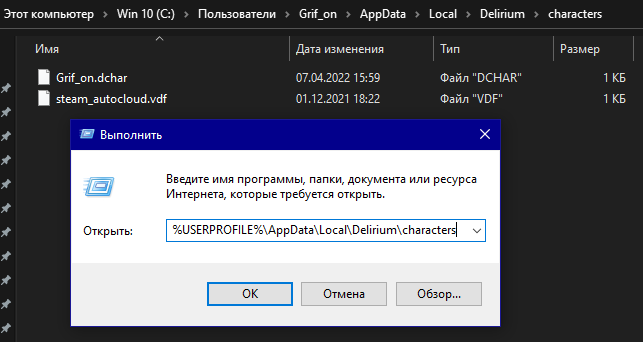 Here you can find your charactes files .
Here you can find your charactes files .
%USERPROFILE%\AppData\Local\Delirium\characters
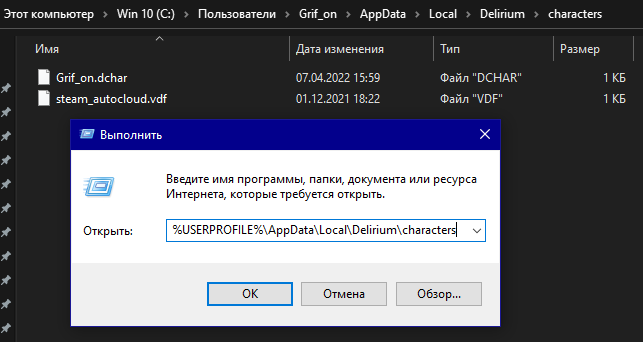 Here you can find your charactes files .
Here you can find your charactes files .
UGC
Open the game folder via steam client interface . Then inside game folder create a new one and name it “UGC” .
Copy the .dchar file you found earlier in to UGC folder (the file with your character name , NOT steam_autocloud.vdf !)
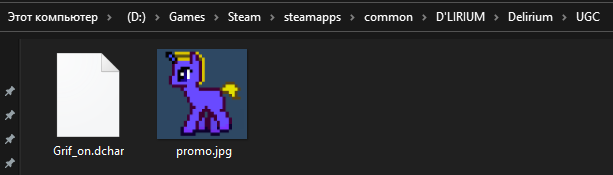 Oh, you also need to create a preview of the workshop item . Name it “promo.jpg” and include it in the UGC folder .
Oh, you also need to create a preview of the workshop item . Name it “promo.jpg” and include it in the UGC folder .
Copy the .dchar file you found earlier in to UGC folder (the file with your character name , NOT steam_autocloud.vdf !)
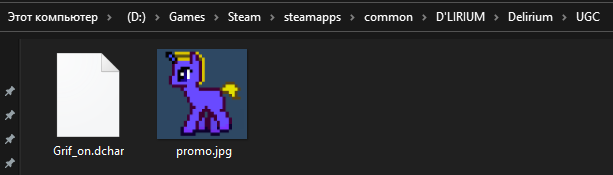 Oh, you also need to create a preview of the workshop item . Name it “promo.jpg” and include it in the UGC folder .
Oh, you also need to create a preview of the workshop item . Name it “promo.jpg” and include it in the UGC folder .Uploading
Now go back to the arcade menu and click “Steam WORKSHOP” with your mouse .

 You need to chose “Crate item” .
You need to chose “Crate item” .
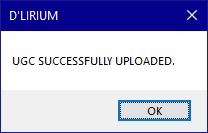

 You need to chose “Crate item” .
You need to chose “Crate item” .
Fill in “Item name” and “Item description” .
Also , you can change “Item visibility” .
If everything is in order, in “Item Tags” you will see “character” .
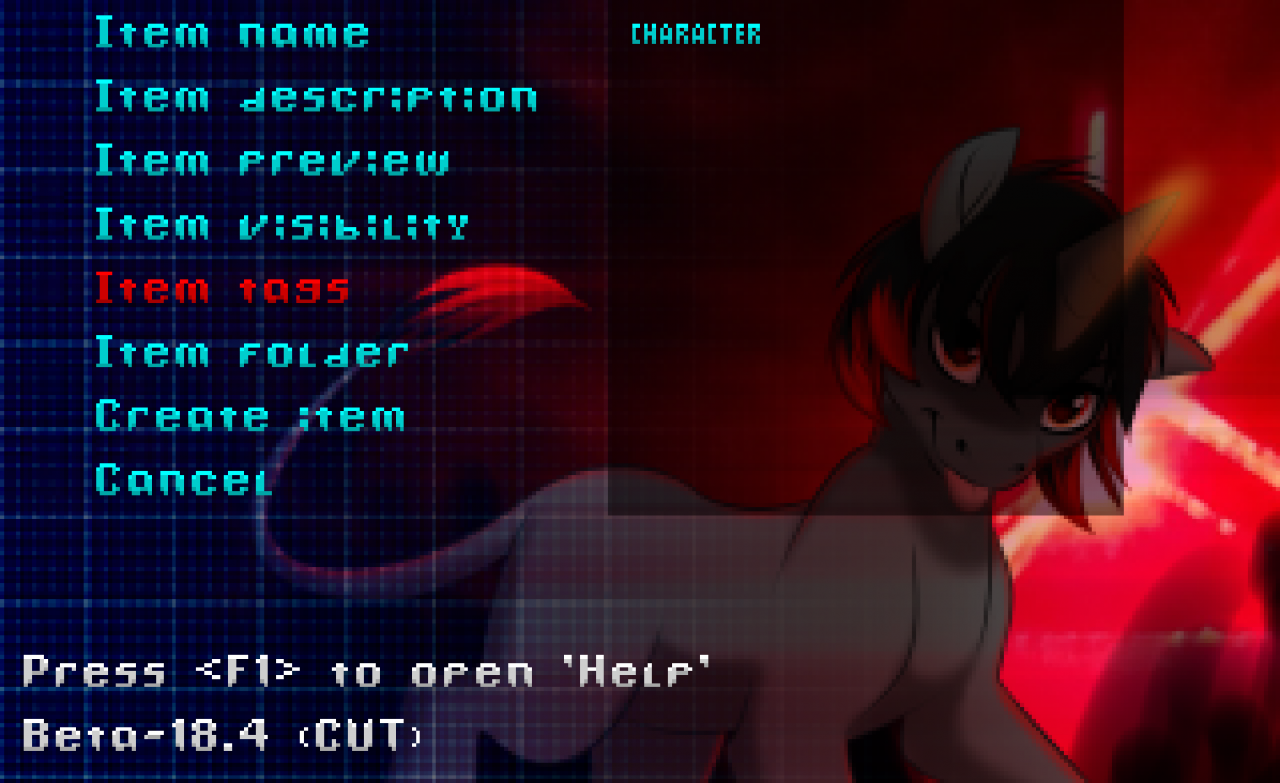
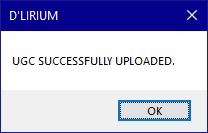
Hit the “Create item” . Hit “OK” on all messages that the game will be display to you .
After this message appears you can close the game .
After this message appears you can close the game .
Make it visible
If you did not touch “Item visibility” in previous steps , then you need to change visibility from item page via steam client .
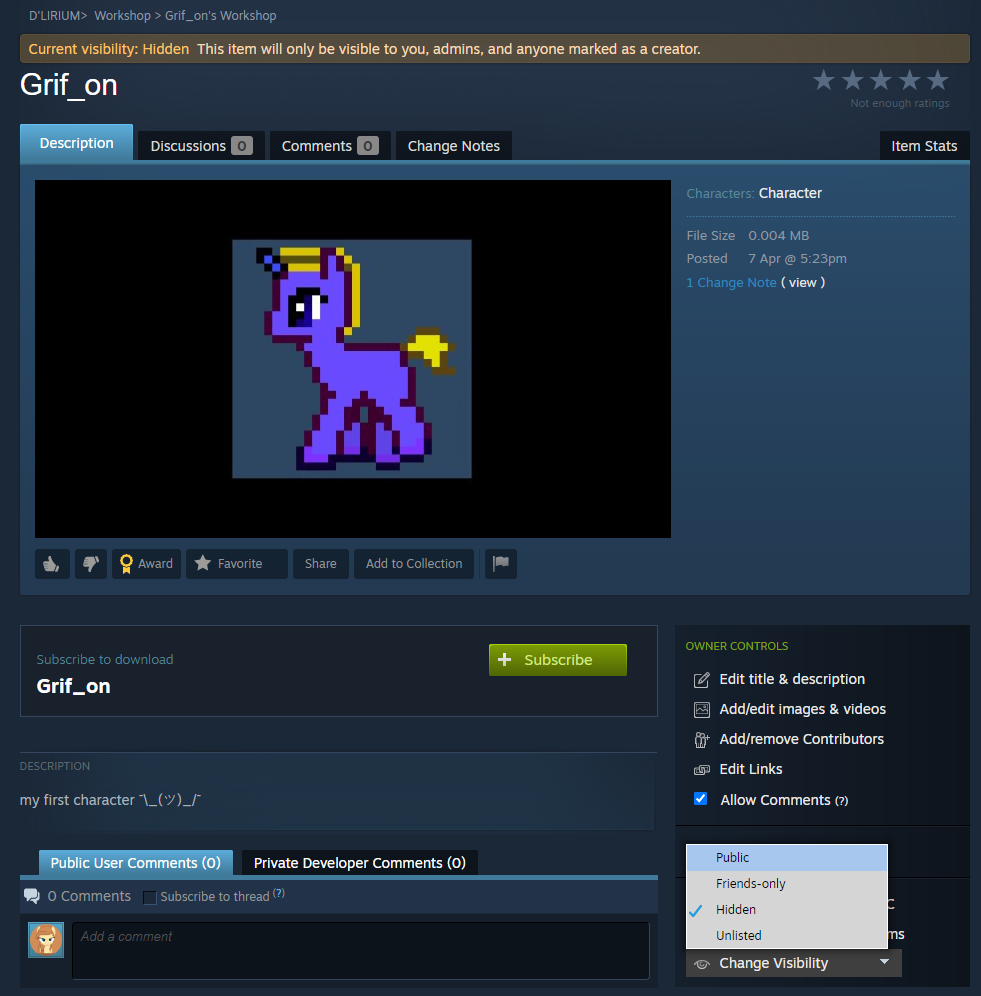 That’s it , after a few minutes your character will be visible in the workshop.
That’s it , after a few minutes your character will be visible in the workshop.
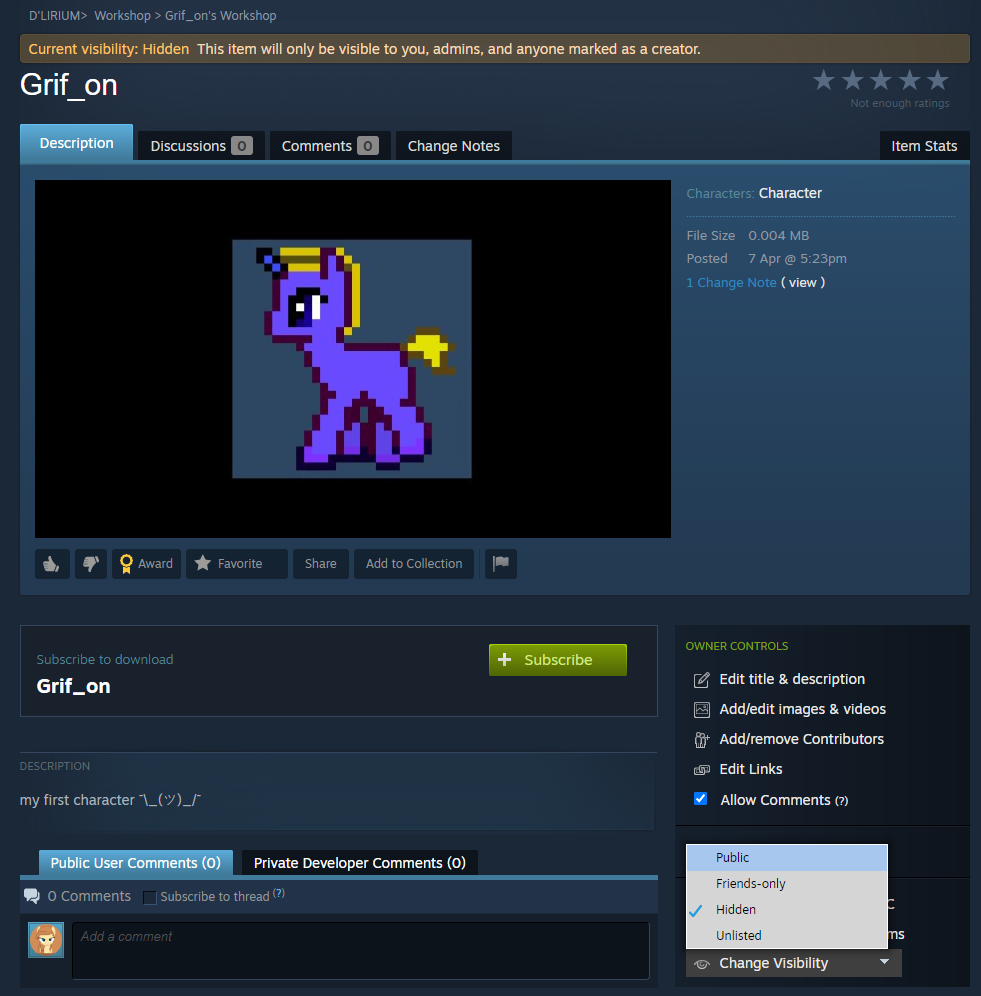 That’s it , after a few minutes your character will be visible in the workshop.
That’s it , after a few minutes your character will be visible in the workshop.Thanks to Grif_on for his great guide, all credit to his effort. you can also read the original guide from Steam Community. enjoy the game.

