This is a simple guide I want to make since I haven’t been able to find any comprehensive walk through for installing mods for EtG on Steam Deck and if there is, oh well then. I’ll be using Thunderstore and their mod manager to acquire the mods needed.
1. Prerequisites
- 1. Preferably start with a fresh install of EtG
- 2. You’ll want to go here >> https://github.com/ebkr/r2modmanPlus/releases/ << and download
r2modman-3.1.39.AppImage from the official Github for r2modman. We’lll be sourcing our mods from here to make downloading easy.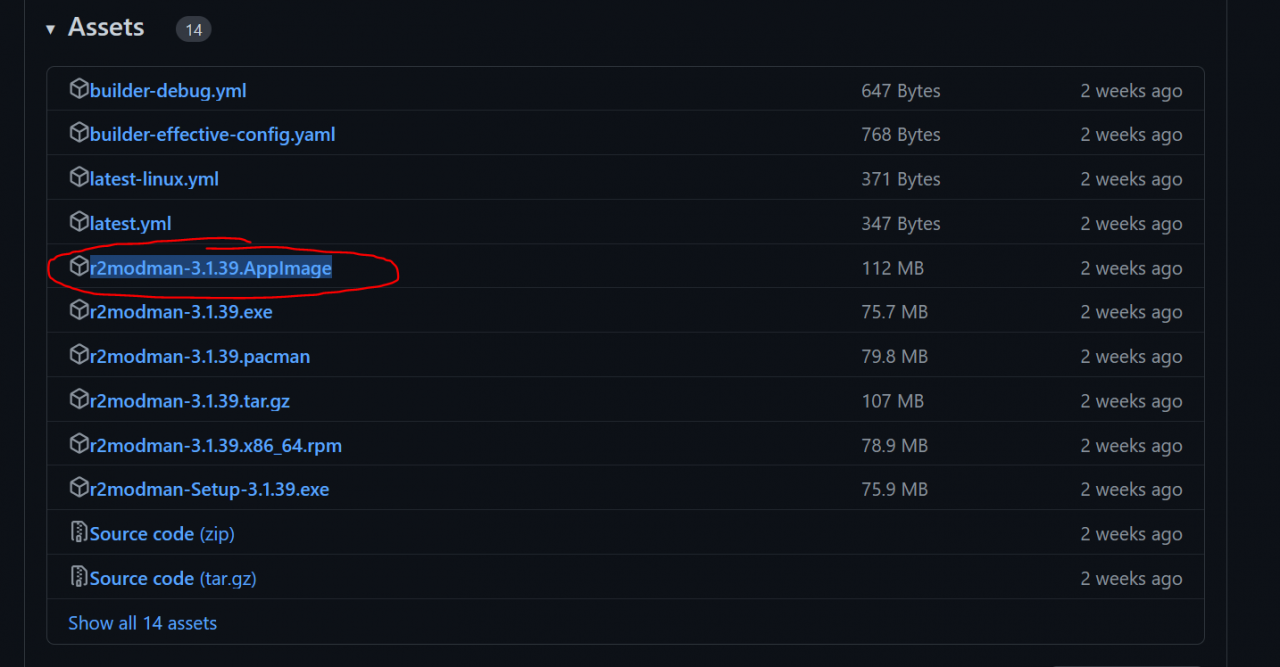
- 3. Next you’ll want to go here >> https://github.com/BepInEx/BepInEx/releases << and download
BepInEx_x64_5.4.21.0.zip again from the official Github for BepInEx.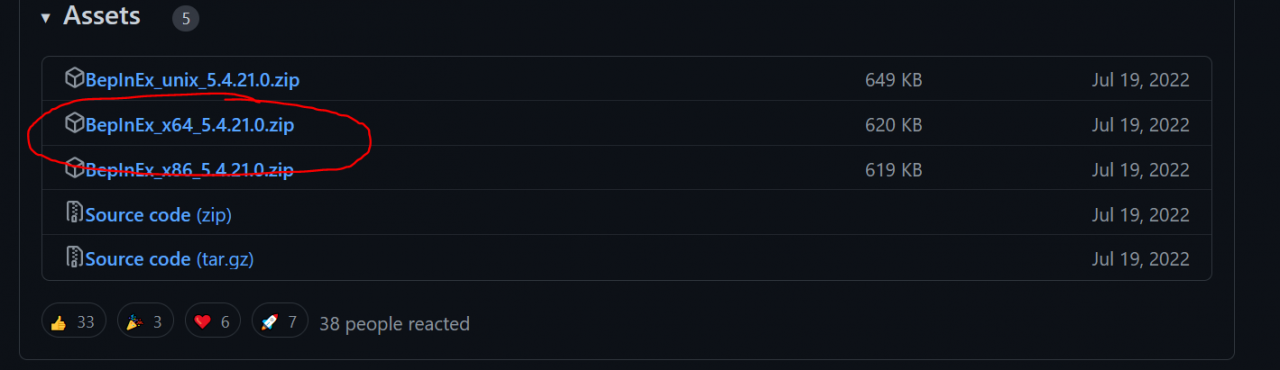
- 4. Once you’re done downloading all the prerequisites, you’ll want to, place r2nodman.AppImage on your desktop and unzip BepInEx and put it aside in the mean time.
2. Downloading Mods and Requirements
- 1. Select EtG from the game selection screen. Choose the steam version, and select the default profile or make a custom one if you’d like now.
- 1.1 You’ll see a screen where the mod manager asks you to copy and paste a launch option, just ignore it as it doesn’t work right now.
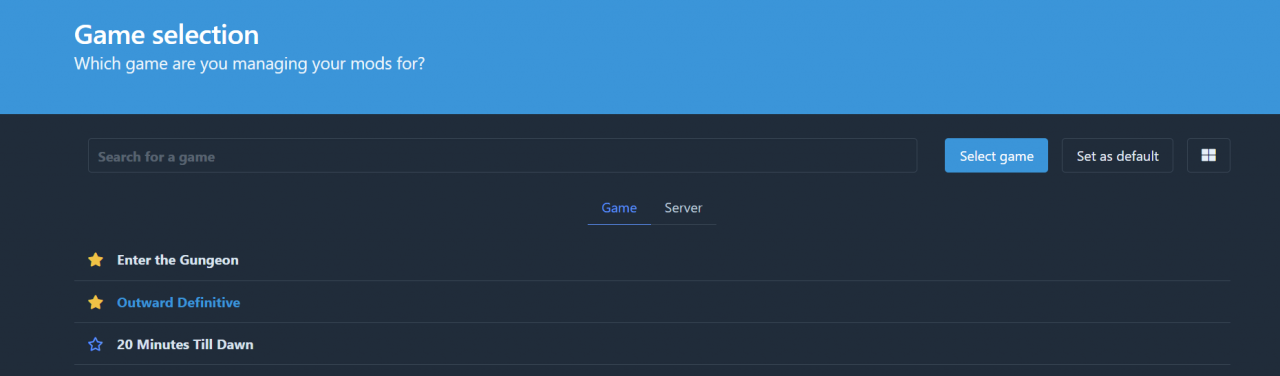
- 2. So to continue you’ll want to choose Online which is under Mods and download the 2 pinned mods up top.
- (IMPORTANT WORD OF ADVICE) SOME MODS CONFLICT WITH OTHERS AND THERE CURRENTLY, AS FAR AS I CAN TELL, NO COMPATIBILITY LIST FOR WHICH MODS WORK WITH WHICH MODS
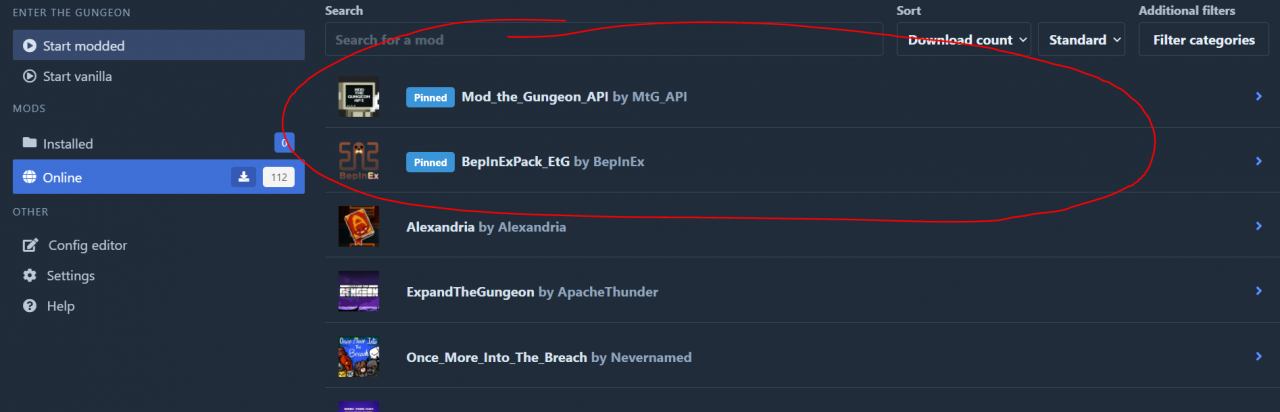
- 3. After at least getting the 2 required mods you’ll now want to download whatever other mods you’d like but don’t go overboard or else your game probably won’t start. 🙂
3. Moving Files
- 1. First you’ll need to open up Steam and find where EtG files are being kept at which can easily be found through library and by right clicking on EtG and Browse Local Files. You’ll need to keep the file explorer open for the duration of the guide.
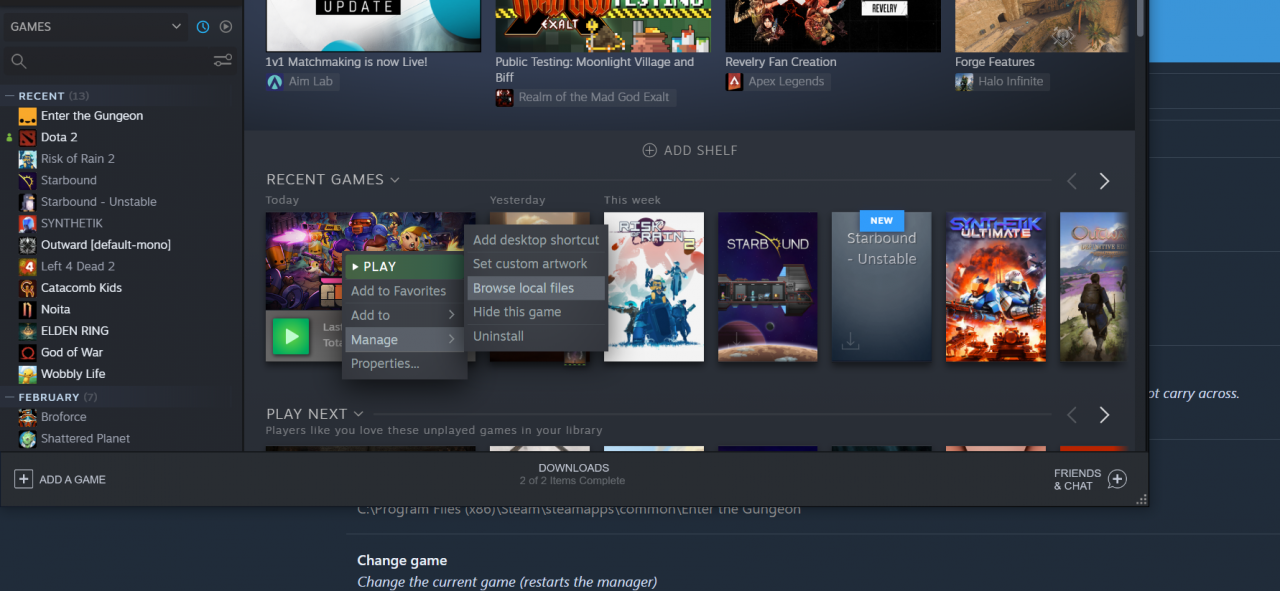
- 2. Next, you’ll need to locate the folder where r2modman is keeping your mods at which can easily be found under settings and Browse profile folder and clicking on the door on the very right.
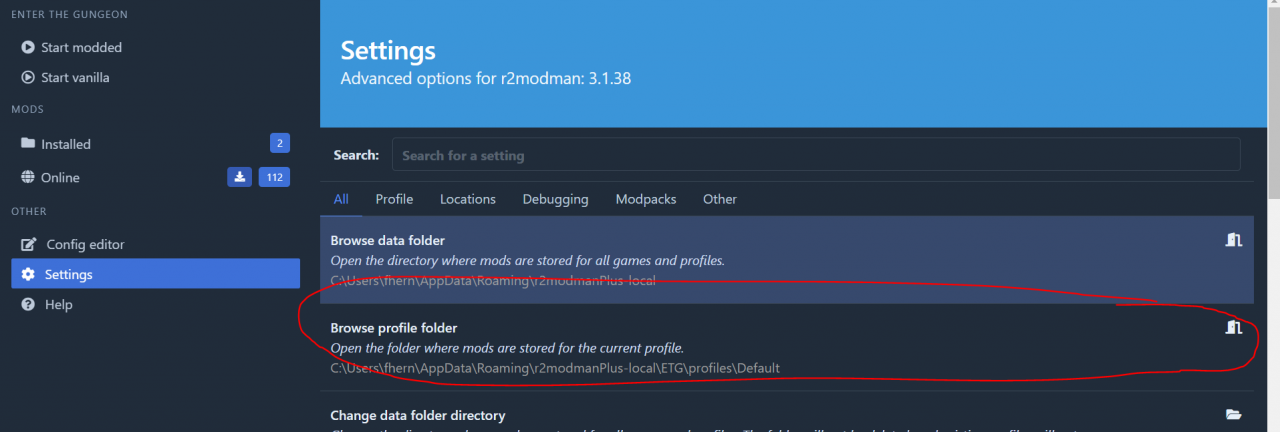
- 3. Then we can copy and paste all the files we find in the “Default” folder, where your mods are, into the EtG folder, where the game is kept at.
- 4. Lastly we’ll be copy and pasting all the contents of the BepInEx release we got earlier into the EtG folder, AFTER STEP 3!. The file manager will also ask you if want to merge and overwrite say yes to both.
Finish
And well there you go, if all was done correctly, you should at the very least see BepInEx on the bottom right of your screen. Thanks for reading and hope this helps! :)))
P.S. I haven’t tested it yet but I think you can apply this tutorial to other games that use Thunderstore but I can’t be sure so don’t quote me lol
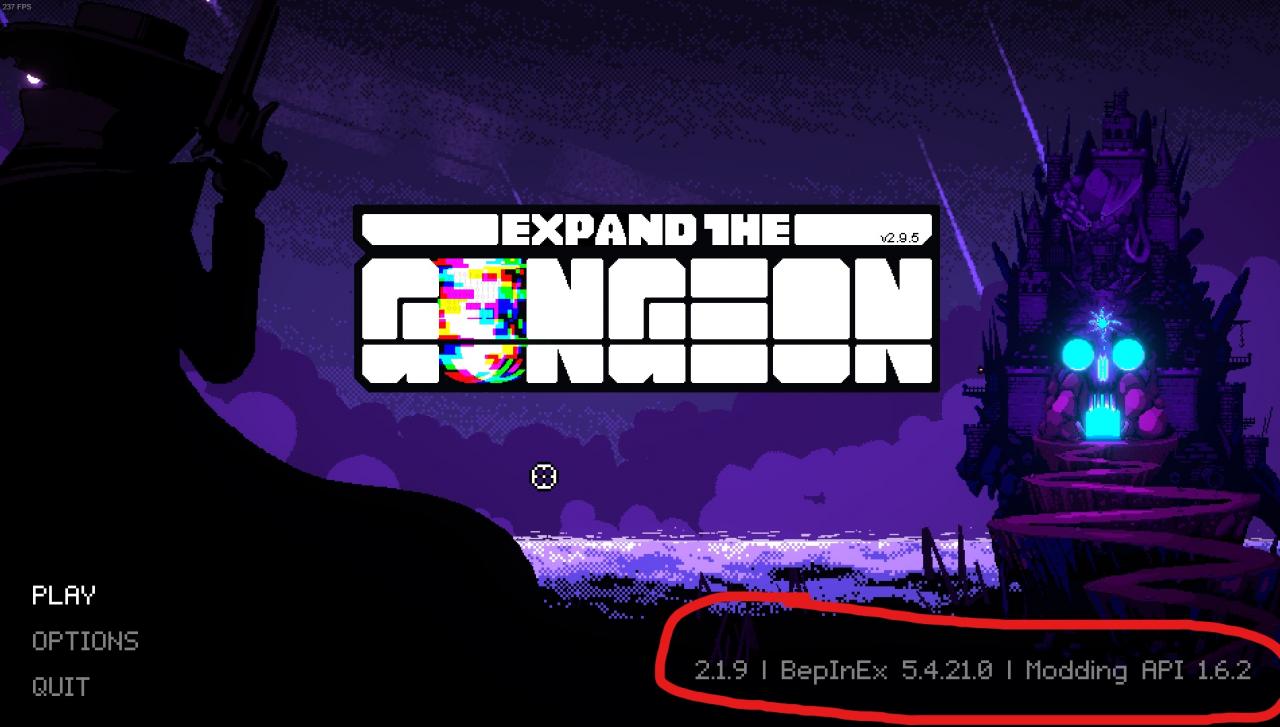
Thanks to PoetG for his excellent guide, all credits belong to his effort. if this guide helps you, please support and rate it via Steam Community. enjoy the game.

