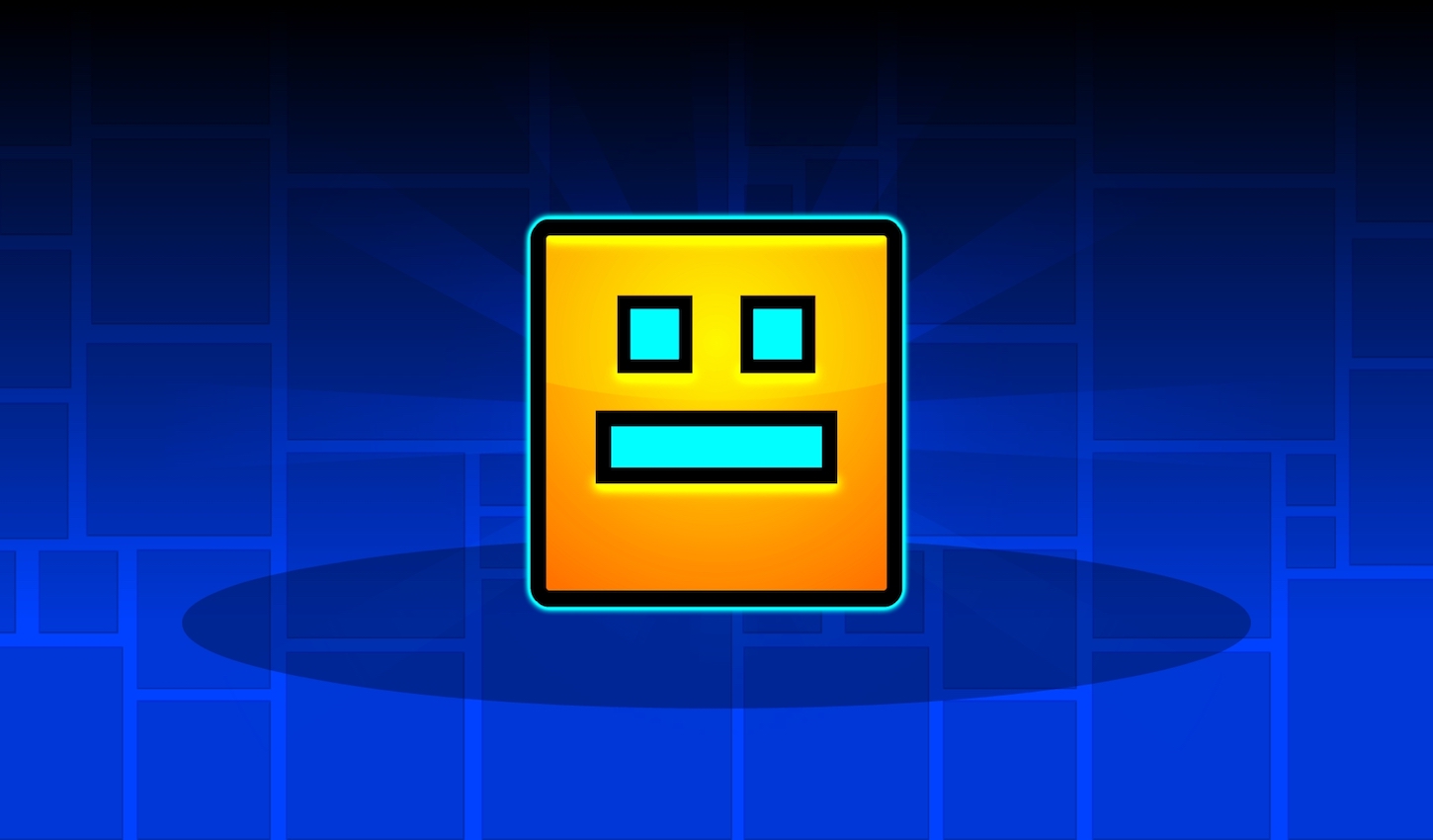This guide will cover the basics of the editor in GD. This is no where near finished so expect updates!
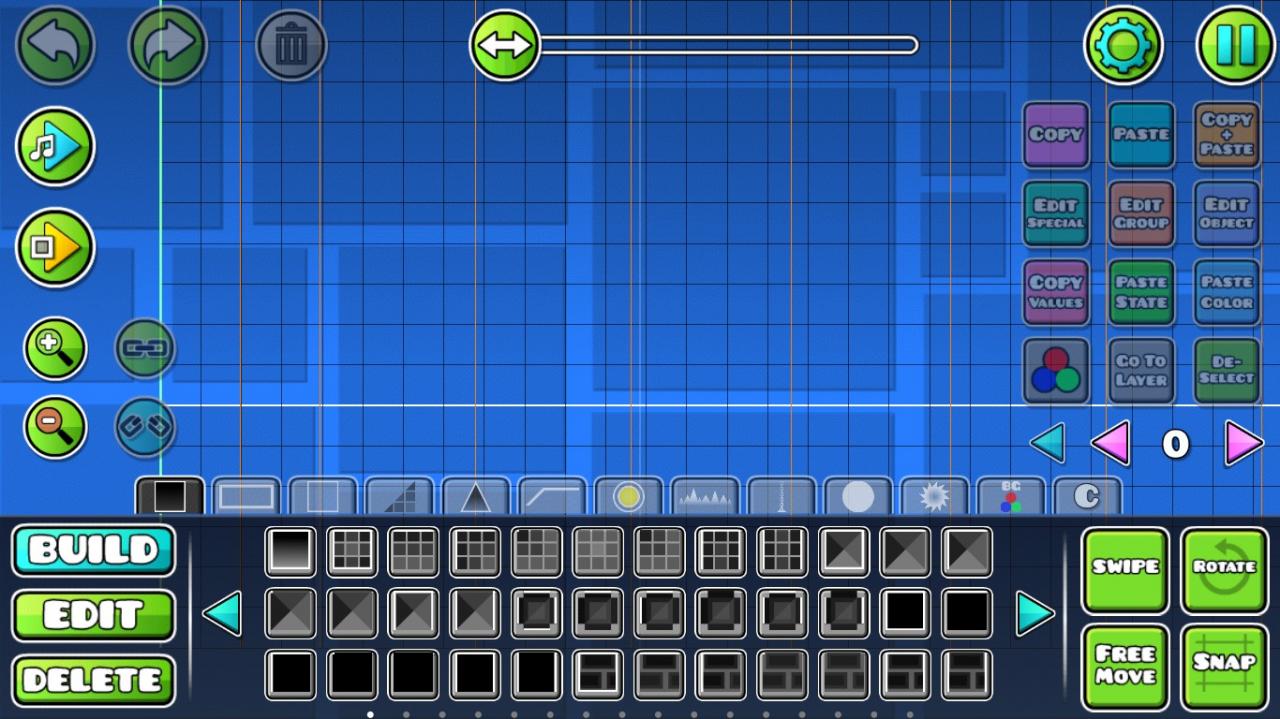
So, you have opened up the editor and see this. You may be thinking, what does all of this mean, and how do I use this? Well, no worries I am here to help you. Starting from the bottom and working our way up, is the object selection part. Here there are multiple tabs. Starting from left to right, we have:
The Block Tab – This will enable you to build obstacles and platforms for the player to jump on. However, some blocks will not allow the player to land on them or collide with them. This is why, the outline blocks are needed.
The Half Block Tab – I call the second one the half-block tab because it contains platforms that
are either half, or a quarter of a normal size block.
The Outline Tab – This is for the blocks that have no collision what so ever. You simply place the outlines around the blocks. This is used for layouts. These blocks will make block design easier.
The Slope Tab – This is, what the name states, the slope tab. Here you can find 45 degree and 22.5 degree slopes, however, like in the block tab, there are some without collision, so the slopes in the outline tab will be needed.
The Hazard Tab – This where you can find all your spikes to use to kill the player.
The 3D Tab – This tab, is the 3D tab, it will add 3D elements to your blocks, they are not solid and there for don’t collide with the player.
The Gameplay Tab – This is where you will find the jump pads, portals and orbs. Here you can also, find some monsters, the ones that have appeared in Geometrical Dominator and further. There are also some new animated things that have come with update 2.1 (some blocks will require more explaining)
The Spike Decoration Tab – The spike decoration tab or spike deco for short, is where you can find non-solid objects to put behind your spikes to add some deco, these are used throughout Robtop’s levels.
The Deco Tab – This is where you can find things to put inside or around your block boundaries, or you can use them for other things.
The Pulse Tab – I don’t know the name for this on but this is where you can find all the pulsating objects that pulse with the music.
The Saw Tab – This is where you will find the saw blades and deco like that used in Clutterfunk and upwards.
The Trigger Tab This tab is where you can find all of the triggers. These bring your level to life. (There will be a section to explain this)
The “Copy” Tab – This where you can store all the things that you want to keep and put in your levels. There is a limit that the thing you want to keep must be 100 objects or less. There is a plus that will add it there, a minus that will remove the selected thing in that tab, and two arrows to move them toward the beginning and the end.
This concludes this section of the editor guide. Expect more soon!
Related Posts:
- Geometry Dash: How to Solve Backup Error
- Geometry Dash Vault Codes (Updated 2.2): December 2023
- Geometry Dash: How To Unlock The Demon Gauntlet