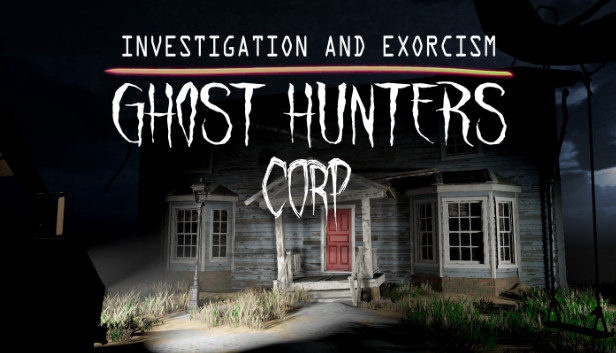There is no denying that the Exorcism phrase in the book is somewhat lengthy. And as cool as it is, sometimes it can be hard to speak it completely perfect, especially if you have an accent.
Thankfully there is a way that you can change the text of the Exorcism book and make things a bit easier on yourself.
This guide will explain how to do that.
IMPORTANT! Editing game files can lead to unexpected results if not done properly. If you do not feel comfortable doing this, please stop now and do not continue. Also, as a best-practice, it is always a good idea to make a backup copy of whatever file you are about to edit before making any changes so that you can revert back to the original if something goes wrong.
In the bottom right of the cover image are three buttons. One of these look like a gear. Click on that one and go to “Manage” and select “Browse Local Files.”
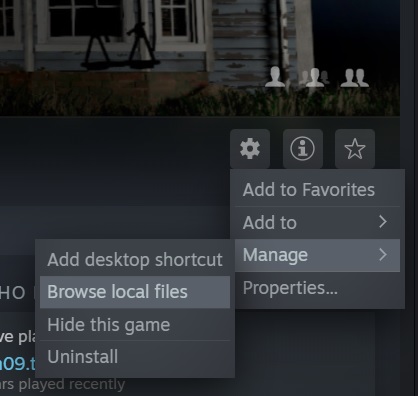
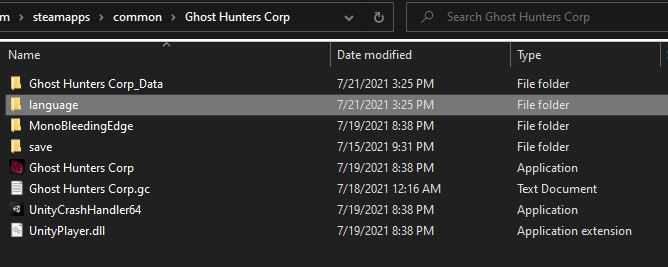
You will see several language files in this directory. Since I’m American, the file that I will be editing is the “English.json” file.
NOTE: Before editing this file, I suggest making a copy of the original in case anything goes wrong. This way you can always revert back to the way it originally came.
Right-click on the file and go to “Open With” and select “Notepad” if it’s available. If it isn’t, you can use the “Choose another app” option to select it.
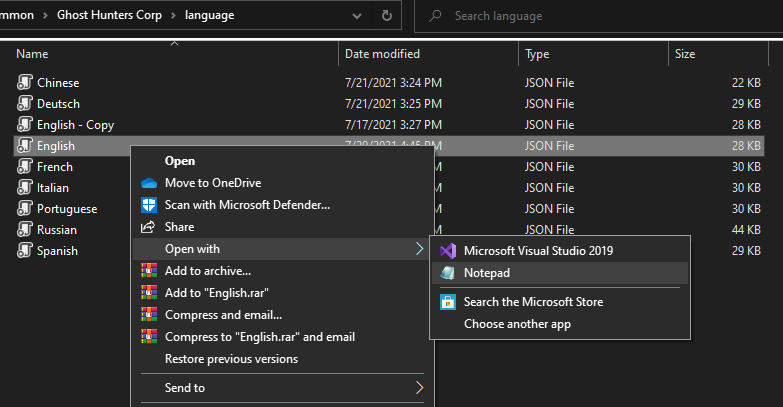
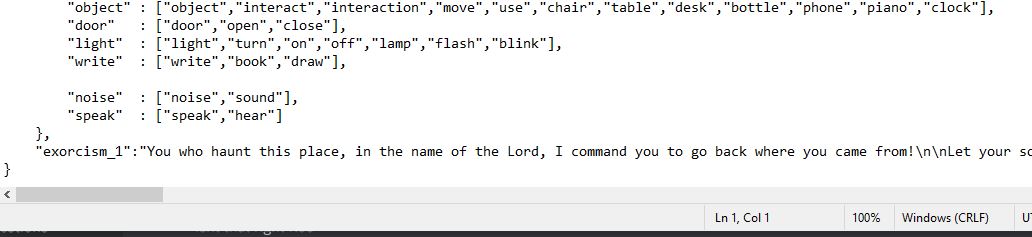
Now, you can remove the phrase that’s there (but KEEP the starting and ending quotation marks) and insert your own phrase.
If you want to split your text into separate lines, you can use the ‘\n’ to switch to a new line. If you want a space between the lines, then add two. (‘\n\n’)
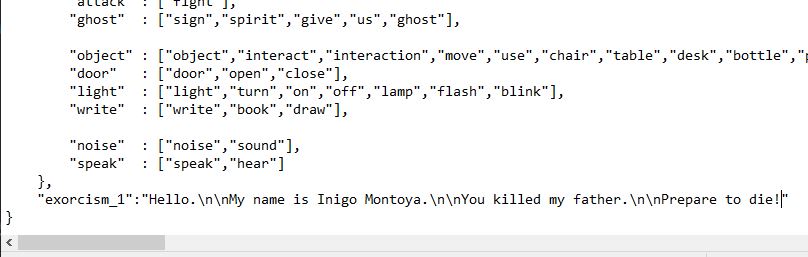
Again, make sure you have the quotation marks, and also the bracket on the line below. If these are missing, then that will cause problems.
Go ahead and save your file now.
Get into a match and grab the Exorcism book.
Right-click to open it up and you should see your new phrase in there.
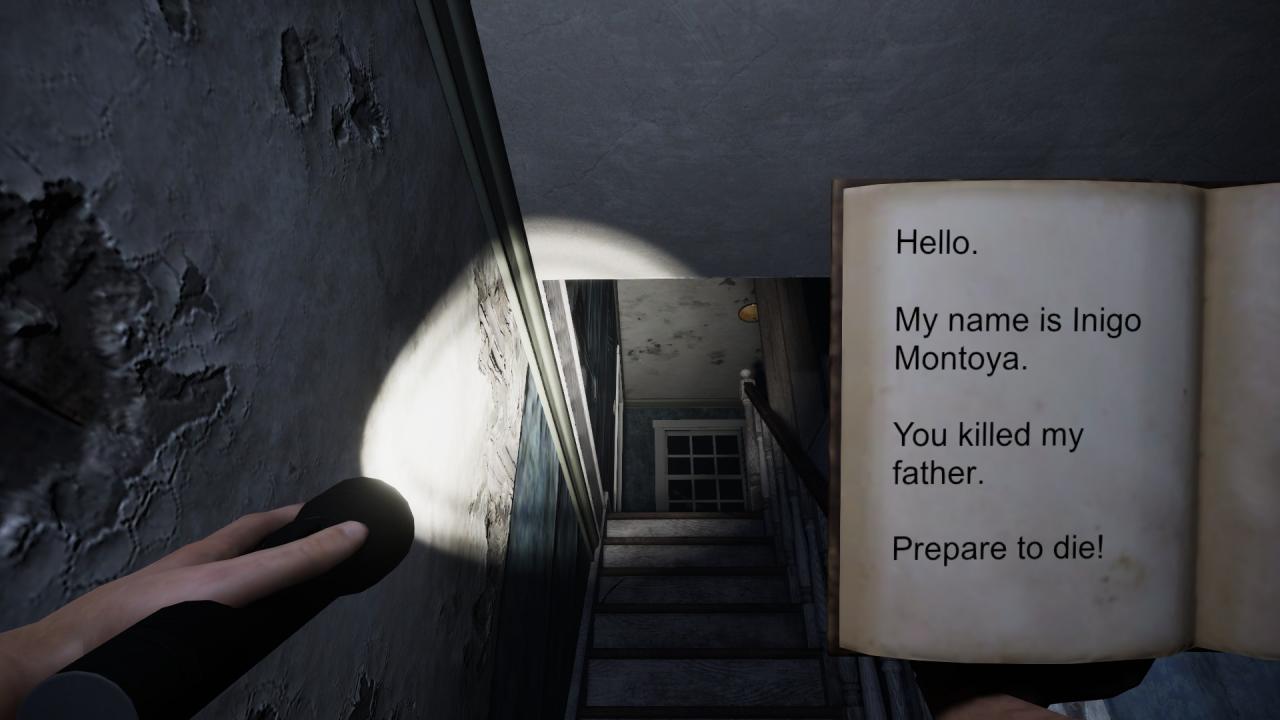
Go into the house and read your phrase to test it out. You should get an audio cue (or visual if the ghost is near) to let you know if it worked.
NOTE: If for some reason your phrase doesn’t appear to work, close and open the book again. There seems to be a bug that causes the book to not always work immediately. If you do that and it still doesn’t work, hit ESC to bring up the tablet and click on the microphone on the bottom row. This will allow you to speak into the microphone and see how the speech engine is detecting your words. If there are problems, you may need to change your phrase to something that is a little easier for the engine to understand.
Thanks to Markivider for his great guide, all credit to his effort. you can also read the original guide from Steam Community. enjoy the game.
Related Posts:
- Ghost Hunters Corp Guide (All You Should Know Before You Start)
- Ghost Hunters Corp: How To Enable or Disable V-Sync (Nvidia)