This guide will show you how to change the resolution of Gorky 17 to 1600×900, and enable Windowed Fullscreen for an easier time minimizing the game and switching between programs.
It also happens to fix cutscenes and enables Steam Overlay.

The latest version, which is 2.72 at the time of me writing this, doesn’t seem to work.
After you’ve finished downloading it, extract and open the zipped file.
Next, open “dgVoodooSetup”.
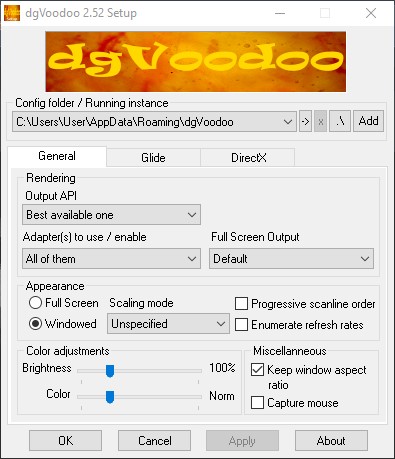
If not, then simply head over to the “General” tab, where you’ll find an option to enable Windowed mode under the “Appearance” section.
Next, press “Apply” and move onto the “DirectX” tab.
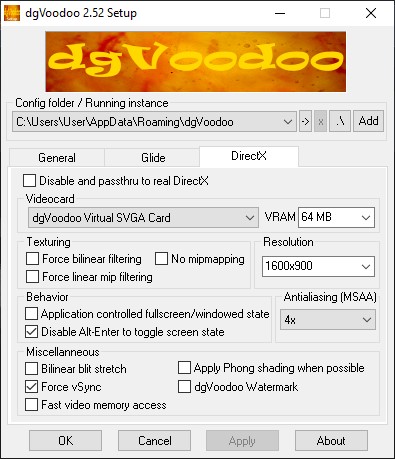
You can either copy these, or tweak them around to your liking.
Setting the resolution to 1920×1080 prevents me from being able to start a new game or load saves, but your mileage may vary.
After you’re finished, press “Apply” and then “OK”, which will close the program.

Copy the files within it, and then paste them into Steam > Steamapps > Common > Gorky 17.
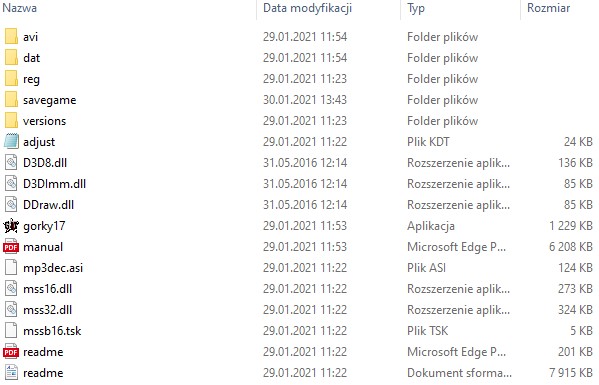
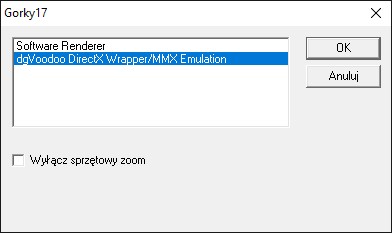


This works brilliantly, thanks!