This is a short guide with 2 methods of disabling background recording and nvidia’s instant replay, which have a noticeably bad effect on the game’s performance. Keep in mind you won’t be able to record when these are disabled.
Halo Infinite How to Increase Performance
Method 1 (Nvidia Shadowplay Desktop Capture)
You can do this from anywhere on your PC. Pictures will be under their respective steps.
- Open Shadowplay (by default this is Alt + Z). Click instant replay and turn it off so we can change the settings
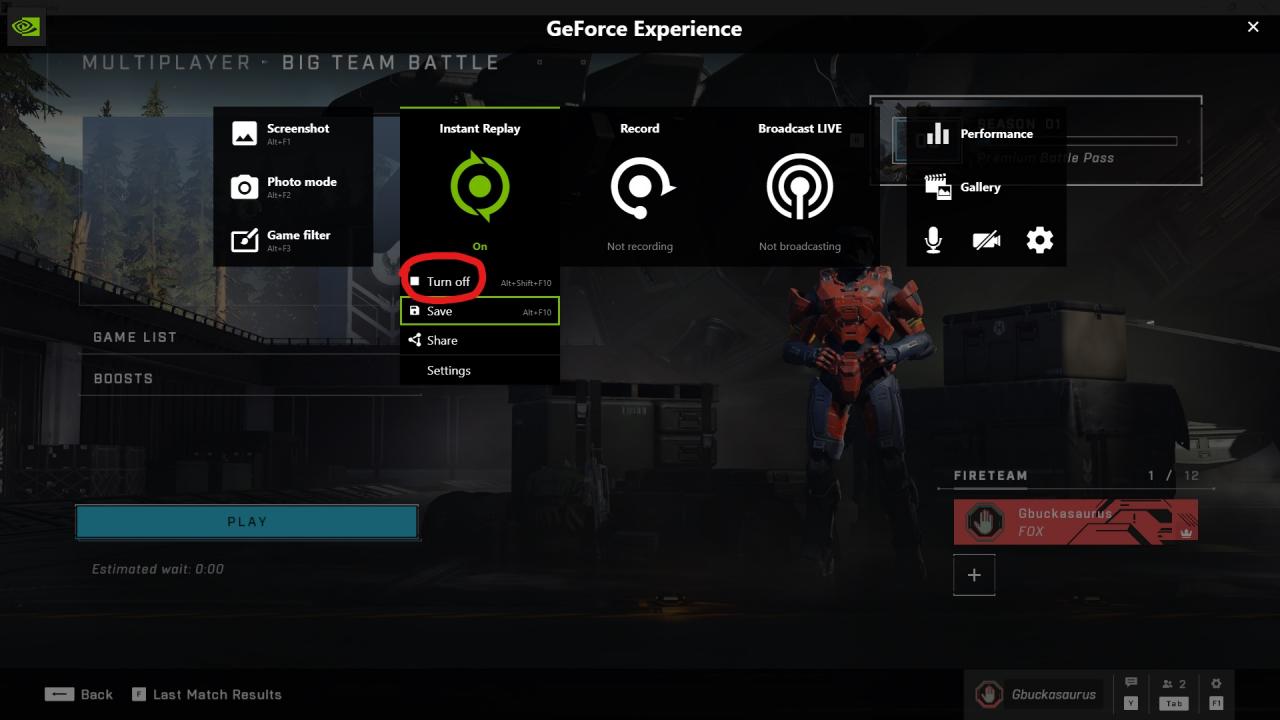
- Open the settings with the cog on the right.
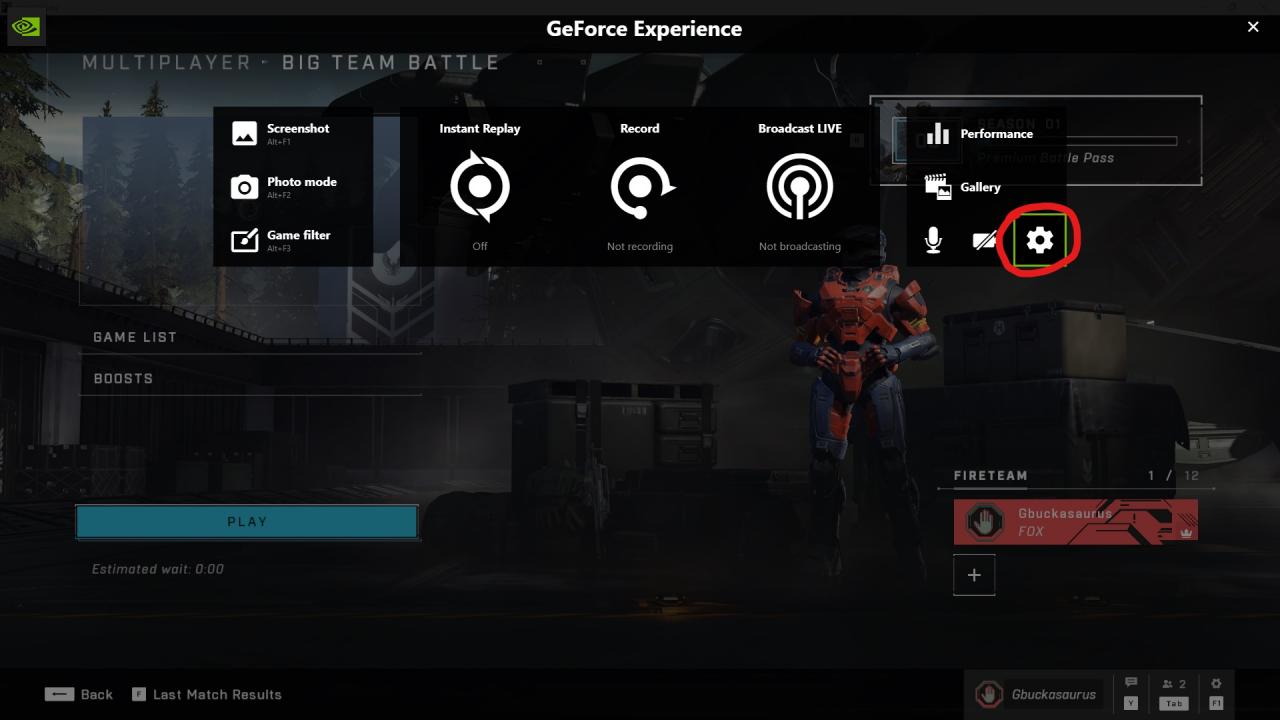
- Scroll down and click on the “Privacy control” tab.
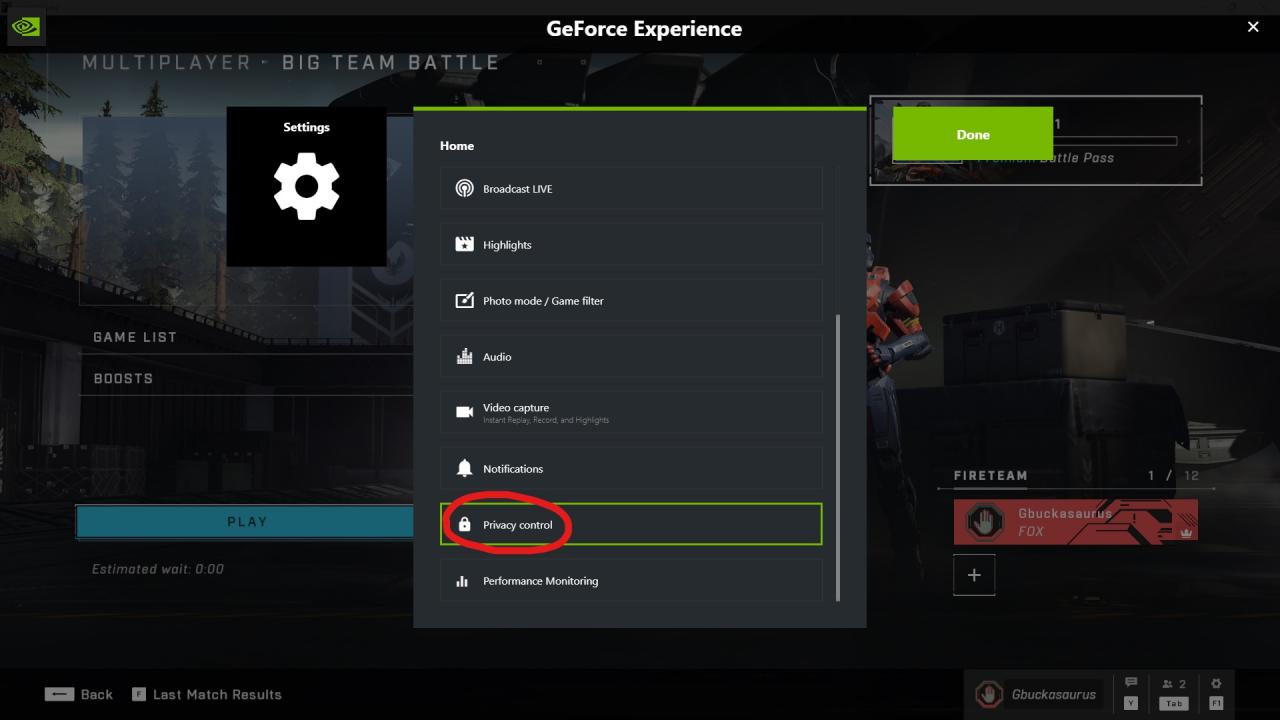
- Disable “desktop capture”. This prevents you from using instant replay on your normal desktop (and Halo currently) but it should work with other games. I recommend OBS or Bandicam if you want to record Halo before this is fixed.
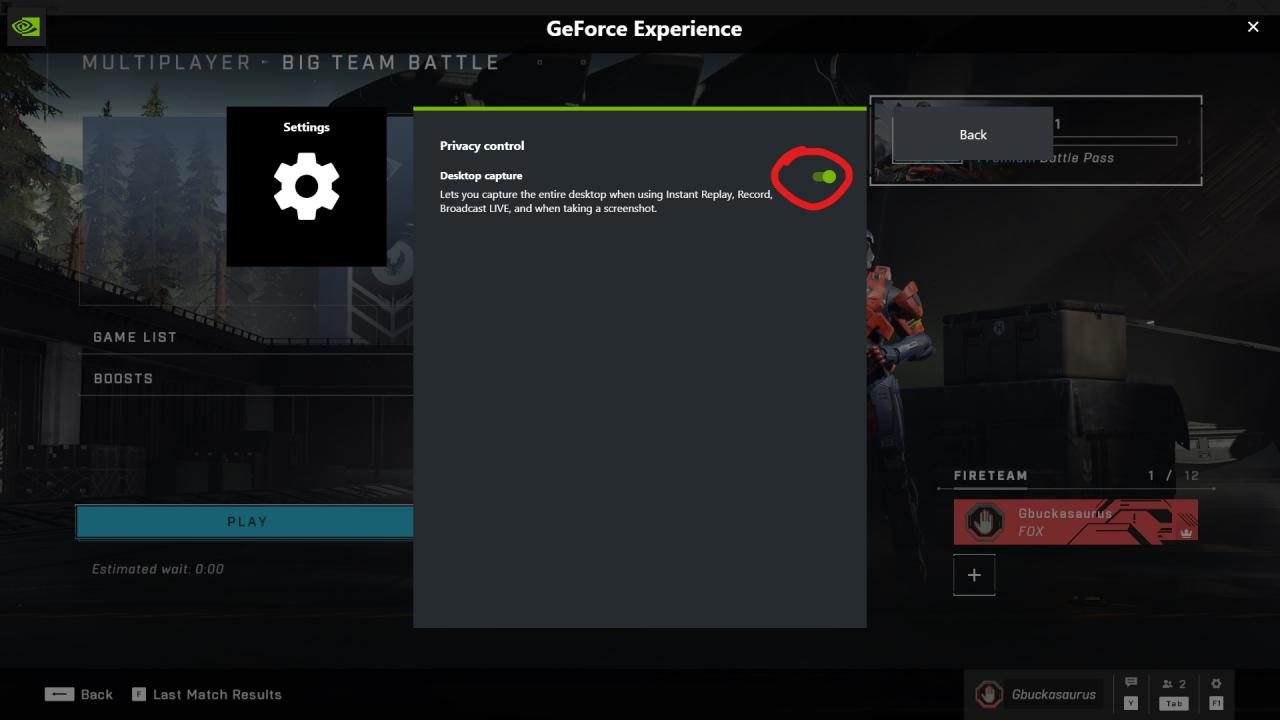
Method 2 (Xbox Game Bar)
You can do this from anywhere on your PC. Pictures will be under their respective steps.
- Press Win + G to open the Xbox Game Bar. If you see this circular arrow, then background recording is enabled.
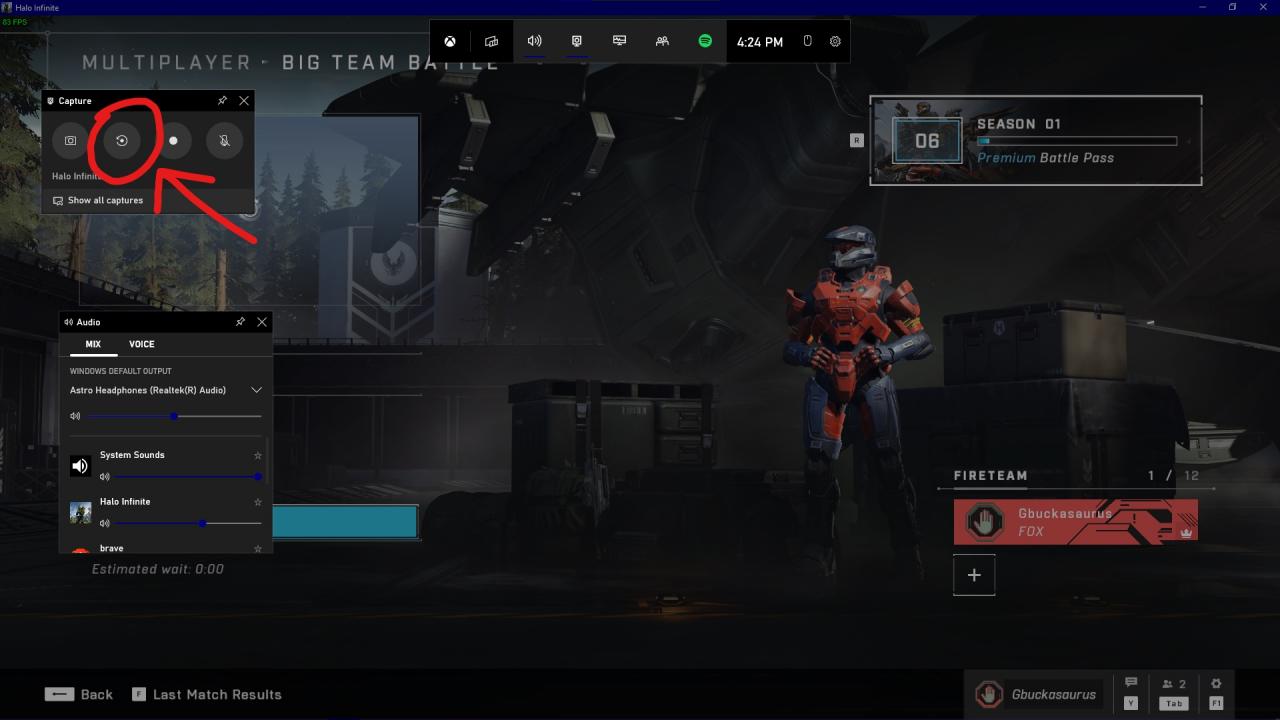
- Open the Settings menu by clicking this cog.
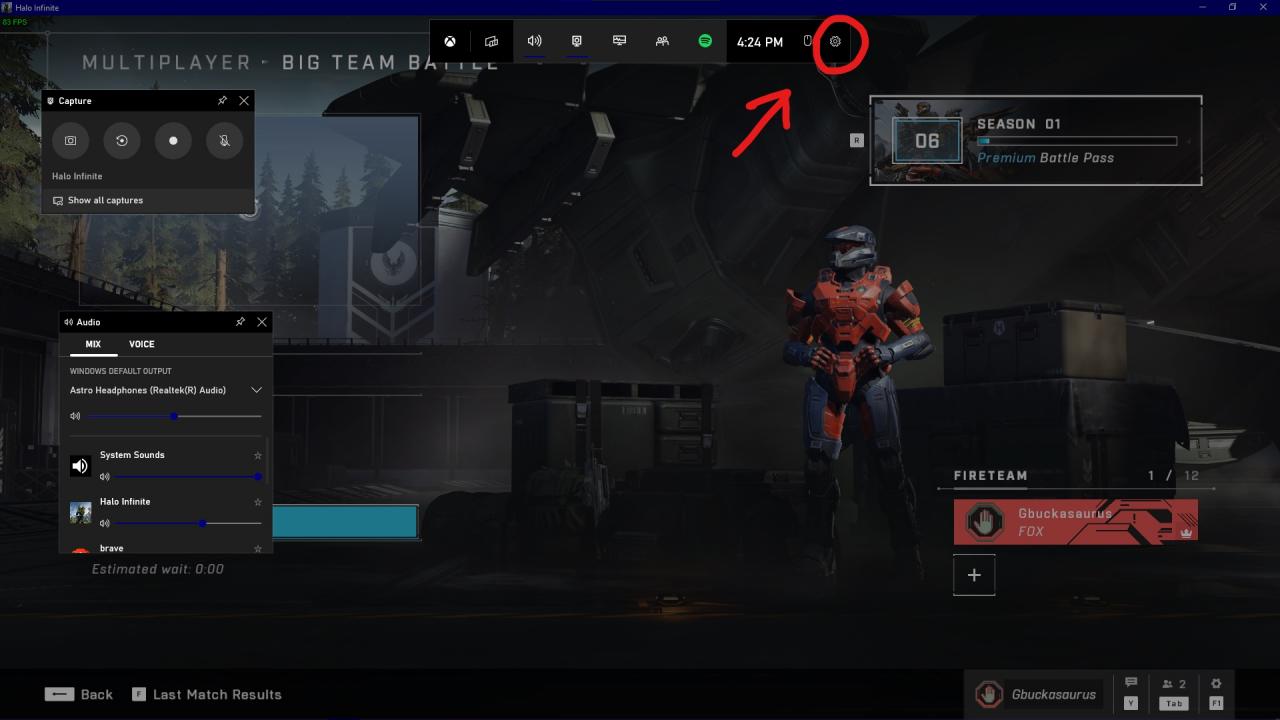
- Open the “Capturing” section near the bottom.
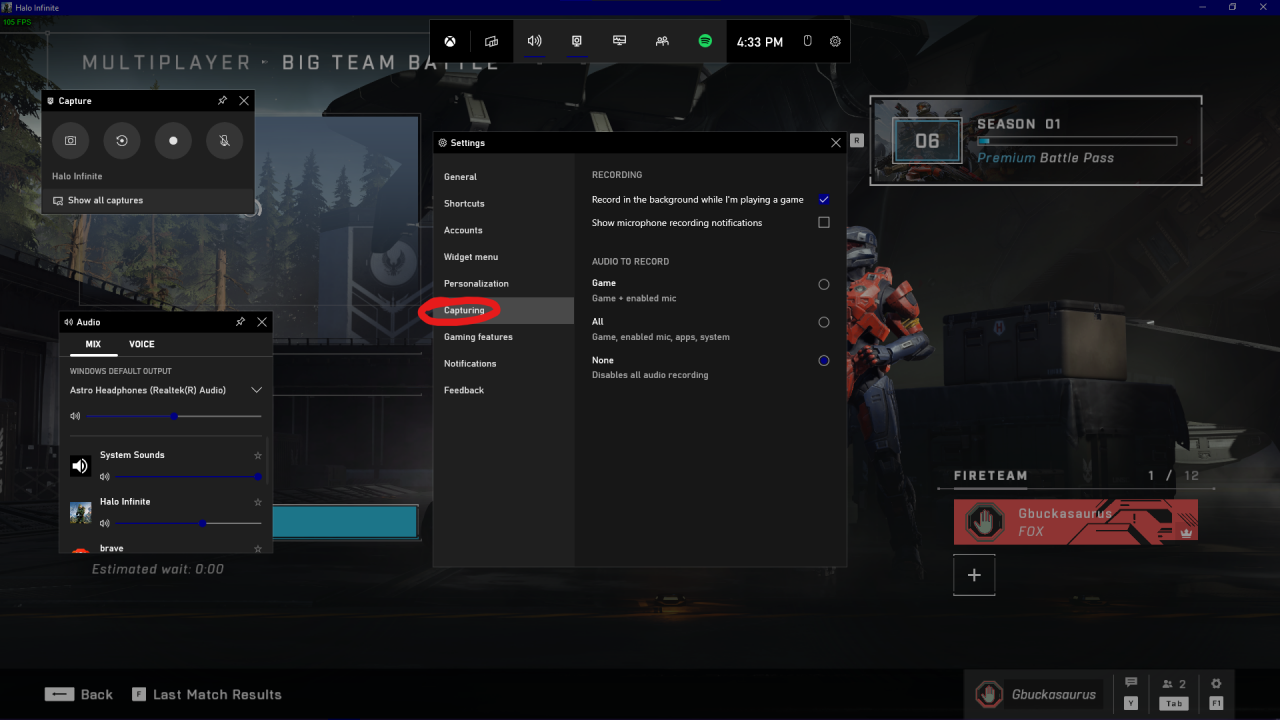
- Uncheck the box next to “Record in the background while I’m playing a game”. The circular arrow from before should also be crossed out now.
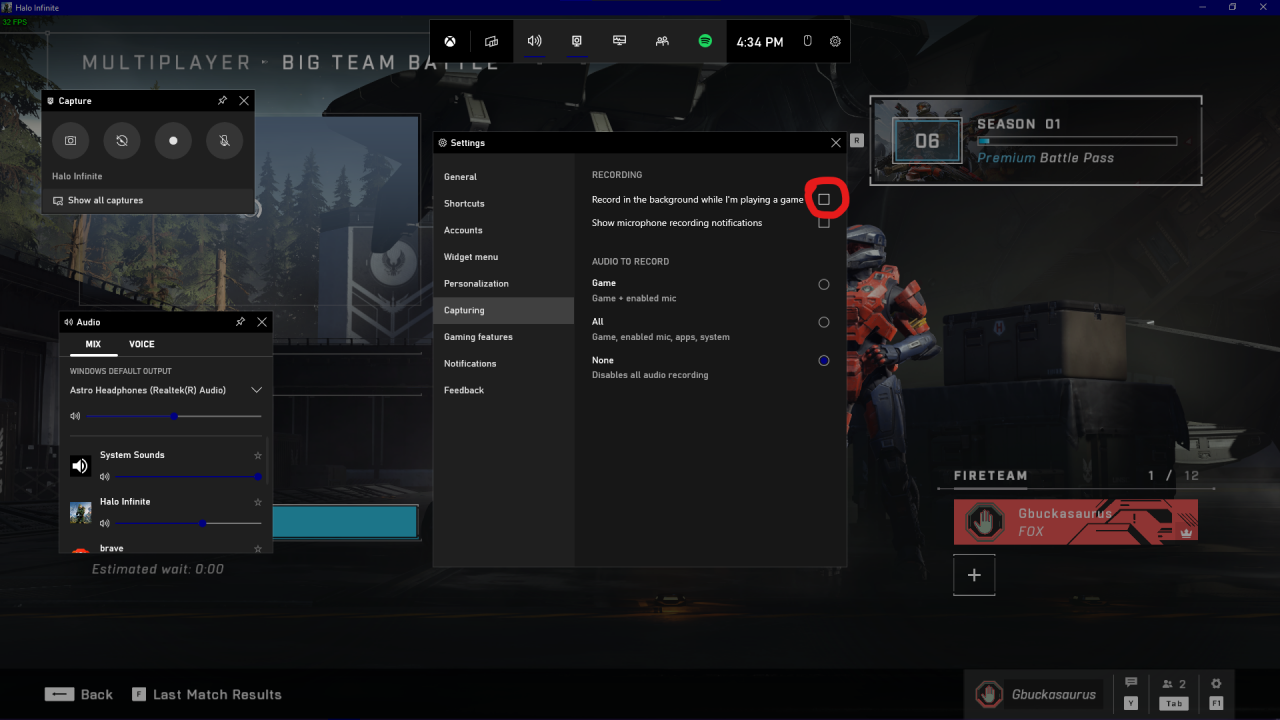
Thanks to plank for his great guide, all credit to his effort. you can also read the original guide from Steam Community. enjoy the game.
Related Posts:
- Halo Infinite: How to Boost Your FPS
- Halo Infinite: How to Skip Intro
- How to Convert Halo MCC mouse sensitivity to Halo Infinite with KovaaK’s Sensitivity Matcher
- Halo Infinite: How to Fix Framerate Stutter (Multiplayer Mode)
- Halo Infinite: Promotional Armor Coatings and Weapon Skins

