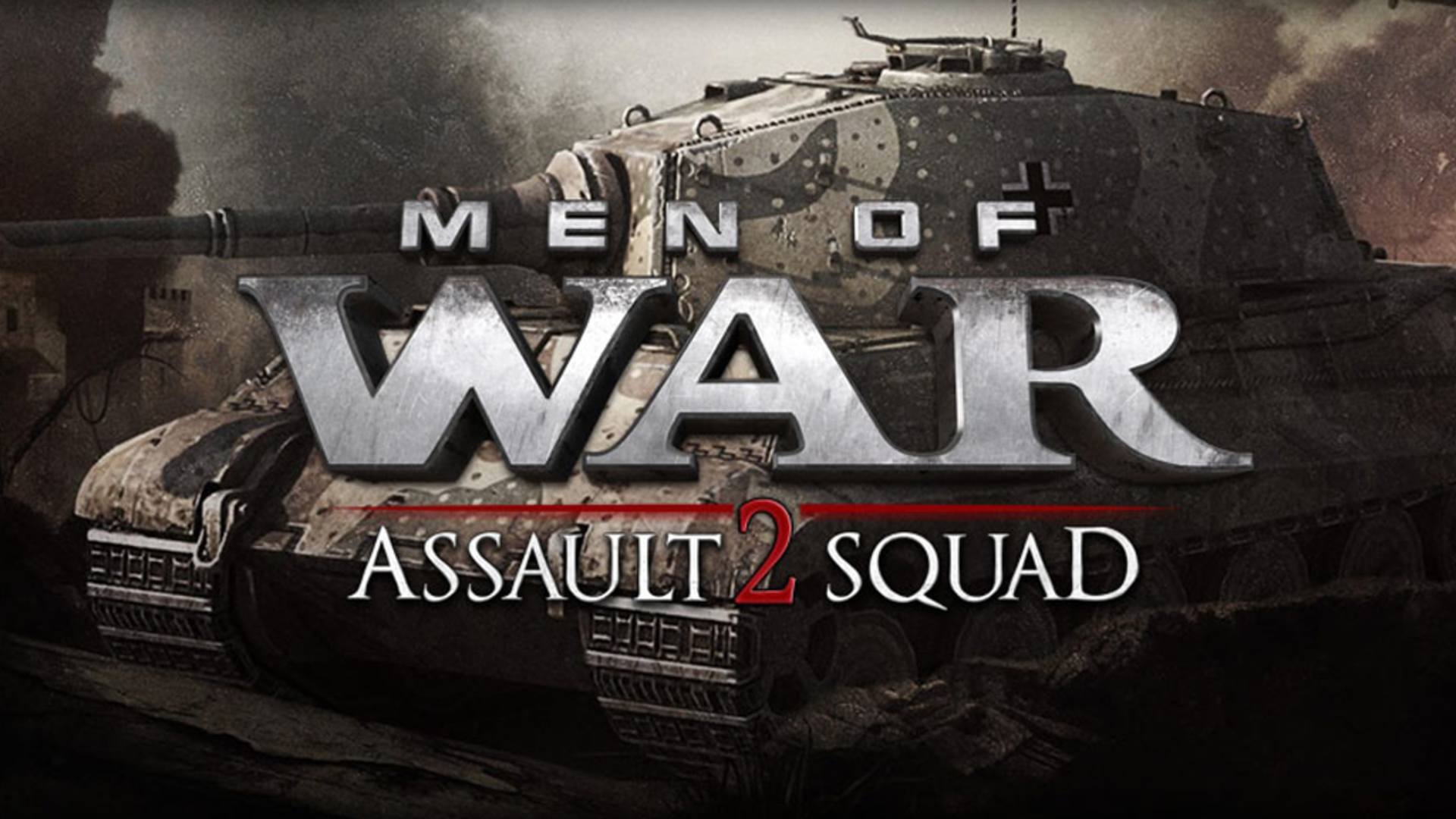Men of War: Assault Squad 2 features new single player style skirmish modes that take players from extreme tank combat to deadly sniper stealth missions. here is the Gem 2 Editor Shortcut Keys for you.
Mode F1
[1]Switch to: Entity mode
[2]Switch to: Land mode
[3]Switch to: Clip mode
[4]Switch to: Edifice mode
1 to 0 (Numpad) – Choose side/colors Red, Blue, Green, etc…
[~] Show up console
[C] Highlight ground objects
[H] Message history on/off
[M] Show minimap on/off
[O] Objectives on/off
[T] Helper processing console (search or replace variable of game)
[U] Show Menu for selected Entity
1 IK Params… Show Inverse Kinematics properties panel
2 Bone colors… Show Bone Colors properties panel
5 Call function… Show Call Function properties panel
6 Tags… Show Tags of selection panel
7 Inventory… Show Inventory panel
[V] Highlight corpses
[ALT] + [A] Switching obstacles on/off (Object bounding boxes on the ground)
[ALT] + [B] Show entity collision space
[ALT] + [C] Show components
[ALT] + [F] Fog of war on/off
[ALT] + [H] Show heightmap mode
[ALT] + [I] Show MID
[ALT] + [N] Show entity volumes names (after ALT + V use)
[ALT] + [R] Call function panel (for selected unit)
[ALT] + [S] Show XYZ orientation of all entity
[ALT] + [T] Show tags
[ALT] + [V] Show entity volumes
[ALT] + [W] Polygon view (Polygon view of terrain and objects)
[ALT] + [X] Exit Gem Editor
[CTRL] + [0] Go to center of current map
[CTRL] + [F] Find entity panel and zoom in
[CTRL] + [I] Edit inventory (for selected unit(s))
[CTRL] + [M] – Map settings
[CTRL] + [Q] Lock camera position
[CTRL] + [ALT] + [LEFT SHIFT] + [D] Hide all UI
[CTRL] + [ALT] + [D] Hide UI excepted map and player
[CTRL] + [RIGHT MOUSE BUTTON] Change weapon
[SHIFT] + [T] Bring up textures viewer
[SHIFT] + [V] Switch volumes modes (after ALT + V use)
Mode F2
[F2]Switch to: Map Editor mode
[+] / [-] (Numpad) Increase / Decrease size of brush circle
[~] Show up console
[A] Change altitude of selected entity
[C] Rotate horizontal all selected entity (one center axe)
[S] Change scale of selected entity
[T] Helper processing console (search or replace variable of game)
[U] Show Menu for selected Entity
1 IK Params… Show Inverse Kinematics properties panel
2 Bone colors… Show Bone Colors properties panel
5 Call function… Show Call Function properties panel
6 Tags… Show Tags of selection panel
7 Inventory… Show Inventory panel
[X] Free rotate all selected entity (each on his center axe)
[Z] Rotate horizontal all selected entity (each on his center axe)
[ALT] + [A] Switching obstacles on/off (object bounding boxes on the ground)
[ALT] + [B] Show entity collision space
[ALT] + [C] Show components
[ALT] + [F] Fog of war on and off
[ALT] + [H] Show heightmap mode
[ALT] + [I] Show MID
[ALT] + [N] Show entity volumes names (after ALT + V use)
[ALT] + [R] Call function panel (for selected unit)
[ALT] + [S] Show XYZ orientation of all entity
[ALT] + [T] Show tags
[ALT] + [V] Show entity volumes
[ALT] + [W] Polygon view (Polygon view of terrain and objects)
[ALT] + [X] Exit Gem Editor
[ALT] + [Z] Show operation history
[CTRL] + [0] Go to center of current map
[CTRL] + [C] Copy selected entity
[CTRL] + [F] Find entity panel and zoom in
[CTRL] + [O] Open map
[CTRL] + [Q] Lock camera position
[CTRL] + [S] Save map
[CTRL] + [T] Edit tags panel (for selected unit(s))
[CTRL] + [V] Paste selected entities
[CTRL] + [Y] Redo (with operation history)
[CTRL] + [Z] Undo (with operation history)
[CTRL] + [ALT] + [LEFT SHIFT] + [D] Hide all UI
[CTRL] + [ALT] + [D] Hide UI excepted map and player
[SHIFT] + [T] Bring up textures viewer
[SHIFT] + [V] Switch volumes modes (after ALT + V use)
How to create minimap
In F2
Go to clip [3]
Render minimap click on Go button
Mode F3
[1]Switch to: View mode
[2]Switch to: Entity mode
[3]Switch to: Squad mode
[4]Switch to: Waypoint mode
[5]Switch to: Zone mode
[6]Switch to: Trigger mode
[7]Switch to: Camera mode
[8]Switch to: Cover mode
1 to 0 (Numpad) – Choose side/colors Red, Blue, Green, etc…
[F9] Open mission properties
[~] Show up console
[A] Change altitude of selected entity
[C] Rotate horizontal all selected entity (one center axe)
[S] Change scale of selected entity
[T] Helper processing console (search or replace variable of game)
[U] Show Menu for selected Entity
1 IK Params… Show Inverse Kinematics properties panel
2 Bone colors… Show Bone Colors properties panel
5 Call function… Show Call Function properties panel
6 Tags… Show Tags of selection panel
7 Inventory… Show Inventory panel
[X] Free rotate all selected entity (each on his center axe)
[Z] Rotate horizontal all selected entity (each on his center axe)
[ALT] + [A] Switching obstacles on/off (object bounding boxes on the ground)
[ALT] + [B] Show entity collision space
[ALT] + [C] Show components
[ALT] + [H] Show heightmap mode
[ALT] + [I] Show MID
[ALT] + [N] Show entity volumes names (after ALT + V use)
[ALT] + [R] Call function panel (for selected unit)
[ALT] + [S] Show XYZ orientation of all entity
[ALT] + [T] Show tags
[ALT] + [V] Show entity volumes
[ALT] + [W] Polygon view (Polygon view of terrain and objects)
[ALT] + [X] Exit Gem Editor
[ALT] + [Z] Show operation history
[CTRL] + [0] Go to center of current map
[CTRL] + [C] Copy selected entities
[CTRL] + [F] Find entity panel and zoom in
[CTRL] + [O] Open mission
[CTRL] + [Q] Lock camera position
[CTRL] + [S] Save mission
[CTRL] + [T] Edit tags panel (for selected unit(s))
[CTRL] + [V] Paste selected entities
[CTRL] + [Y] Redo (with operation history)
[CTRL] + [Z] Undo (with operation history)
[CTRL] + [ALT] + [LEFT SHIFT] + [D] Hide all UI
[CTRL] + [ALT] + [D] Hide UI excepted map and player
[SHIFT] + [T] Bring up textures viewer
[SHIFT] + [V] Switch volumes modes (after ALT + V use)
Mode F4
Mode F6
Start Button
Difficulty: to change difficulty level
go to Steam Library Game
right click on Men Of Wars: Assault Squad 2
choose property
click on start options
add parameters for difficulty: ex. -edit -level normal
[F3] + [F8] Mission state (view or change variable of simulate game)
[F11] Bandicam record
[F12] Screen capture (Steam)
[~] Show up console
[,] Previous squadron
[.] Next squadron
[1, 2, …, 9] Choose squadron
[BACKSPACE] Game speed
[Break] Pause Game
[C] Highlight ground objects
[H] Message history on/off
[M] Show minimap on/off
[O] Objectives on/off
[T] Helper processing console (search or replace variable of game)
[U] Show Menu for selected Entity
1 IK Params… Show Inverse Kinematics properties panel
2 Bone colors… Show Bone Colors properties panel
5 Call function… Show Call Function properties panel
6 Tags… Show Tags of selection panel
7 Inventory… Show Inventory panel
[V] Highlight corpses
[ALT] + [A] Switching obstacles on/off (Object bounding boxes on the ground)
[ALT] + [B] Show entity collision space
[ALT] + [C] Show components
[ALT] + [F] Fog of war on and off
[ALT] + [H] Show heightmap mode
[ALT] + [I] Show MID
[ALT] + [N] Show entity volumes names (after ALT + V use)
[ALT] + [R] Call function panel (for selected unit)
[ALT] + [S] Show XYZ orientation of all entity
[ALT] + [V] Show entity volumes
[ALT] + [W] Polygon view (Polygon view of terrain and objects)
[ALT] + [X] Exit Gem Editor
[CENTRAL MOUSE BUTTON] Free rotation
[CTRL] + [0] Go to center of current map
[CTRL] + [F] Find entity panel and zoom in
[CTRL] + [M] Map settings
[CTRL] + [M] [LEFT MOUSE BUTTON] + [MINIMAP] Move map
[CTRL] + [Q] Lock camera position
[CTRL] + [ALT] + [LEFT SHIFT] + [D] Hide all UI
[CTRL] + [ALT] + [D] Hide UI excepted map and player
[CTRL] + [RIGHT MOUSE BUTTON] Change weapon
[ESC] Game Menu
[MOUSE WHEEL] Zoom
[RIGHT MOUSE BUTTON] + [MINIMAP] Move camera to the position
[SHIFT] + [T] Bring up textures viewer
[SHIFT] + [V] Switch volumes modes (after ALT + V use)