This is a step-by-step guide to show you how to upload your MisBits Toybox map into Steam Workshop.
How To Upload Your Map Content
- Navigate to the “Change Game Modes” and select “Arcade”
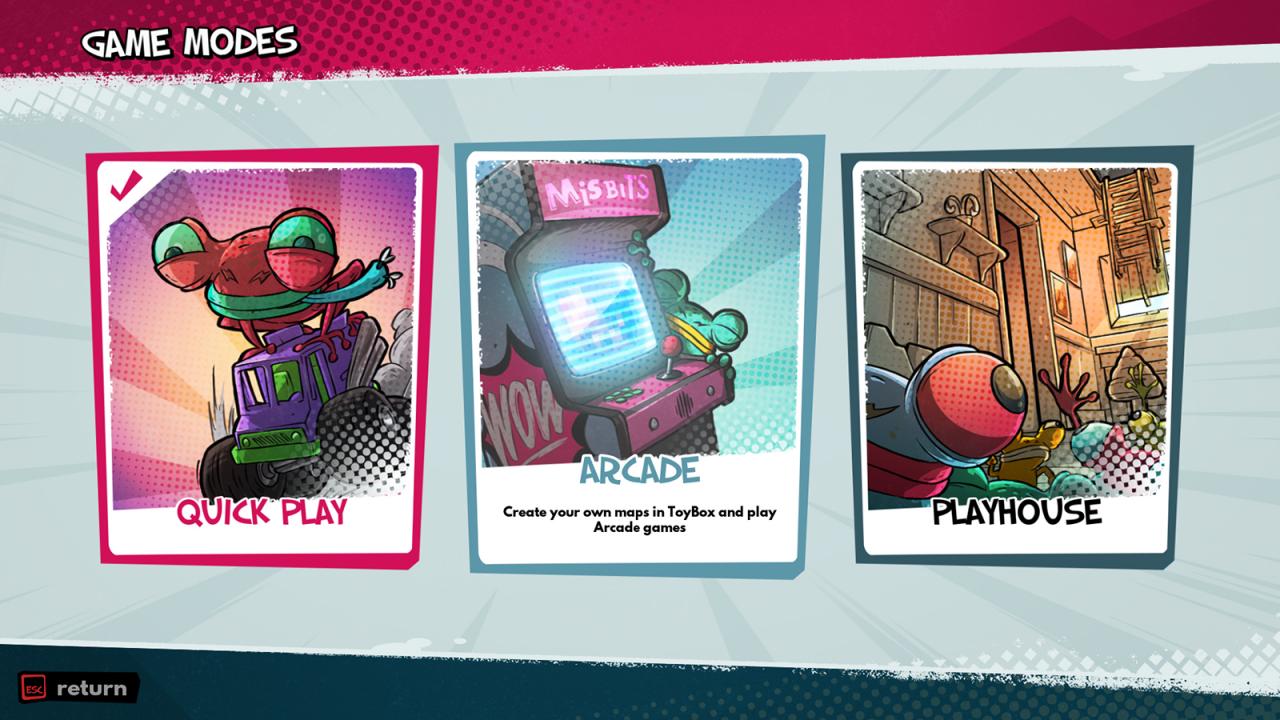
- Click on the green Play button.
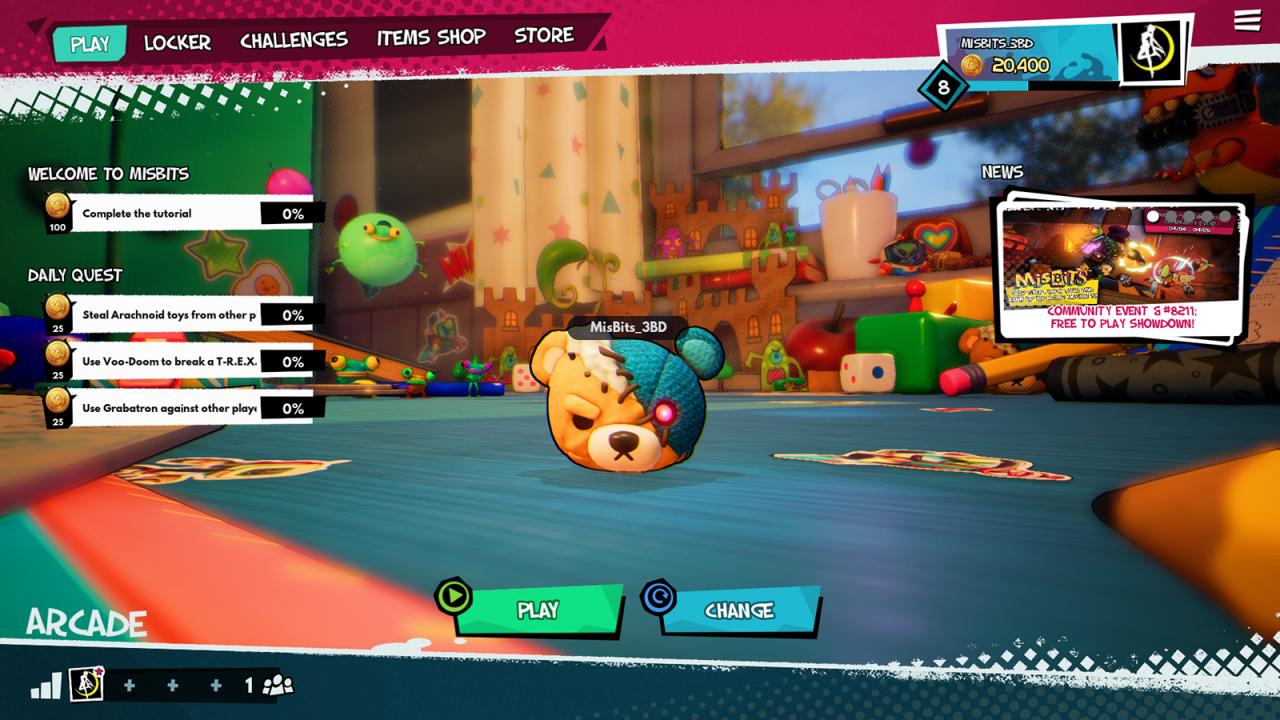
- Select the “Toybox” category in the upper right corner. You will see a list of saved maps.
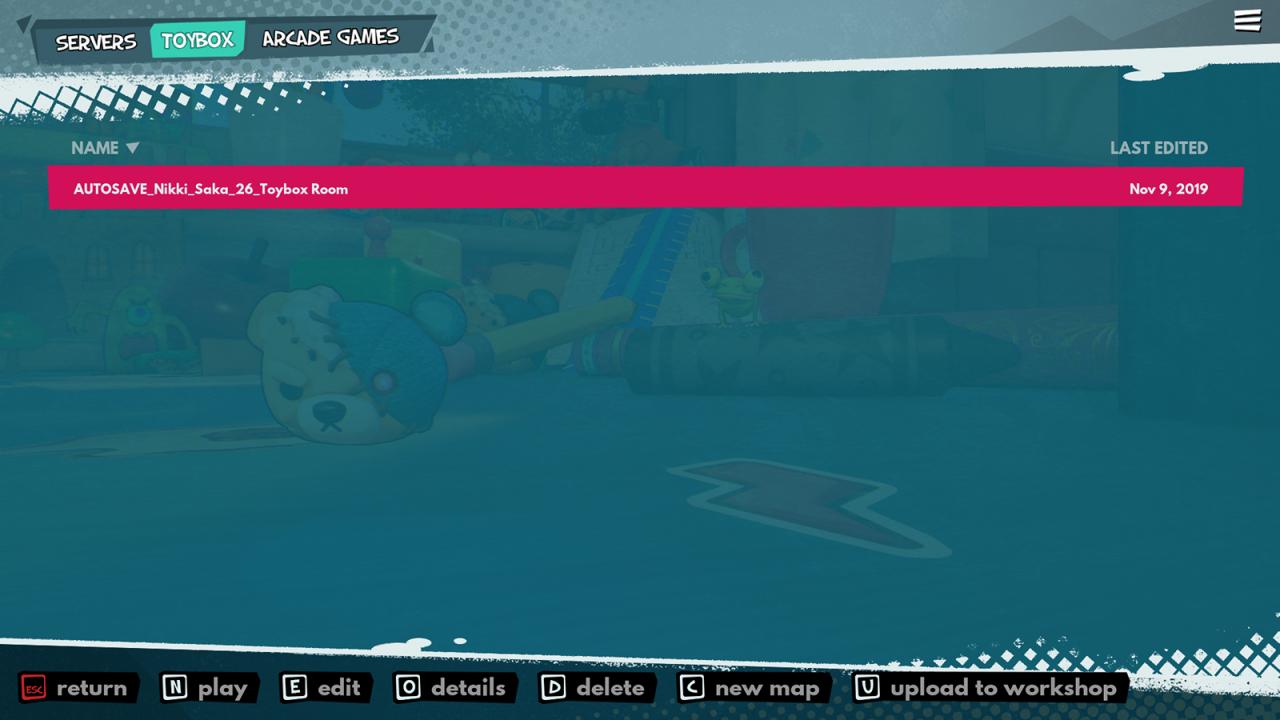
- Select the “Upload to Workshop” option at the bottom of the screen.
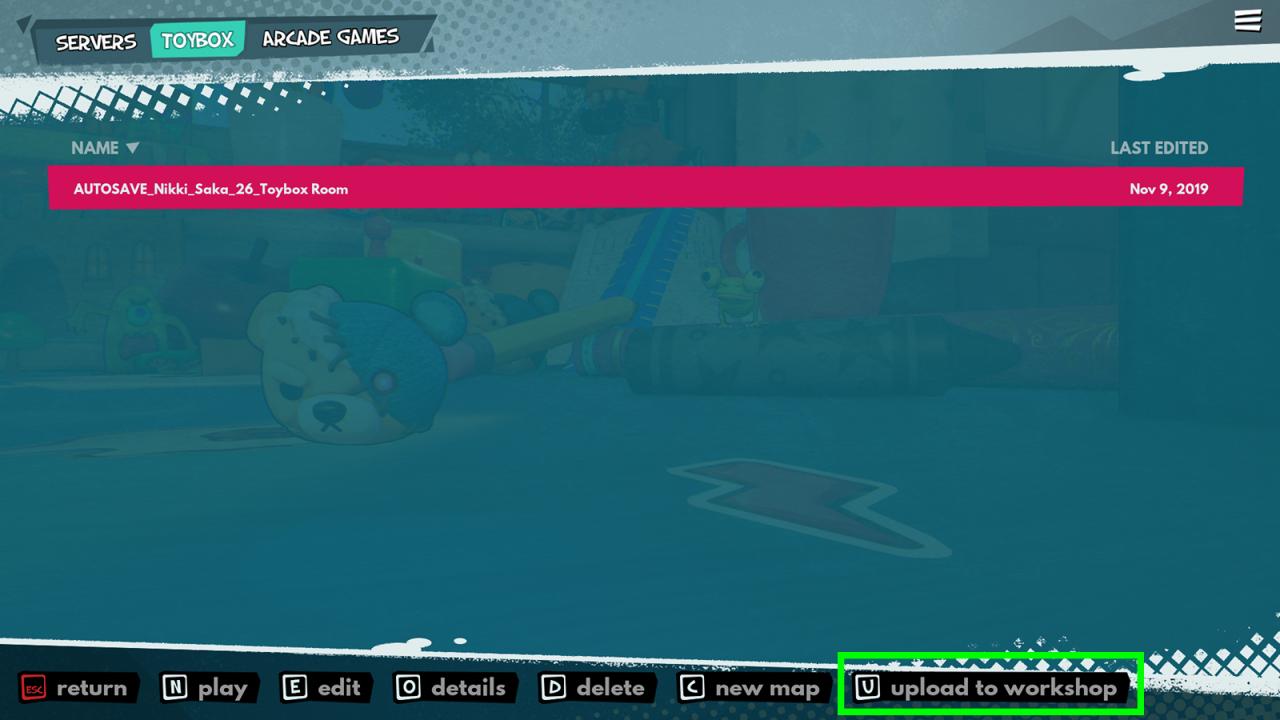
- Give your map a cool name! Fill in the Title area.
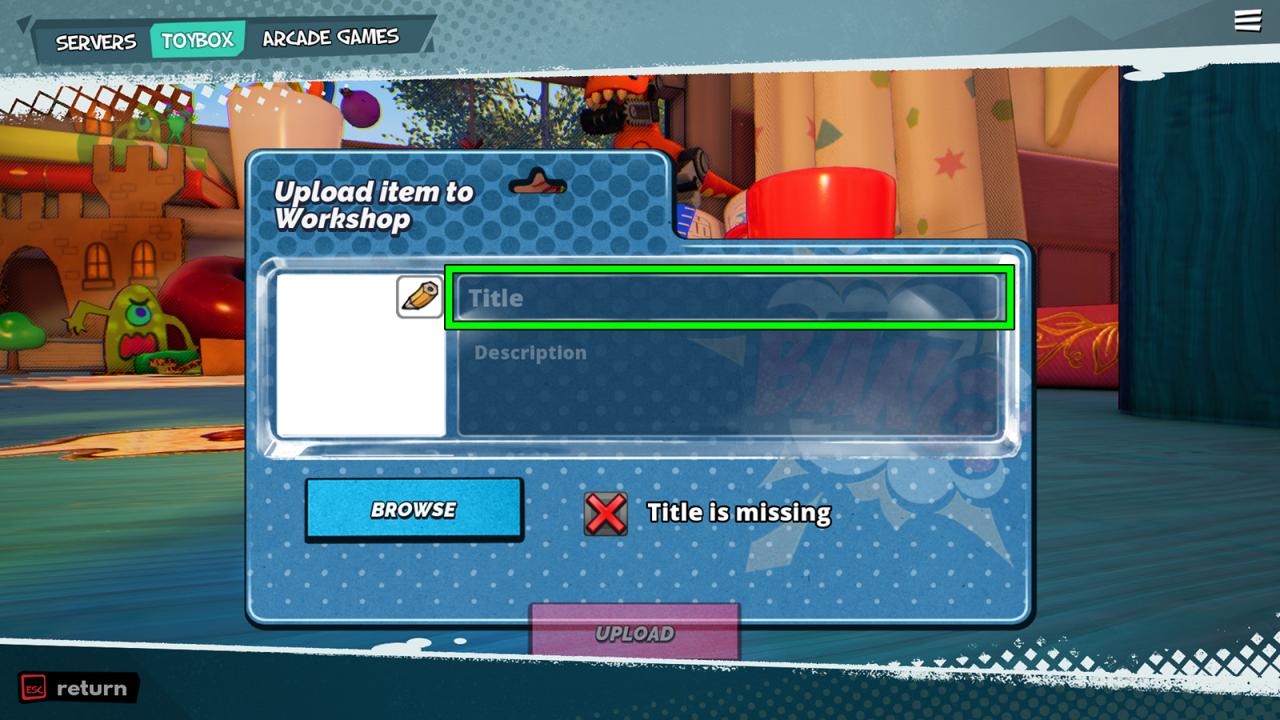
- Write an even cooler description about your map. Fill in the Description area.
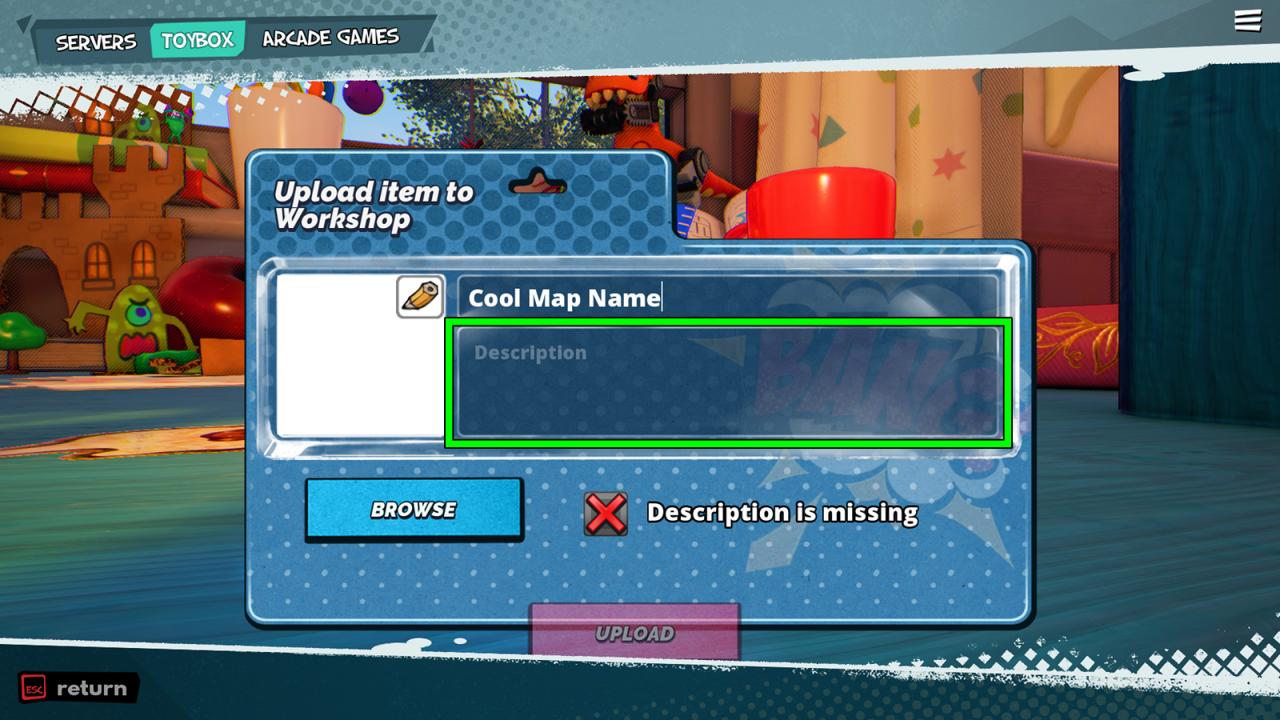
- Upload an image to identify your map by clicking on the pencil icon. We recommend that you upload a screenshot of your map. Note: Image size must be less than 1MB. Only PNGs and JPGs can be uploaded.
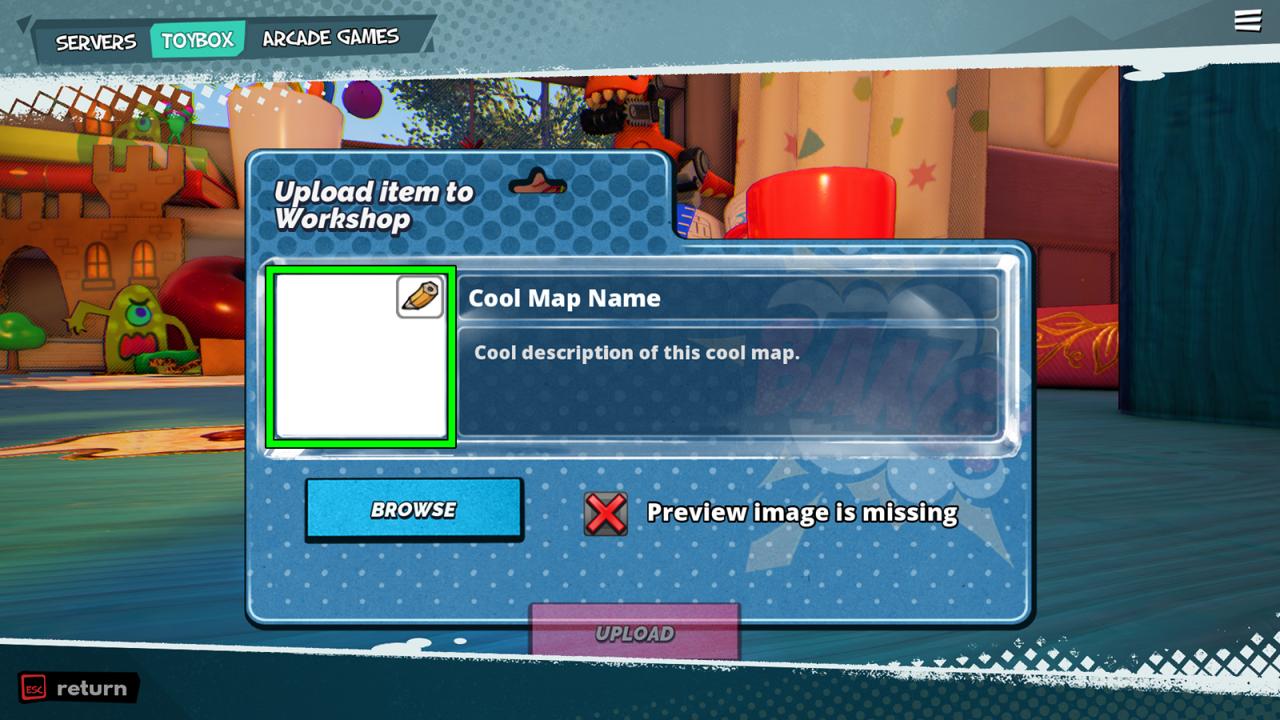
- Next, click on the Browse button to upload your map. Your maps are saved under ThisPC > Documents > MisBits > ToyboxSaveGames.
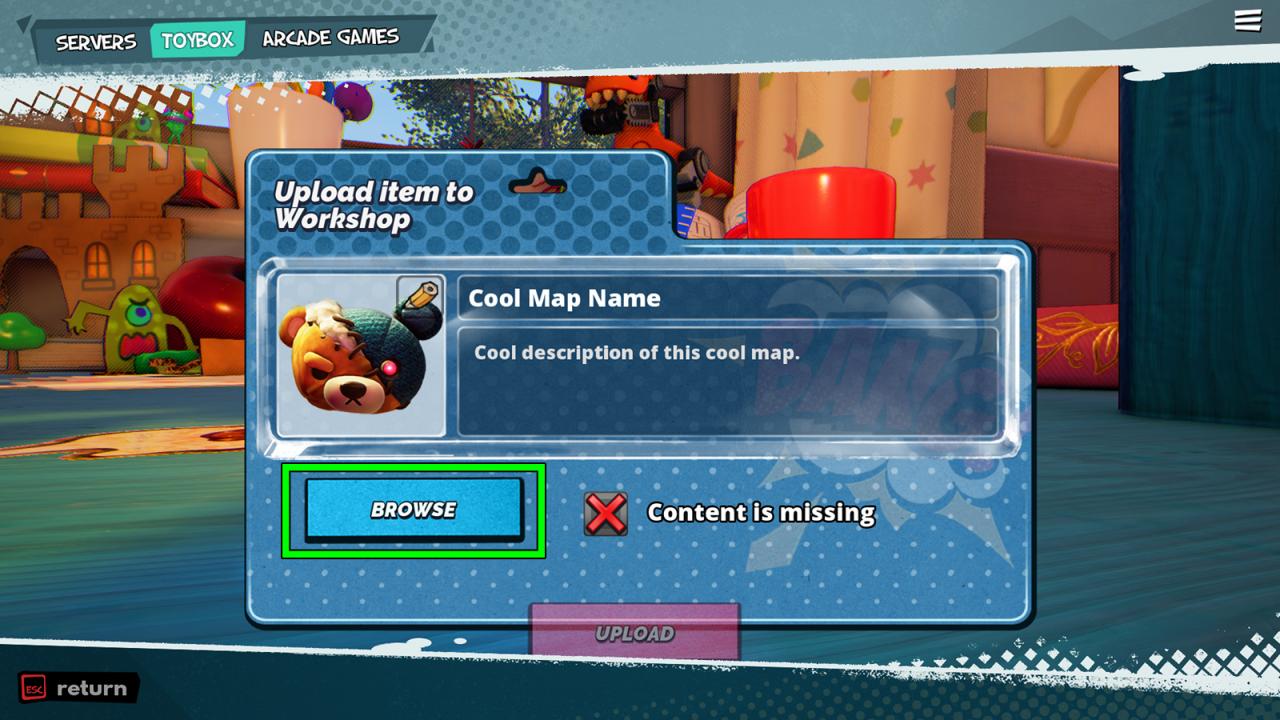
- You are now ready to upload your content! Click on the Upload button. Multiple checks will occur before your map is fully uploaded.
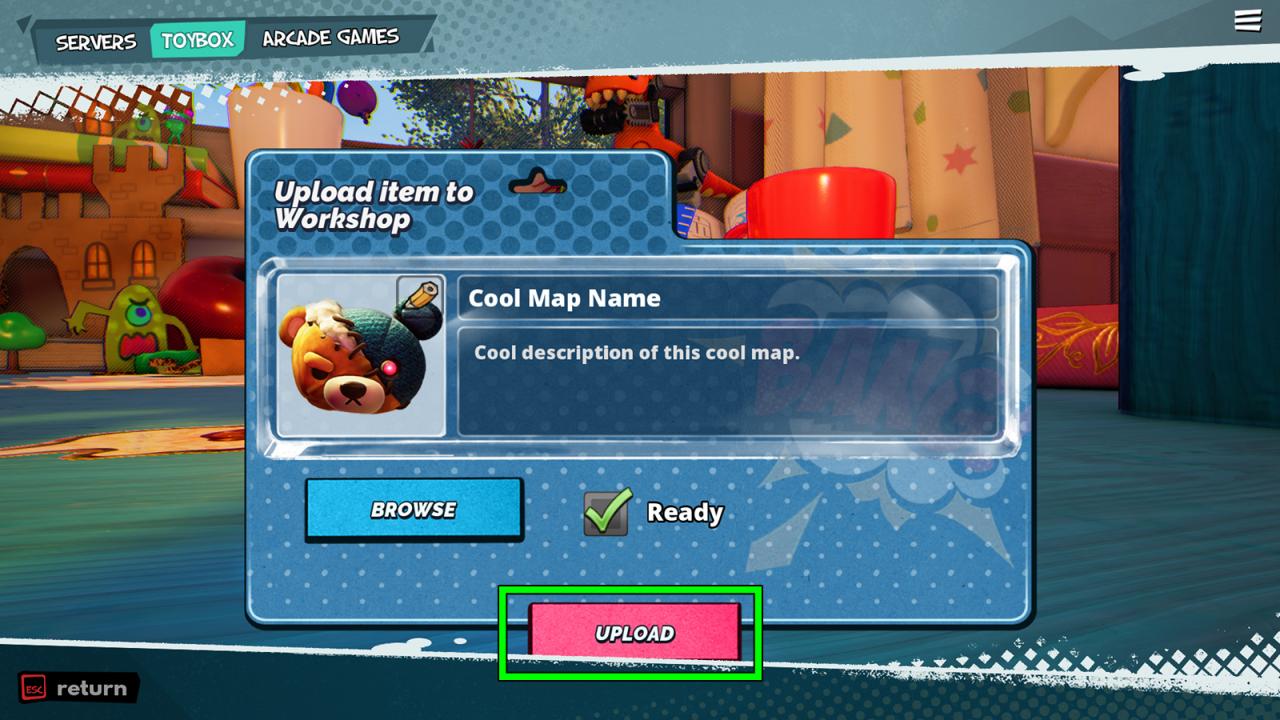
- You will be redirected to your map’s page on the MisBits Steam Workshop.
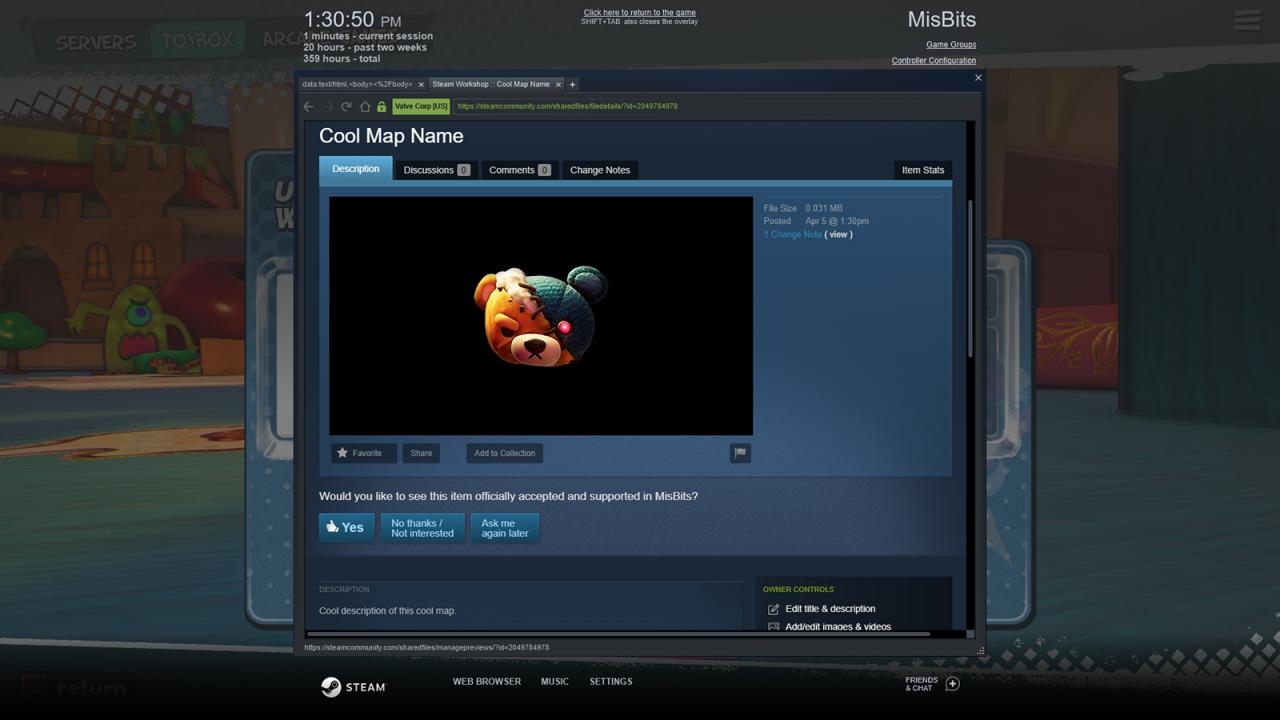
- Please keep in mind, in order to fully upload your map for everyone to see, you must first agree to Steam Workshops’ agreement and follow their steps to allow uploads on Steam. If you have already done so, you may skip this step.
- You have successfully uploaded your content to the MisBits Steam Workshop. Congratulations!
By 3BLACKDOT1

