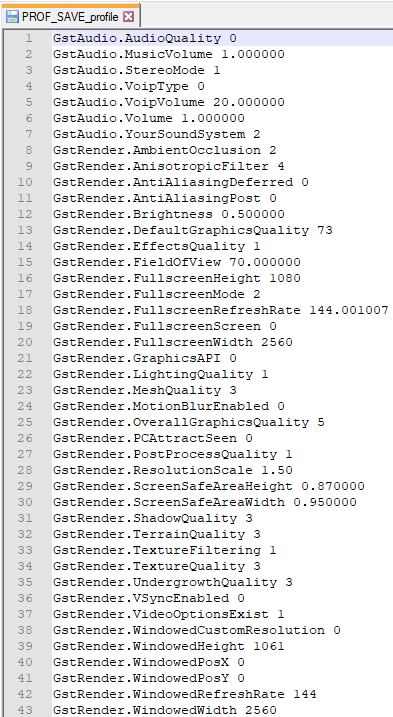Disappointed with the game’s base FOV of 70? Not a fan of post-processed anti-aliasing? Own a NASA Supercomputer/1966 Apollo Guidance Computer and think/don’t think this silly hero shooter stresses your computer enough? These three hidden settings could change your life!
Note: This setting is based on the May 2022 Steam Version.
So where are these settings?
Well, they aren’t in the game itself, but rather, the configuration files. On Windows, these can be found at C:\Users\(your name)\Documents\Plants vs Zombies GW2\settings. The file containing these settings is “PROF_SAVE_profile”. Don’t stress out over the lack of a file name extension. You can open it with a text editor like Notepad++ and it’ll work well enough.
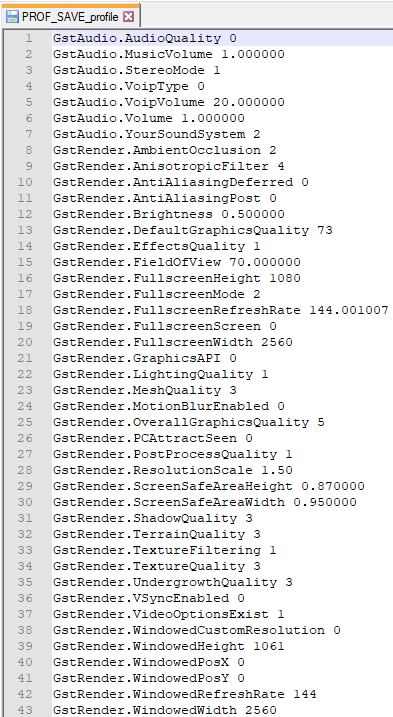
FOV
Easily enough, this setting can be found at, “GstRender.FieldOfView”. The default is 70.
Base FOV (70)

Modified FOV (100)

Deferred Anti-Aliasing
Can be found at “GstRender.AntiAliasingDeferred”. Even though I’m not exactly an expert on anti-aliasing tech, I feel the anti-aliasing options provided in the game menu seemingly blur the screen more and more, making it look uglier. While I, personally, as someone who isn’t a PC port nerd, can’t see a difference between turning this setting off and on, if you’re very particular about this sort of thing it may be just what you need. Setting goes from 0 to 2. 0 = Disabled, 1 = 2xAA, 2 = 4xAA.
Internal Resolution
Probably the most drastic setting of all, the internal resolution option can either put your PC on it’s knees or give it that breath of fresh air it needs. This setting can’t actually be found in the file by default– instead, you have to paste in “GstRender.ResolutionScale 1.00”. You can paste it where ever you want, but after saving and booting up the game it’ll be moved below “GstRender.PostProcessQuality”. I don’t know the maximum value to this option, and I probably won’t ever know without it exploding my graphics card.
GstRender.ResolutionScale 1.50

GstRender.ResolutionScale 0.10

Thanks to Twenyfar for his great guide, all credit to his effort. you can also read the original guide from Steam Community. enjoy the game.
Related Posts: