Here is a simple guide on how to set FOV in Portal game.
Make sure you have “Allow Developer Console” set to “Enabled” in the keyboard and mouse settings. if you do not know how to enable the developer console. here is the tutorial below.
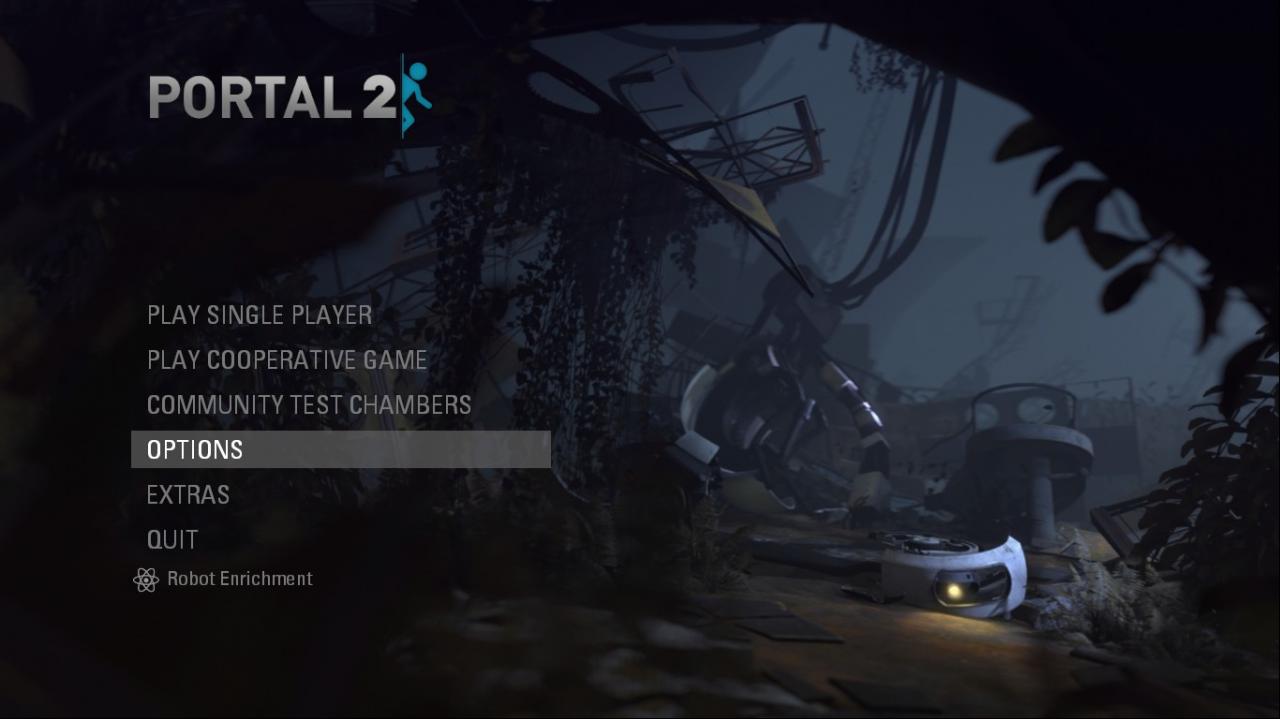
<Keyboard/Mouse>
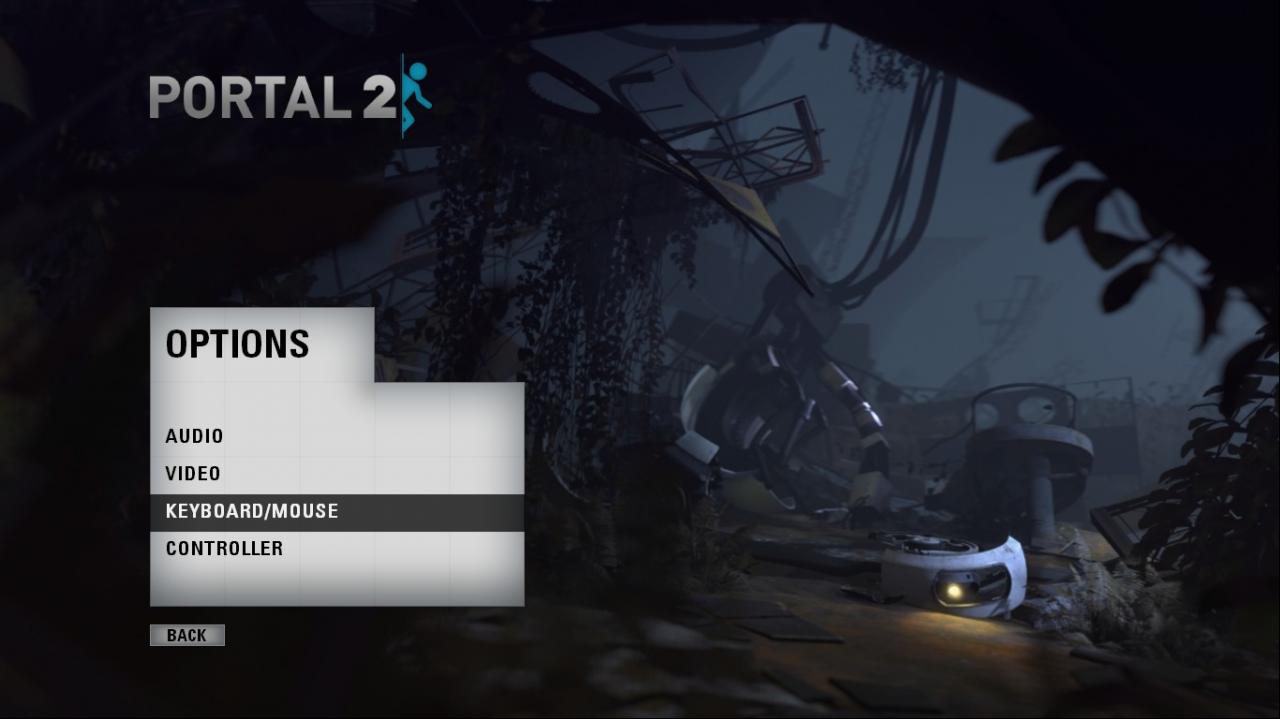
<Allow Developer Console and Enable.
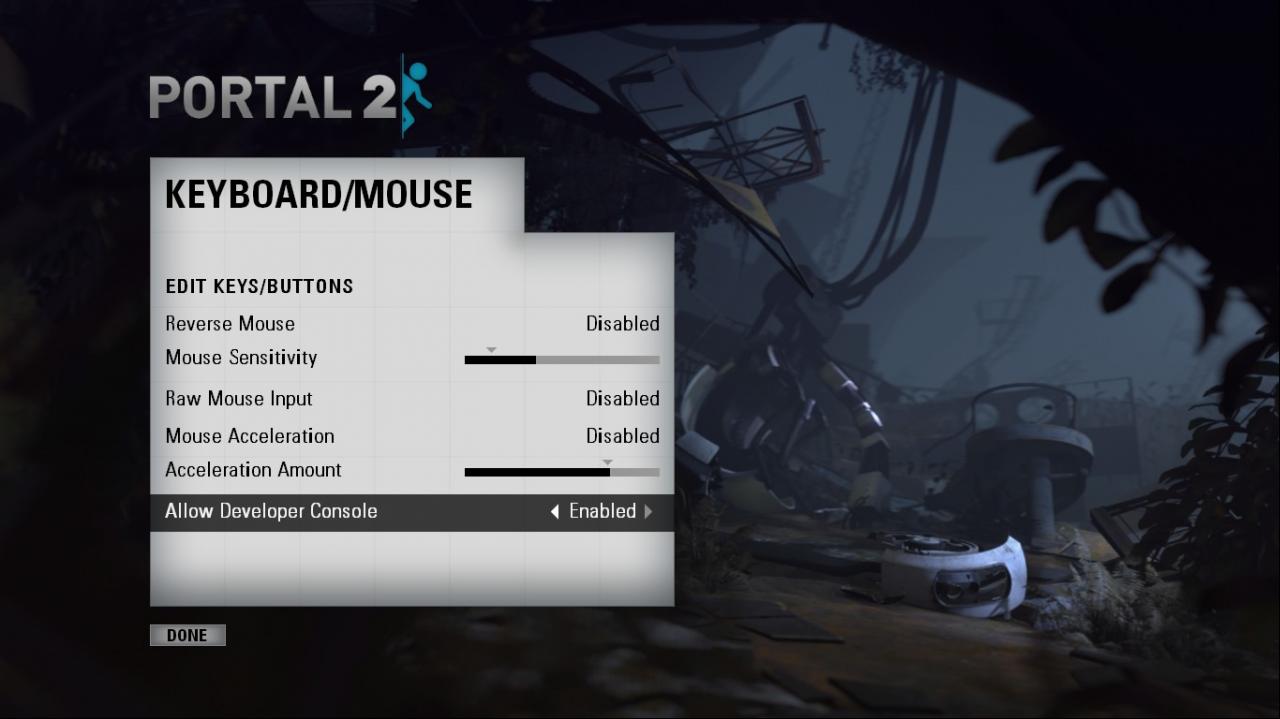
You can access the console by clicking ” ` ” At the top left of your keyboard below the Esc button.
1. Open the console
2. Paste the following
3. Change all instances of “120” to the FOV of your choosing.
4. Press Enter
This makes it so when you use any of the walk/strafe keys, your FOV is set.
It’s not ideal but it works good enough.
Credit to Firebert
Related Posts:
- Portal 2: How to Fix Your FOV and Viewmodel FOV 2021
- Portal 2: All Doors Locations (Door Prize)
- Portal 2: How to Get the “Pit Boss” and “Lunacy” Achievement

