Here is a full tutorial on how to edit cutscene dialog and other in-game text in Puyo Puyo™ Tetris® 2 game. Don’t let Schezo succeed in fixing his bad habit.
Introduction
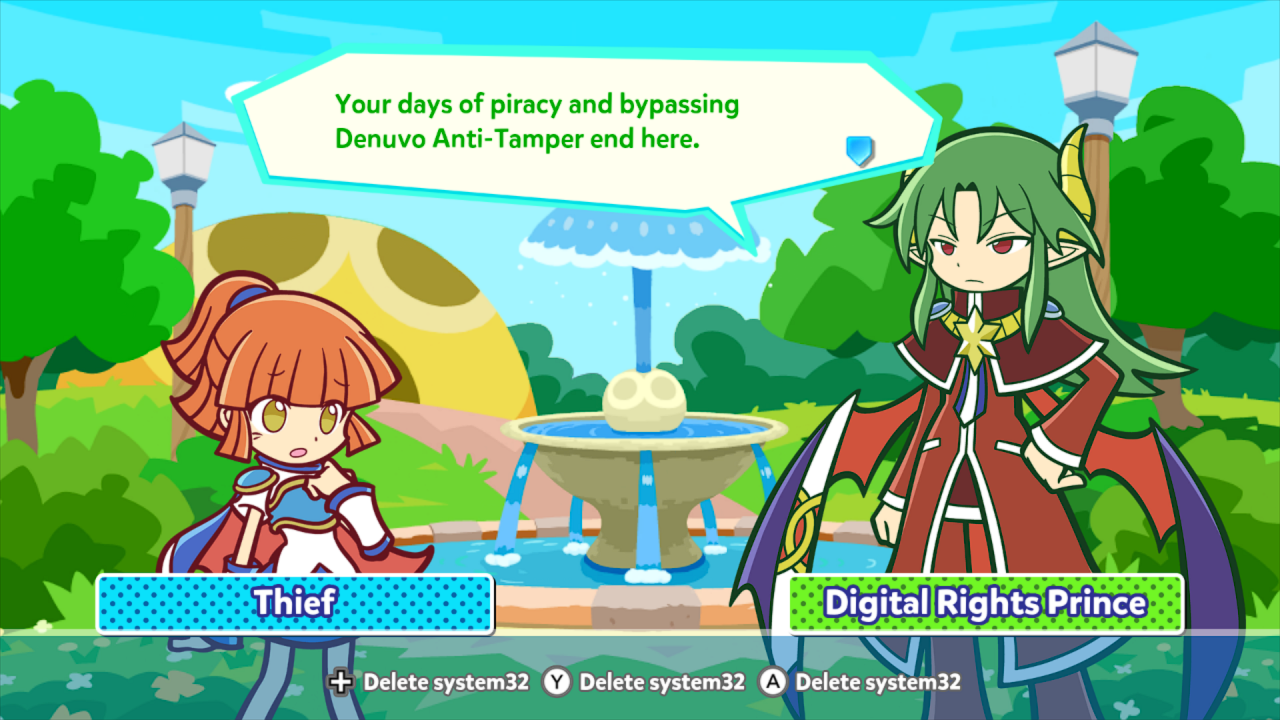
Don’t be like Arle THIEF. Before you can make her pay the ultimate price, you will need a couple of things:
- Puyo Text Editor[github.com]
- PuyoPac[github.com] (1.1.0-dev or higher)
- A text editor (Notepad++, Visual Studio Code, etc…)
Using Puyo Text Editor
If you haven’t yet done so, download Puyo Text Editor using the link above. Then extract the entire contents of the archive to a folder of your choice.
Text files in this game are stored as CNVRS-TEXT files, which are located in the appropriate text_common PAC file for your game’s language in image/x64/raw/text/ in the game’s folder. For English text, this PAC file is located at image/x64/raw/text/text_common_en.pac. These PAC files can be created or extracted using PuyoPac.
The easiest way to use this tool is to drag CNVRS-TEXT files (which creates XML files you can edit) or XML files (which creates CNVRS-TEXT files you can use in-game) onto Puyo Text Editor, as such:
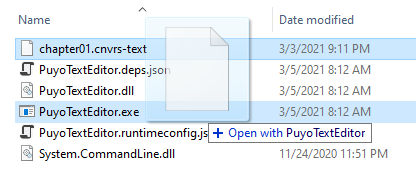
As you can see below, dragging the CNVRS-TEXT file onto the app created a XML file that you can edit:
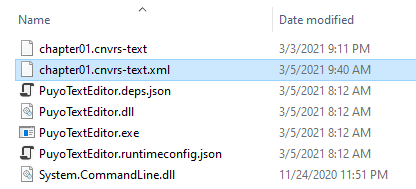
To convert the XML file back to a CNVRS-TEXT file, simply repeat this process using the XML file.
Reminder: Always make a backup of the files you are editing.
Editing the XML file
Take the XML file created by Puyo Text Editor and open it up in your text editor. You will see something like this (this image uses the CNVRS-TEXT file for Act 1, which is named chapter01.cnvrs-text in the text_common PAC file):
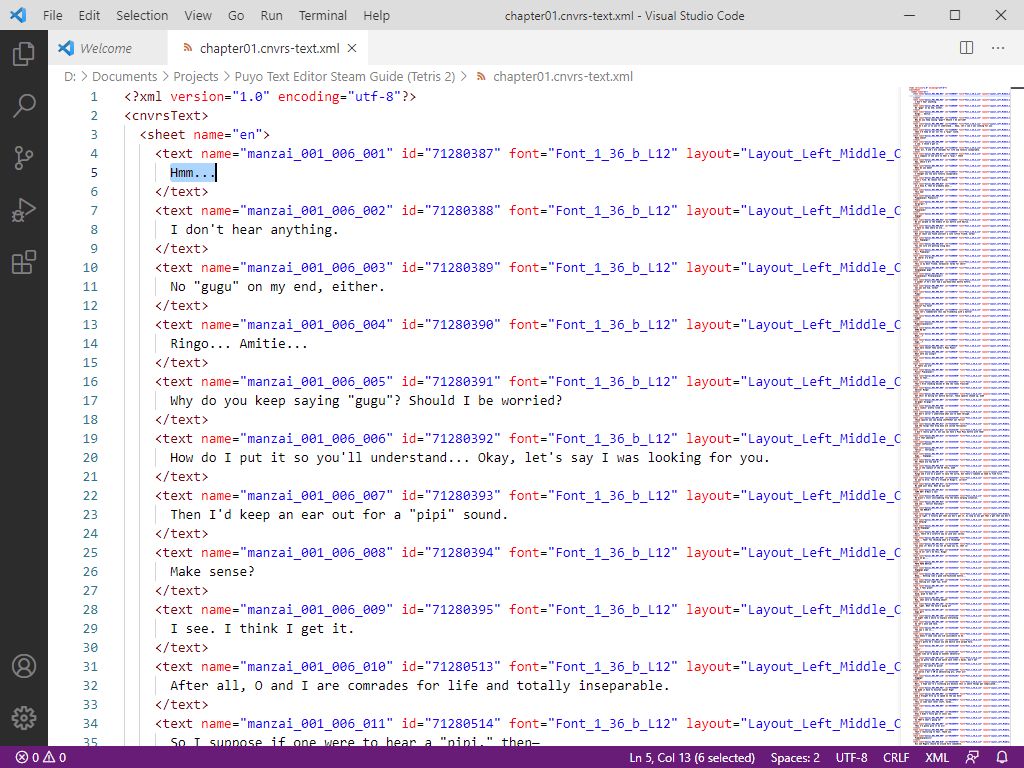
It’s not shown here, but there are a variety of elements that can be used in the text:
Cutscenes can be further edited (such as changing the size of the textbox) by editing its plain-text PSS file, but that’s a topic for another guide.
Note: & and < must use their encoded enties (& and < respectively) in the XML file.
Example
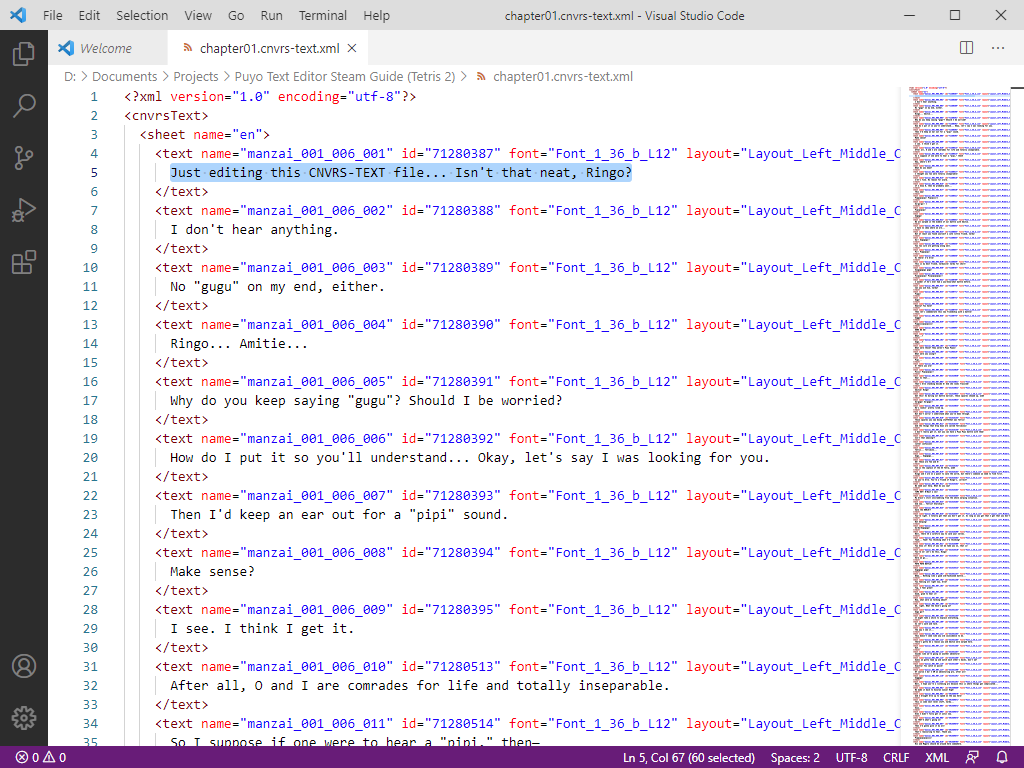
After you convert this file back to a CNVRS-TEXT and re-build the PAC file, this is what it’ll look like in-game, which in this case is the first line of dialog in Act 1-6:
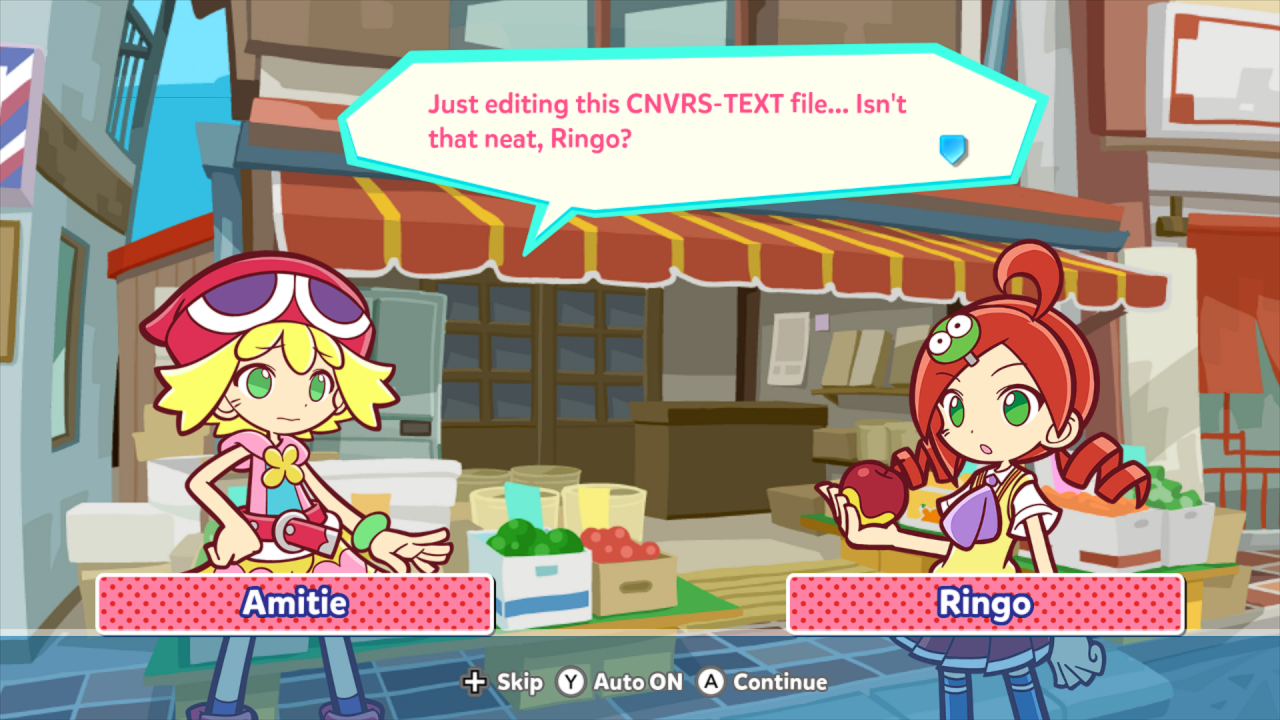
That’s all there is to it.
Conclusion
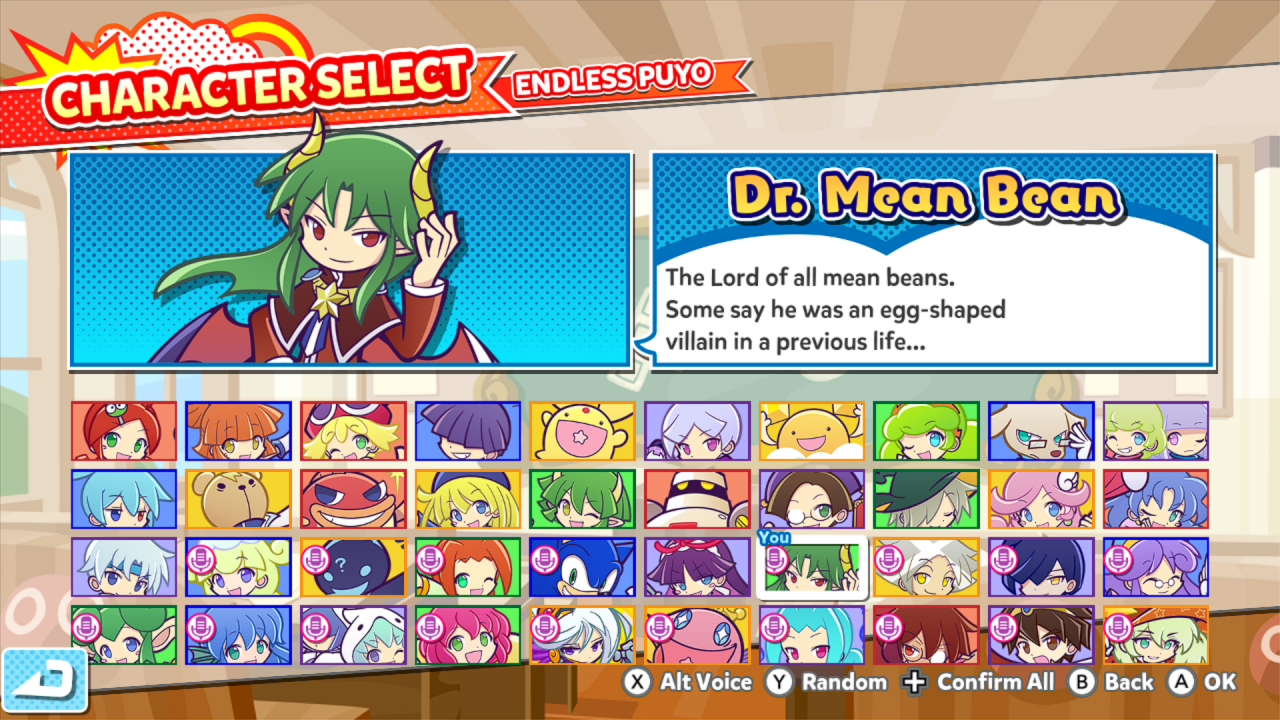
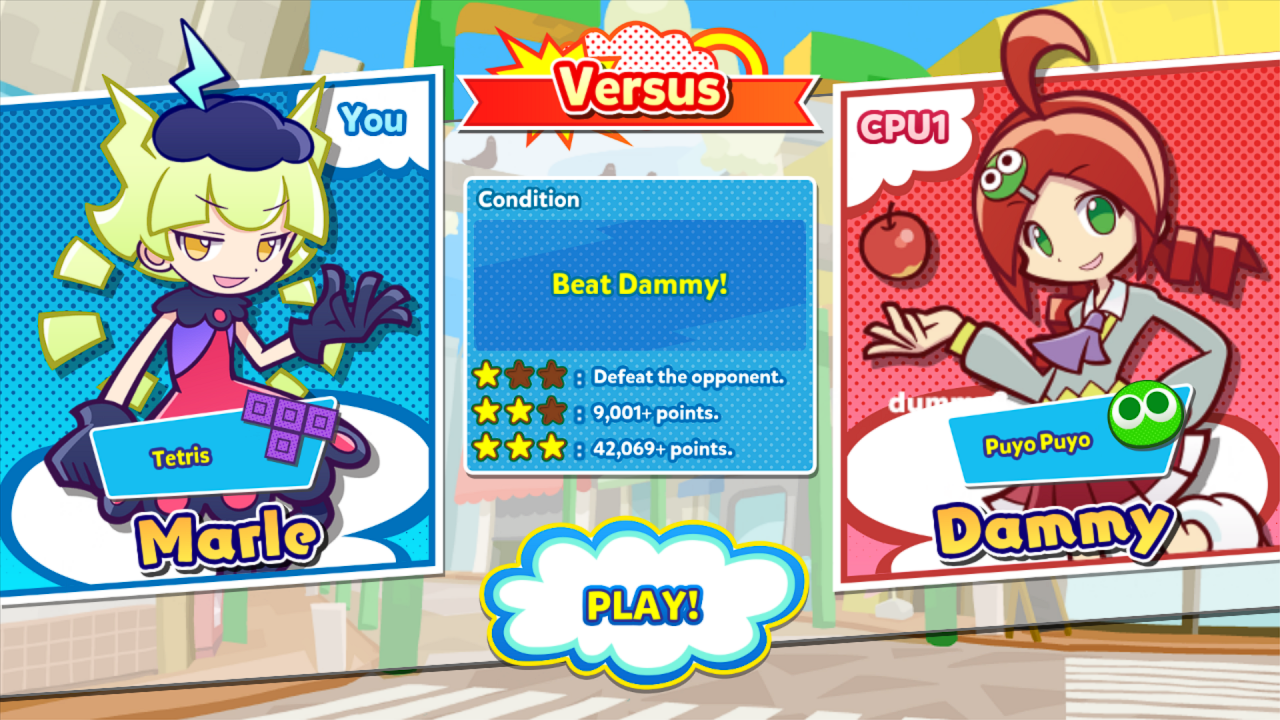
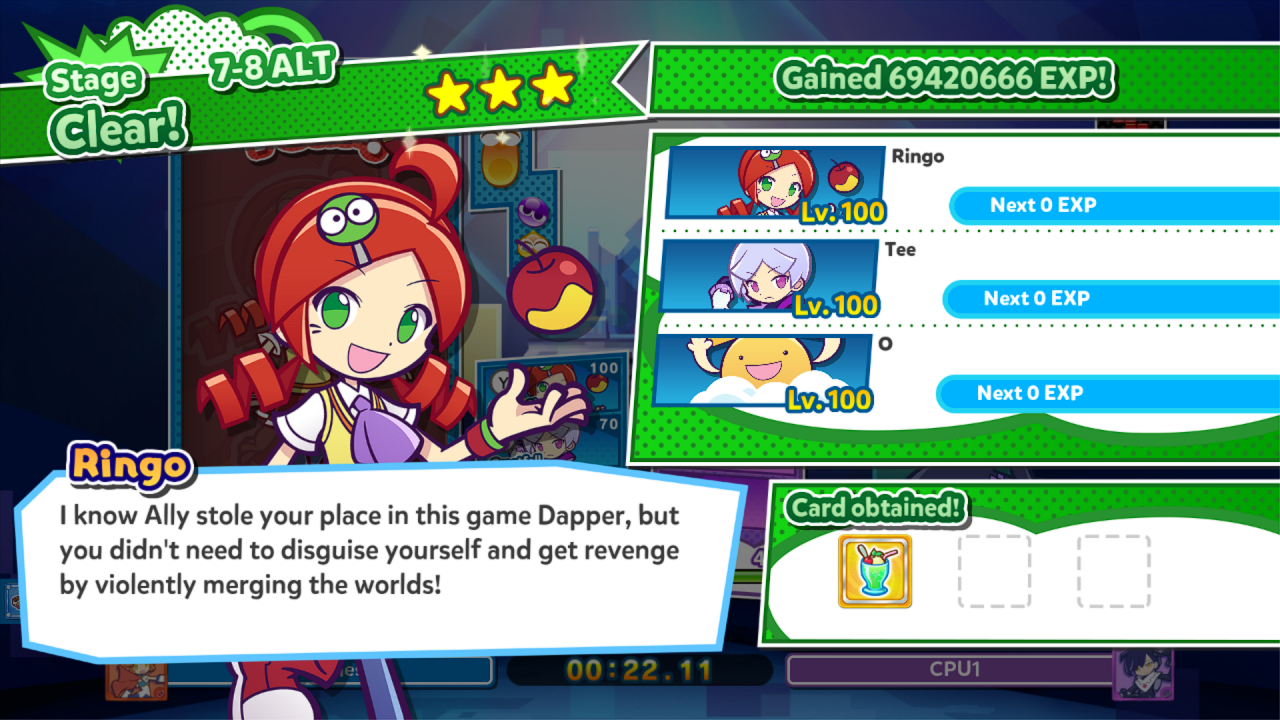
Related Posts:
- Puyo Puyo Tetris 2: How to Replace Audio
- Puyo Puyo Tetris 2: Cheat Codes for All Levels & 9999 Credits (Controller Only)

