Scavengers will be released in May 2021, Here is a simple guide on how to boost your FPS in the game.
Note one: All commands are from collections of other games that use Unreal Engine
Note two: Please consider, you can not expect more FPS at the same appearance. This is a guide for the maximum FPS
Go in to your Steam Library -> Scavengers -> right click -> Properties -> Steam launch option
COPY AND PASTE
-malloc=system -USEALLAVAILABLECORES -maxMem=24000 -force-feature-level-11-0
First! after COPY AND PASTE [ MAKE SHURE YOU MAKE ALL .ini’s READ ONLY ]
Type %localappdata% in your File Explorer
Go to [Scavenger] – [Saved] – [Config] – [WindowsNoEditor]
Open GameUserSettings.ini
[ScalabilityGroups] sg.ResolutionQuality=70 sg.ViewDistanceQuality=0 sg.AntiAliasingQuality=0 sg.ShadowQuality=0 sg.PostProcessQuality=0 sg.TextureQuality=0 sg.EffectsQuality=0 sg.FoliageQuality=0 sg.TrueSkyQuality=0 sg.GroundClutterQuality=0 sg.IBLQuality=0 sg.HeightFieldShadowQuality=0 Save and make Read only Open Engine.ini COPY AND PASTE under the last Paths= XXXXXXXX [/script/engine.engine] bSmoothFrameRate=true MinDesiredFrameRate=60 SmoothedFrameRateRange=(LowerBound=(Type="ERangeBoundTypes::Inclusive",Value=60),UpperBound=(Type="ERangeBoundTypes::Exclusive",Value=144)) MaxPixelShaderAdditiveComplexityCount=128 MaxES2PixelShaderAdditiveComplexityCount=45 TimeBetweenPurgingPendingKillObjects=30 bDisablePhysXHardwareSupport=True [/script/engine.renderersettings] r.SeparateTranslucency=False r.CustomDepth=1 r.DefaultFeature.Bloom=False r.DefaultFeature.AmbientOcclusion=False r.DefaultFeature.AmbientOcclusionStaticFraction=False r.DefaultFeature.MotionBlur=False r.DefaultFeature.LensFlare=False r.DefaultFeature.AntiAliasing=0 r.ViewDistanceScale=1 r.ShadowQuality=0 r.Shadow.CSM.MaxCascades=1 r.Shadow.MaxResolution=256 r.Shadow.RadiusThreshold=0.1 r.Shadow.CSM.TransitionScale=0 r.DistanceFieldShadowing=0 r.DistanceFieldAO=0 r.DepthOfFieldQuality=0 r.RenderTargetPoolMin=300 r.LensFlareQuality=0 r.SceneColorFringeQuality=0 r.FastBlurThreshold=0 r.Upscale.Quality=1 r.TonemapperQuality=0 r.RefractionQuality=0 r.SSR.Quality=0 r.SceneColorFormat=3 r.TranslucencyVolumeBlur=0 r.MaterialQualityLevel=0 r.SSS.Scale=0 r.SSS.SampleSet=0 r.EmitterSpawnRateScale=0.75
Note:sg.ViewDistanceQuality=1 if u dont want tomb raider models
Save and make Read only
Open Scalability.ini
You must have all very low in GAME SETTINGS then it works
[ScalabilitySettings] PerfIndexValues_ResolutionQuality="50 50 50 50" [AntiAliasingQuality@0] r.MSAA.CompositingSampleCount=1 [ViewDistanceQuality@0] r.SkeletalMeshLODBias=5 [ShadowQuality@0] r.LightFunctionQuality=0 r.ShadowQuality=0 r.Shadow.CSM.MaxCascades=0 r.Shadow.MaxResolution=32 r.Shadow.RadiusThreshold=0.24 [PostProcessQuality@0] r.DepthOfFieldQuality=0 r.RenderTargetPoolMin=200 r.Upscale.Quality=0 [TextureQuality@0] r.MaxAnisotropy=0 [EffectsQuality@0] r.TranslucencyLightingVolumeDim=1 r.RefractionQuality=0 r.SceneColorFormat=3 [FoliageQuality@0] r.ParticleLightQuality=0 Save and make Read only
Check whether all CPUs are enabled
type bitsum[dot]com/parkcontrol/ and download the latest Version
1. install it and open this programm
2. when all Cores are activated you should see all on 100%
3. when not select all to 100% on Parking AC/DC and Freq Scaling AC/DC
accept
here my Setup on Highperformance
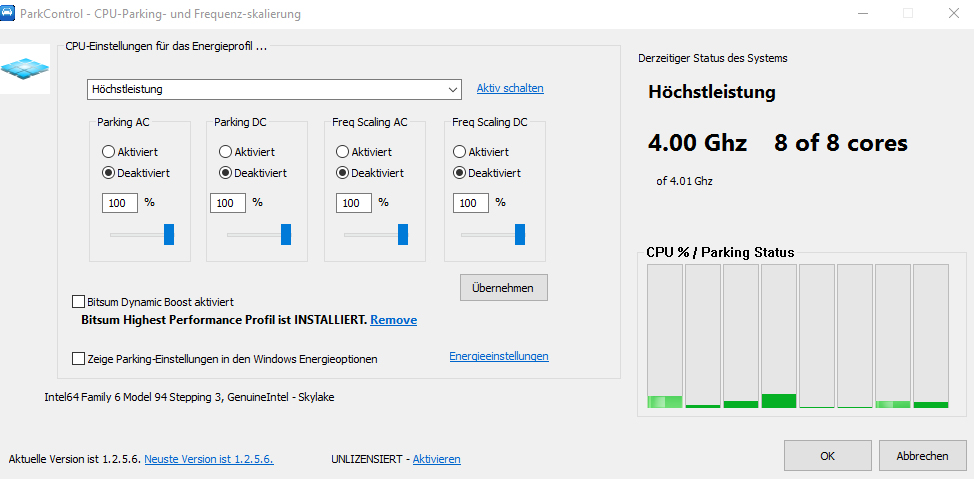


I must just say that -malloc=system, -maxMem=24000, and -force-feature-level-11-0
Doesn’t work at all in an Unreal Engine 4 game, which Scavengers is…
Please if you are making these “optimization”/”boost” guides, at least look stuff it up.
https://www.reddit.com/r/PUBATTLEGROUNDS/comments/6aw6ei/psa_stop_reading_optimization_guides/