This is a short guide on how to improve gameplay and visuals of NFS Shift 2 Unleashed.
Visual improvements
First of all you need to disable Anisotropic Filtering, Anti Aliasing and Motion Blur in game Options. All of these are inferior effects and make the game look bad and run poorly.
Once these are disabled you need to download Nvidia Profile Inspector tool from here: https://github.com/Orbmu2k/nvidiaProfileInspector/releases and extract it anywhere on your system.
Launch the tool, select Shift 2: Unleashed profile from the drop down list and use the settings highlighted on below image. As far as AA settings go it seems only Supersampling options work, I have experienced some glitches with others.
Forcing AA can be a quite demanding on your graphic card, so feel free to experiment with other settings and capping your frame rate in Nvidia Profile Inspector.
Once these are disabled you need to download Nvidia Profile Inspector tool from here: https://github.com/Orbmu2k/nvidiaProfileInspector/releases and extract it anywhere on your system.
Launch the tool, select Shift 2: Unleashed profile from the drop down list and use the settings highlighted on below image. As far as AA settings go it seems only Supersampling options work, I have experienced some glitches with others.
Forcing AA can be a quite demanding on your graphic card, so feel free to experiment with other settings and capping your frame rate in Nvidia Profile Inspector.
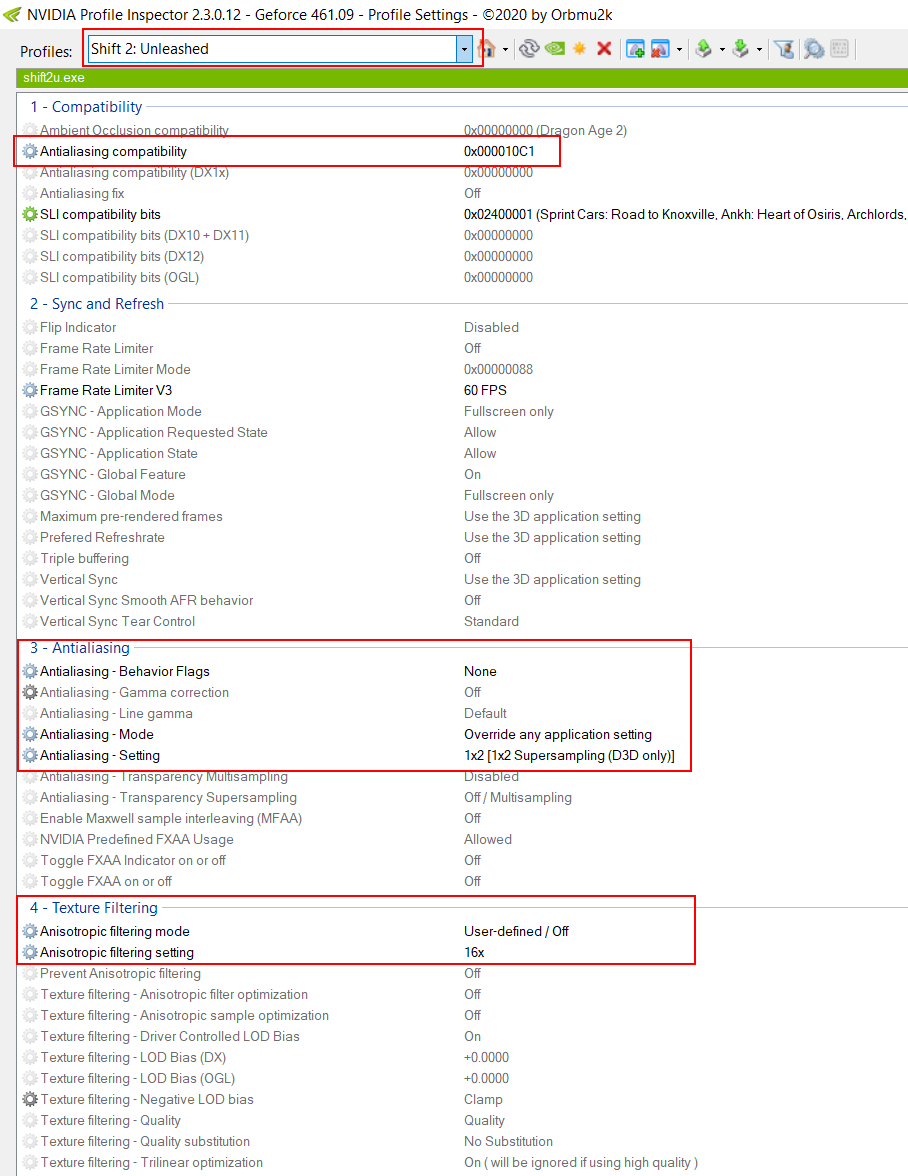
Control improvements
For some reason Shift 2 has a strong input delay enabled by default, thankfully we can disable it in game files. Go to NFS Shift 2 steam folder and locate vehicleset_pc_custom_pad.xml file. You should find it under similiar location to this:
C:\Program Files\Steam\steamapps\common\Need For Speed Shift 2\ControllerDefaults\PC
Open it with Notepad, find DampeningEnabled=”1″ string and change it to DampeningEnabled=”0″.
It might help to set file to Read Only after that change.
Now you need to change controller to Custom in game options.
C:\Program Files\Steam\steamapps\common\Need For Speed Shift 2\ControllerDefaults\PC
Open it with Notepad, find DampeningEnabled=”1″ string and change it to DampeningEnabled=”0″.
It might help to set file to Read Only after that change.
Now you need to change controller to Custom in game options.
I also recommend changing advanced controller options in game to the ones listed below:
Sterring dead zone: 3%
Steering sensitivity: 45%
Throttle deadzone: 5%
Throttle sensitivity: 46%
Brake deadzone: 5%
Brake sensitivity: 45%
These changes make cars much more responsive and the game is actually fun to play now.
Hope you find this guide useful and enjoy the game, I think it holds up really well for a 10 year old game.
By Toadkiller

