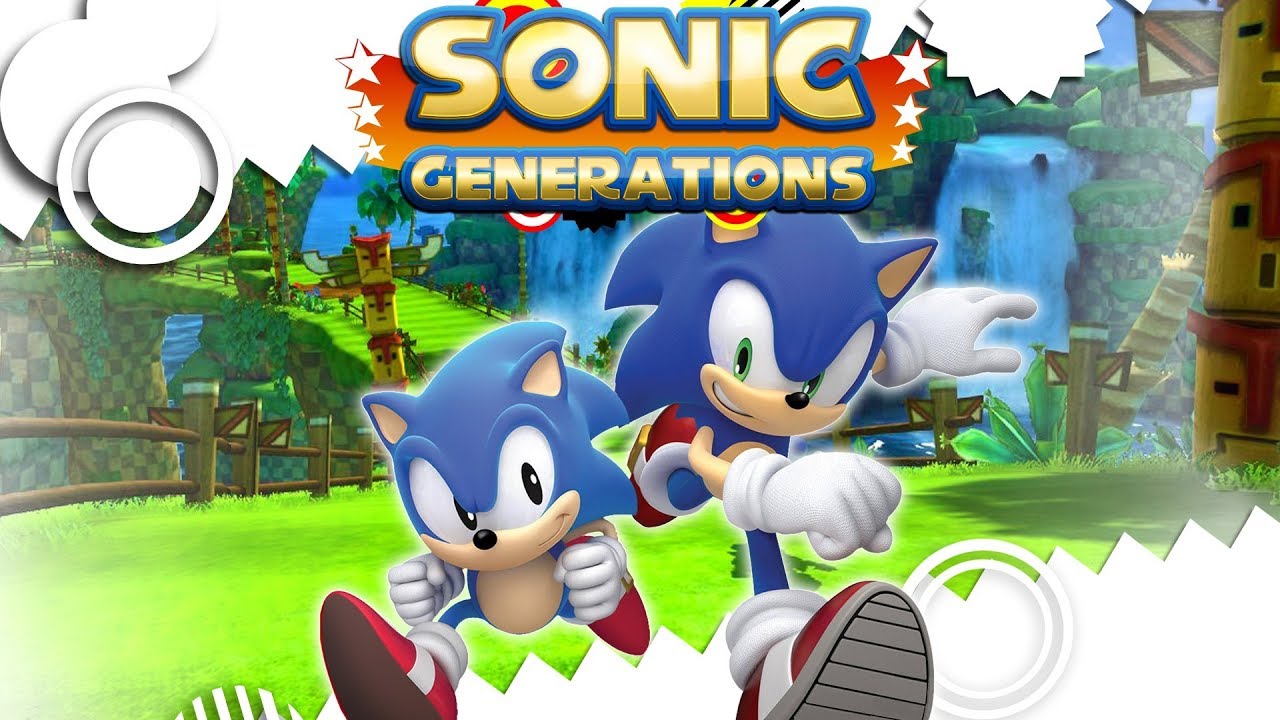If you have 2 or more monitors, probably the game will start not in your main monitor and that happened because you don’t set properly the settings tools. So, let’s see how to solve this annoying problem!
Go to the game folder
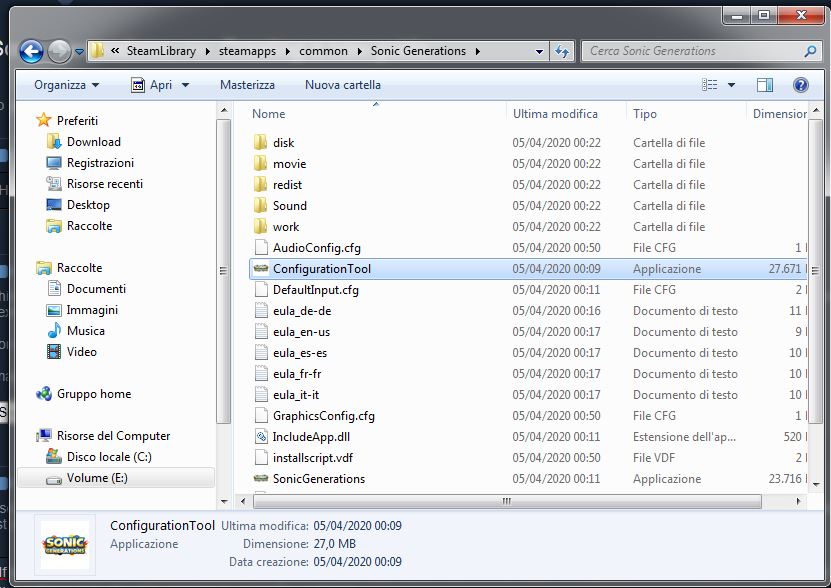
The important is that you go in the “steamapps\common\Sonic Generations” if you use a different location from E:/
Let’s solve the problem
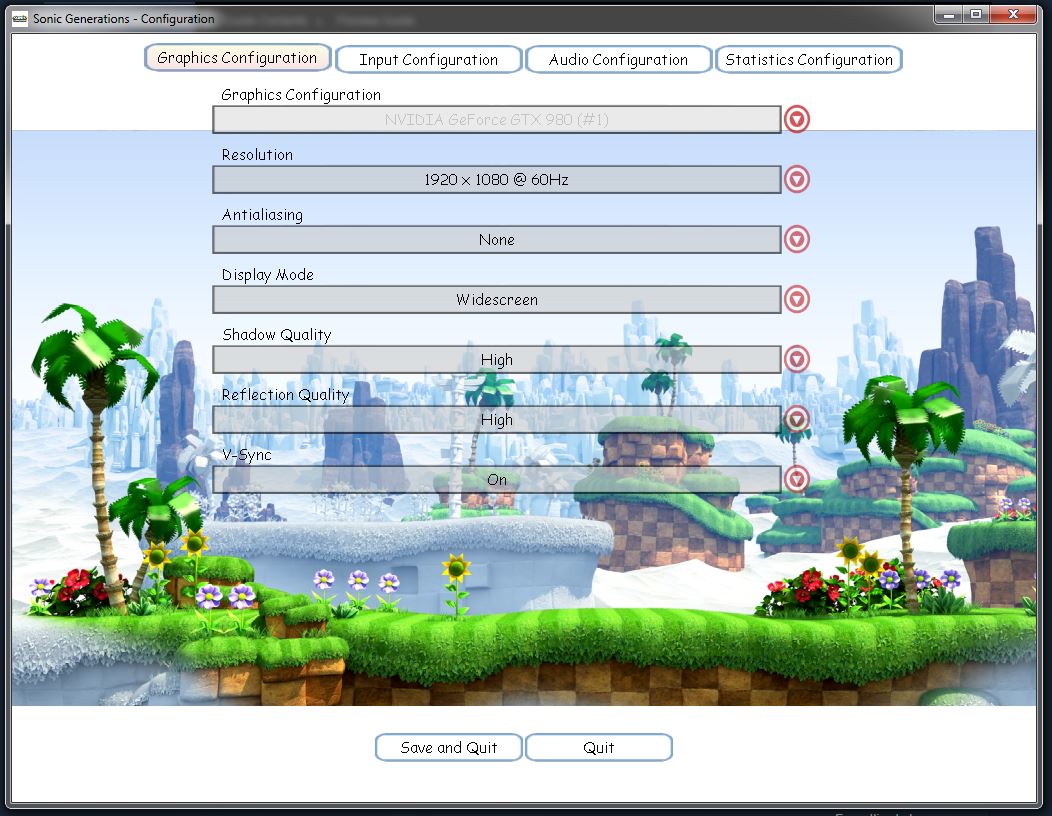
Click on “Graphics Configuration” (top left) and then again it (this time in the middle) to change the graphics card.
[ For example, if you use the GTX 980 #1, you must use the #0 version instead).

Now save, quite and enjoy the game 🙂