Due to how some mechanics in Soundodger 2 work, the way inputs had to be read in-game changed, and as a result tablet support isn’t in the game as of writing this guide. This guide notes some of the alternative solutions I explored, which I hope can apply to you as well.
Context
TLDR:
- There’s certain mechanics that pen mode will mess with.
- The input system had to be overhauled.
- As a (indirect) consequence, tablet mode (referring to pen mode) could not be supported, else it would break the game.
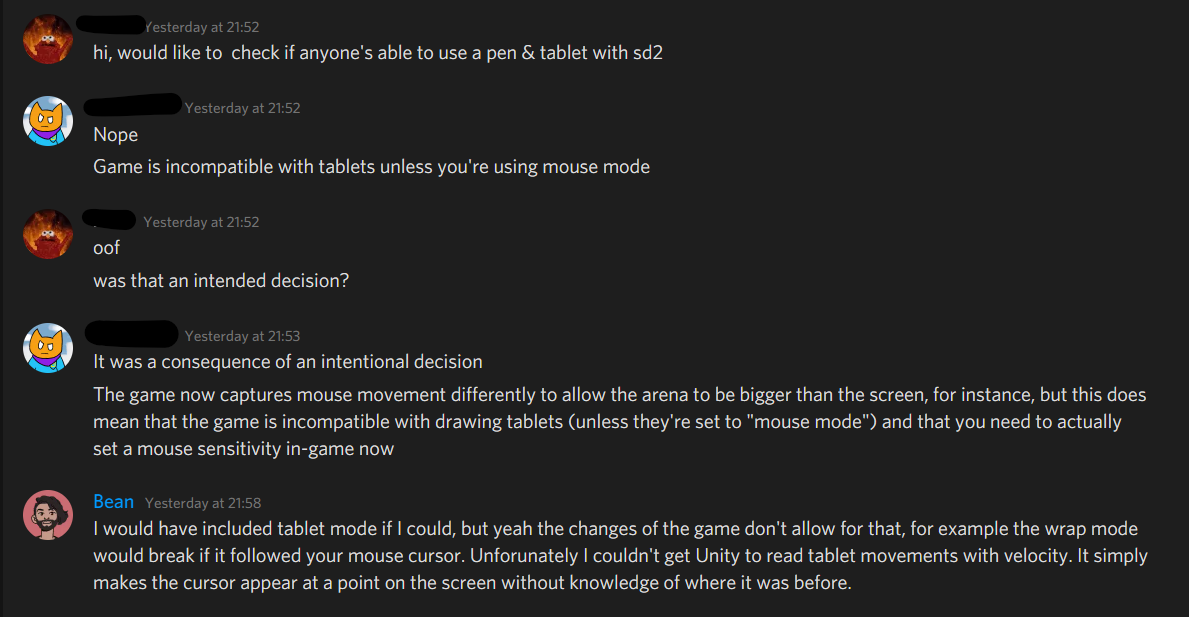
That’s alright, there’s still things we can do to work around this.
Solution 1: Mouse mode
For Wacom, this is done through Wacom Tablet Properties window, under Mapping.
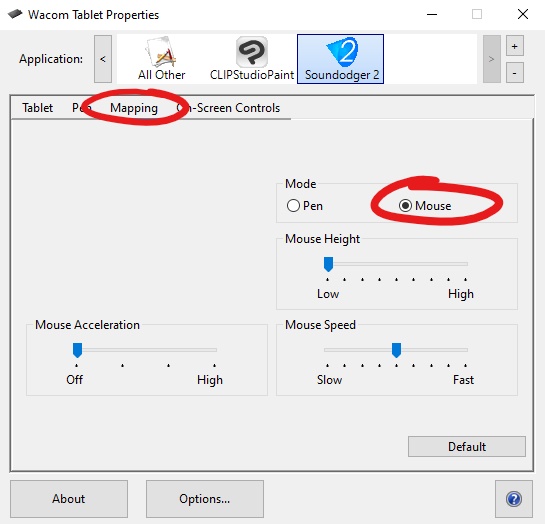
Add the application for application-specific settings through the + button, and select Soundodger 2 (note: game needs to be up for Wacom to detect it)

I wouldn’t recommend adjusting sensitivity here, but rather through the options window in Soundodger 2.
Unfortunately, I don’t know how this process is done for other branded tablets. You’ll need to do some research on your own.
But it turns out, for my tablet (Wacom CTL-4100WL) I still couldn’t get it to work in-game. I suspect this is on Wacom’s drivers and how it handles, seeing that another person in the discord server was able to get their mouse mode working and leave it at that.
I explored further for a workaround in the following section.
Solution 2: OpenTabletDriver
From OpenTabletDriver’s GitHub Page:
OpenTabletDriver is an open source, cross platform, user mode tablet driver. The goal of OpenTabletDriver is to be cross platform as possible with the highest compatibility in an easily configurable graphical user interface.
Another thing to note about OTD:
OpenTabletDriver functions as two separate processes that interact with each other seamlessly. The active program that does all of the tablet data handling is OpenTabletDriver.Daemon, while the GUI frontend is OpenTabletDriver.UX.*, where * depends on your platform1. The daemon must be started in order for anything to work, however the GUI is unnecessary. If you have existing settings, they should apply when the daemon starts.
What we’re doing with OpenTabletDriver: We can start it up only whenever we use Soundodger 2 so that we can get the mouse mode we need.
When we don’t need OTD, we can close it so we can use the default tablet’s drivers for the other stuff we want to use it for (e.g. for drawing, I couldn’t find any such support for OTD in the short time I was messing with it).
Installing and setting up OTD;
- Before doing any of this, ensure that your tablet is supported.[github.com]
- Follow their installation guide to get the program installed[github.com]
- After installing said software, start it up
- Set the mode to Relative Mode, and click Apply
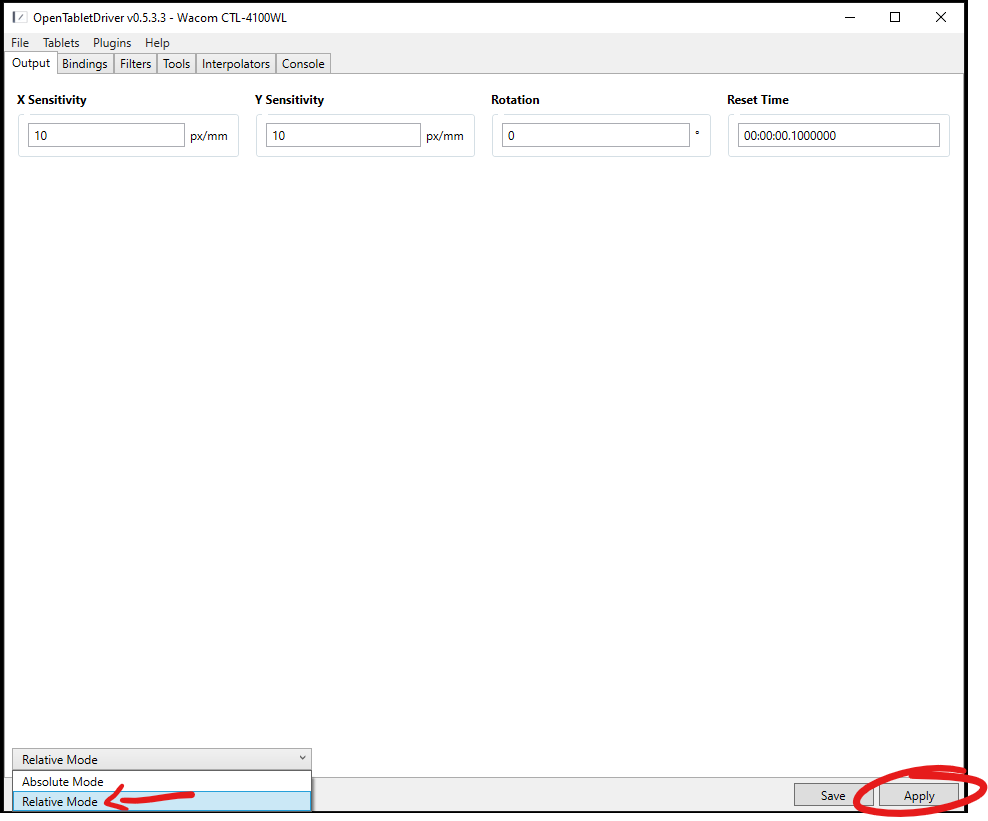 I wouldn’t recommend adjusting sensitivity here, but rather through the options window in Soundodger 2.
I wouldn’t recommend adjusting sensitivity here, but rather through the options window in Soundodger 2.
Now everytime you start up Soundodger 2, you just need to start up the OTD daemon and you’re good to go. Enjoy the game!
Thanks to nzoe for his great guide, all credit to his effort. you can also read the original guide from Steam Community. enjoy the game.

