In this guide I will show you how to fix a Steam error that prevents players from being able to post blueprints to the workshop. This bug has been showing up more frequently for more people so I have made this guide on how to fix the bug until the Steam Devs can introduce a proper fix.
INTRODUCTION:

Hello All!
In this guide I will show you the current best way to fix a bug in Space Engineers that prevents players from being able to post blueprints to the workshop. I was one such victim of this bug and it was very frustrating to troubleshoot and fix. To my knowledge no one else has made a guide on how to fix this so I will do my best to explain how I solved my issue.
Error Code: “Error Accessing Service”
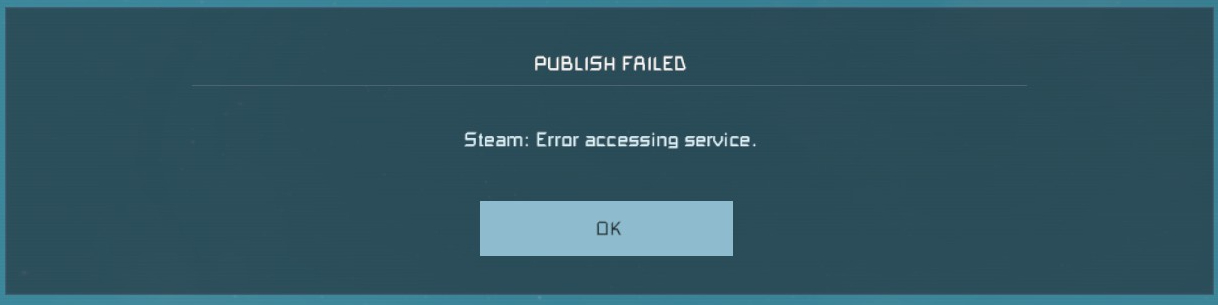
The steps in this guide will require you to edit or change your Steam files and Game files. If these steps are not followed to the letter you could suffer major data loss or corruption that will only compound the problem for you. Please only do as the guide directs you! I will not be held responsible for any data loss that may result from improper usage of this guide.
GOOD NEWS / BAD NEWS:
The bad news is you will have to delete Steam in order to do so…
HEY PUT THE PITCHFORKS DOWN!! I know that sounds extreme but hear me out. Unfortunately the error code is quite ambiguous on how to go about searching for an appropriate fix. So I had to spend an entire week looking for the breadcrumbs that lead to the proverbial gingerbread house of solutions. I have been in contact with several game devs and moderators who’s jobs are to help find a fix. The conclusion is that this bug is not a game side bug but in fact a Steam related bug. All my attempts to find a fix on the Steam side were unfruitful. And believe me I tried everything from reinstalling the game to flushing out my Steam cloud data.
Due to the lack of information on this bug and the ‘oh so informative error message’ [Insert sarcasm], I am left with no idea how the bug occurred in the first place. So that brings us to the drastic measure of having to Delete Steam. All hope is not lost though. I will show you how to save as much game data as possible before you pull the plug.
STEP 1 – SAVING YOUR FILES:
1. All Saves and Blueprints can be found here :
C:\Users\YOUR USER NAME\AppData\Roaming\SpaceEngineers\
- Alternatively you can use your search bar and type in %appdata%, select your Roaming file, and then navigate to the SpaceEngineers file.
2. Blueprints can be found here:
C:\Users\YOUR USER NAME\AppData\Roaming\SpaceEngineers\Blueprints\Local\
- Copy the *Local* file to a thumb drive or to your desktop to make a backup of all your creations.
3. World Files can be found here:
C:\Users\YOUR USER NAME\AppData\Roaming\SpaceEngineers\Saves\
- Copy the *Saves* Copy the *Local* file to a thumb drive or to your desktop to make a backup of all your worlds.
IMPORTANT:
This guide only shows you have to back up your Space Engineers files. If you have other games that are dependent on local files and saves please look up the proper guides on how to backup your game files.
Once you have your files all backed up you will be ready to uninstall Steam and delete all files.
STEP 2 – DELETING STEAM:
Your Steamapps file can normally be found here:
C:\Program Files (x86)\Steam\Steamapps\
- Copy your Steamapps file and put it with the rest of your backups. This will help Steam find existing game files left on your computer.
For this next part I will refer to the official Steam Support Guide on how to properly delete Steam from your computer. I do this so that there will be no confusion on the steps and it protects me from being held responsible for any error. I will post a full picture of the guide and also provide the official page link.
Steam Support: Uninstall Steam
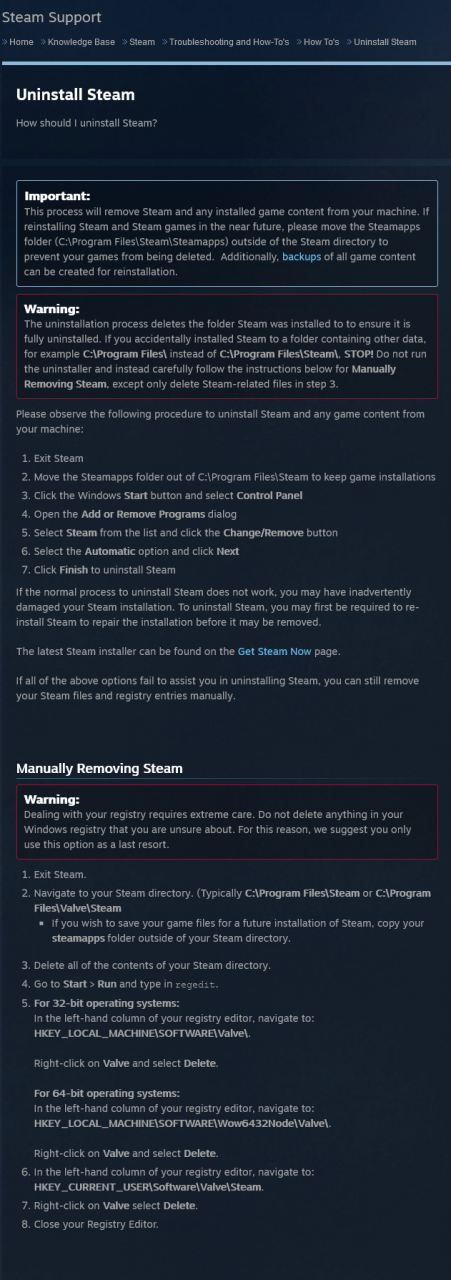
STEP 3 – RE-INSTALL
Follow the steps to re-install Steam. After Steam is installed and you have logged back in go ahead and navigate back to your C:\Program Files (x86)\Steam\ and replace the Steamapps folder with your backup. Then try to install Space Engineers and any DLCs if you have any. Everything should auto update. At this point we are going to test and see if the bug has been fixed before we restore our backups.
1. Open Space Engineers.
2. Create a new world in creative mode.
3. Make a Pink block and upload it to the workshop. (It is important that it is Pink, *wink wink*)
4. Verify in the Steam overlay that it has in fact been posted to your workshop.
CONGRADULATIONS!! If everything went according to plan then the bug should be fixed and you can now post your beloved creations for all to enjoy!
If for whatever reason you are still encountering the bug then I would urge you to make a Support Ticket through Steam and see if they can do anything for you. Sadly I do not know of any other way to help if that occurs other than to try the steps again and see if something was missed.
STEP 4 – RECOVER SE FILES:
Run Space Engineers and verify that you can see your world saves and that none are corrupted. Jump in a world and check if your Blueprints show up in the F10 menu.
If all went according to plan then you will have fully recovered you SE files.
Related Posts:
- Space Engineers: How to Fix “error loading world”
- Space Engineers: How to Change Gravity
- Space Engineers: How to Modify the Character Speed with Mods
- Space Engineers: Playing it cool Achivment Save File
- Space Engineers: How to Setup my Executor Class Super Star Dreadnought


this did not work for me, and i followed it to the letter
I done the same to the letter 4 time and still can’t upload to steam