How to easily beat the game and claim both achievements within about a minute!
Setting Up Your Controller
If you already have a controller set up to use Steam’s own customisation/config mode, or are using a Steam controller, skip this step.
To start off, you’re going to need a controller – any controller with analog input that is recognised by Steam should work (I personally used an Xbox One controller). Once it’s connected and recognised by Steam, you need to change your controller settings.
To do this, first open Steam settings by clicking the “Steam” option in the top left of your Steam client, and selecting “Settings” in the menu that appears.
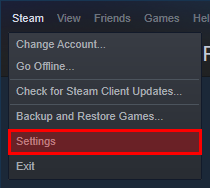
Once you have your Steam settings open, you want to look for the option on the left that says “Controller”. Click on that and then select “General Controller Settings”.
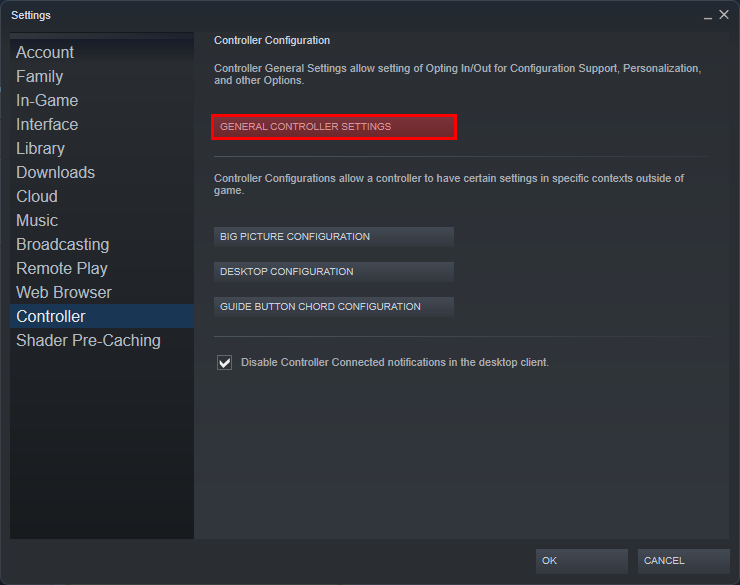
This should open another window where you are presented with some more options. For this part of the guide, you’re going to need to select the option which applies to your own controller. This means enabling “PlayStation Configuration Support” for a PlayStation controller, “Xbox Configuration Support” for an Xbox controller, “Switch Pro Configuration Support” for a Switch Pro Controller, or “Generic Gamepad Configuration Support” for any generic Bluetooth or wired controller.
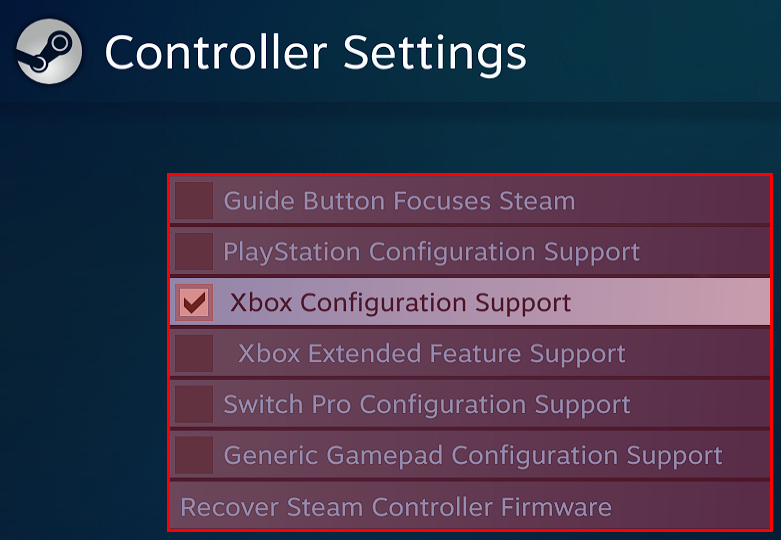
Now your controller is ready. You can close any settings windows that are still open and proceed to the next step.
Getting Ready In-game
Once you have the game open, you’re going to want to open the settings. Turn “Cursor Sensitivity” all the way up (don’t worry, this won’t affect the speed of your mouse outside of gameplay).
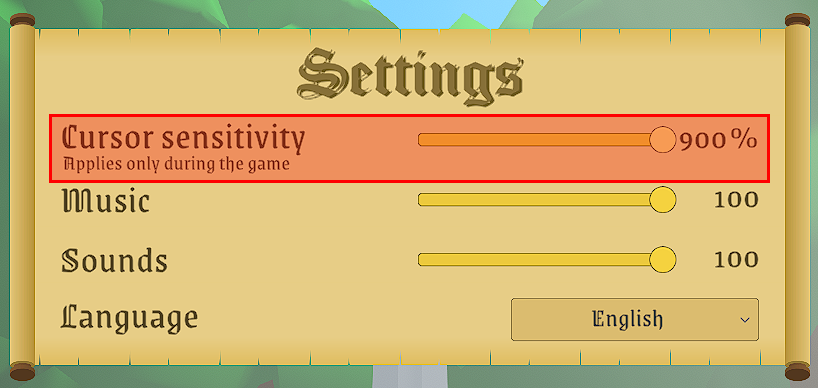
Next, pull up the Steam overlay (this is set to Shift + Tab by default). In the top right of the overlay – just below the name of the game – there should be three options. Click on “Controller Configuration”.
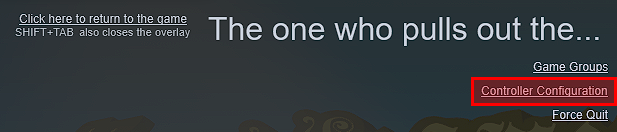
This should open a window with the option to customise your controller’s functions. This is where we will trick the game into thinking you’re using a mouse to beat it. Select any analog stick on your controller (ideally there should be one already configured to be used as a mouse by default – use this one if there is) and click on the box it links to.
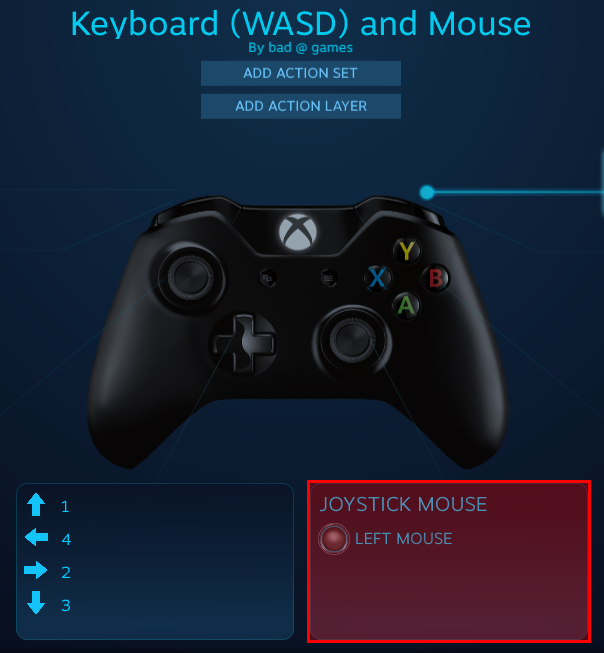
We’re almost done now! We just have to prepare your fake “mouse” for use. Firstly, ensure your analog stick’s “Style of Input” is set to “Joystick Mouse”, allowing us to use the analog stick as a mouse in the game. Next, make sure to drag the “Mouse Sensitivity” slider all the way up.
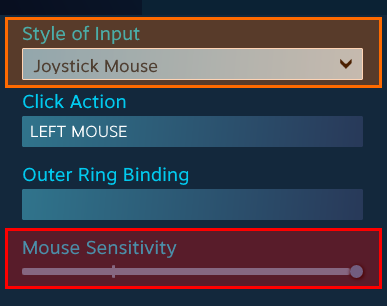
Finally, we want to configure our individual horizontal and vertical sensitivity. This is hidden behind the “Additional Settings” option in the bottom right of the configuration menu.
![]()
Here, you want to adjust the individual horizontal and vertical sensitivity. Ensure that “Sensitivity Vertical Scale” is set to the highest possible level, and then drag “Sensitivity Horizontal Scale” as low as possible BUT NOT TO 0.000. This is because – if the game detects a lack of horizontal mouse movement – it will reset you to the beginning as this is near-impossible and a sign of using a macro.
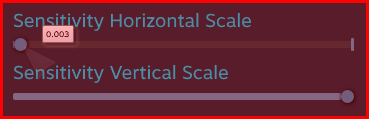
INFINITE POWERRR
Thanks to bad @ games for his great guide, all credit to his effort. you can also read the original guide from Steam Community. enjoy the game.

