Here is a step-by-step tutorial on how to custom Beatmap in UNBEATABLE [white label] game. if you have any problems for the tutorial, please let me know.
Notice
Prerequisites
Unity Assets Bundle Extractor[github.com]
Fmod Bank Tool[forum.bigant.com]
Any text editor works! however i’d recommend notepad++oh and a song and maybe some rhythm i dunno
Step 1 – Extracting a beatmap
1) get to your unbeatable data location (located normally at C:\Program Files (x86)\Steam\steamapps\common\UNBEATABLE\UNBEATABLE [white label]_Data)
2) make a copy of both resource.assets and StreamingAssets/Master.bank, you’ll need this to restore your game
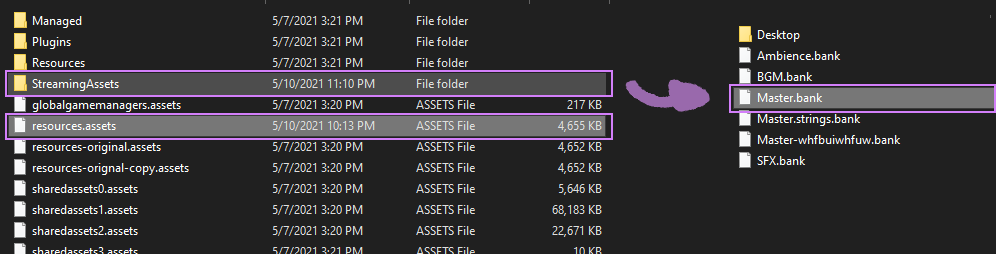
3) Using UABE open up resource.assets, then find the TextAsset for Empty Diary [Beginner] and export as raw, save it anywhere
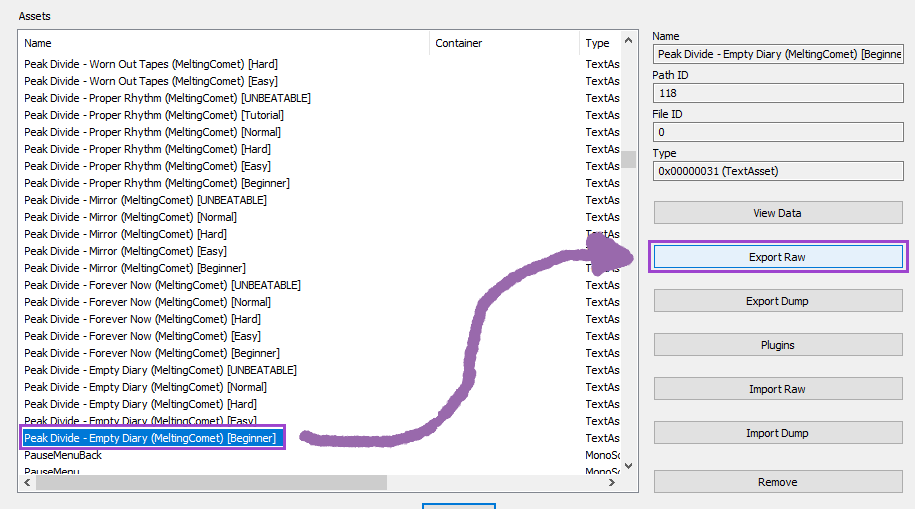
Step 2 – Beatmap Editing
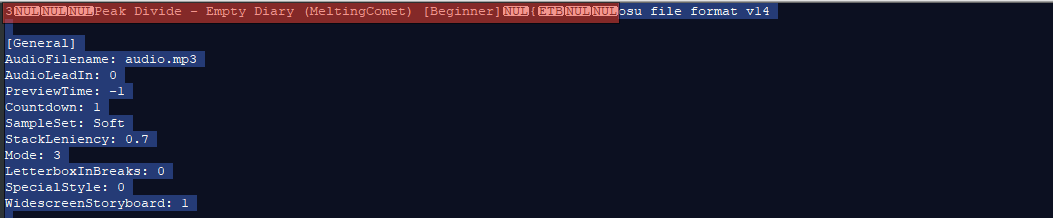
2) Go into your osu! song folder (default location is C:\Users\[User account name]\AppData\Local\osu!\Songs), make a new folder in this location. name does not matter.
3) Make a new file (name still does not matter) and paste the text into the file. save it as a .osu file
4) Place your audio file (mp3) in this folder, rename it as audio.mp3
5) Open in osu!, click in edit and then you should find a song labeled as Empty Diary, Now you can start editing!
Step 2 (Part 2) – Osu to Unbeatable Conversion
i still have no clue what it all does but i do know most of it (basically the blue, small pinkish, and large pinkish notes i havent figured out how to do. they do take the last row however)
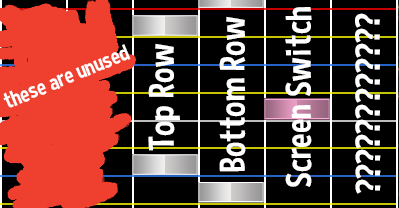 Additional notes:
Additional notes:
Adding the Whistle modifier to standard notes makes them spikes, adding it to screen switch notes probably(?) makes the screen wide (i havent tested this)
Title in [Metadata] changes the label on the top of the tape in and Version in [Metadata] changes the difficulty label at the bottom of the text. these two also change in the pause menu
Step 3 – Importing your beatmap
1) Copy all the text from your .osu file back into the .dat file, remembering not to override other data apart from the start of osu file format v14 and just before the last line.
2) Save and then open up UBAE, open up resources.assets and then click import raw. save the file (UABE might say it cant save it, save it under a different name then just rename it)
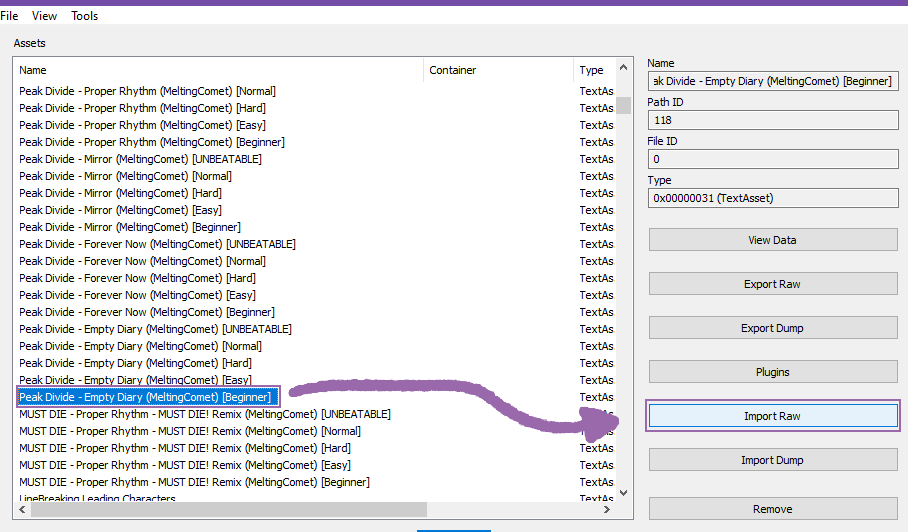
3) hope nothing crashes and then we can go onto importing music!
Step 4 – Importing music
1) Copy the Master.bank into the Fmod Bank tools bank folder
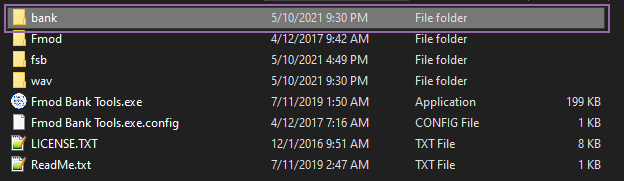
2) Click Extract and wait, then check the wav folder. replace audio.wav with your audio called audio.wav. then click rebuild
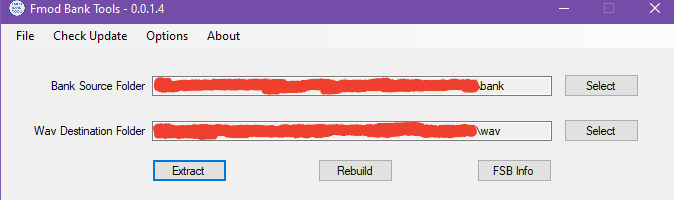
3) you should now find a new Master.bank file in the bank folder, replace the one in UNBEATABLE [white label]_Data\StreamingAssets and you should be set to launch the game.
Here is the beatmap to see if this tutorial works:
By stove

