I first tried this game when it was free on the Epic Games Store a few weeks ago. I had been wanting to try it for a few years but I forgot about it until I saw it on EGS. I really liked it so I bought the bundle of the Wolfenstein games because it was cheap. I also wanted this game in my Steam library anyway. Yes, the save files for each version are stored in the same default folder. Unfortunately, the Epic version of the save data is stored in a way that the Steam version cannot access it. There are four files you must manually copy to the Steam version of the save data in order to pick up where you left off. (Yes, I realize Epic may have done intentionally to be annoying) It took me several days of trial and error to get it to work. I couldn’t find any solutions online so I figured I would share mine for you all.
Making Both Saves on Your Computer
C:\Users\%USERPROFILE%\Saved Games\MachineGames\Wolfenstein The New Order\base\savegame
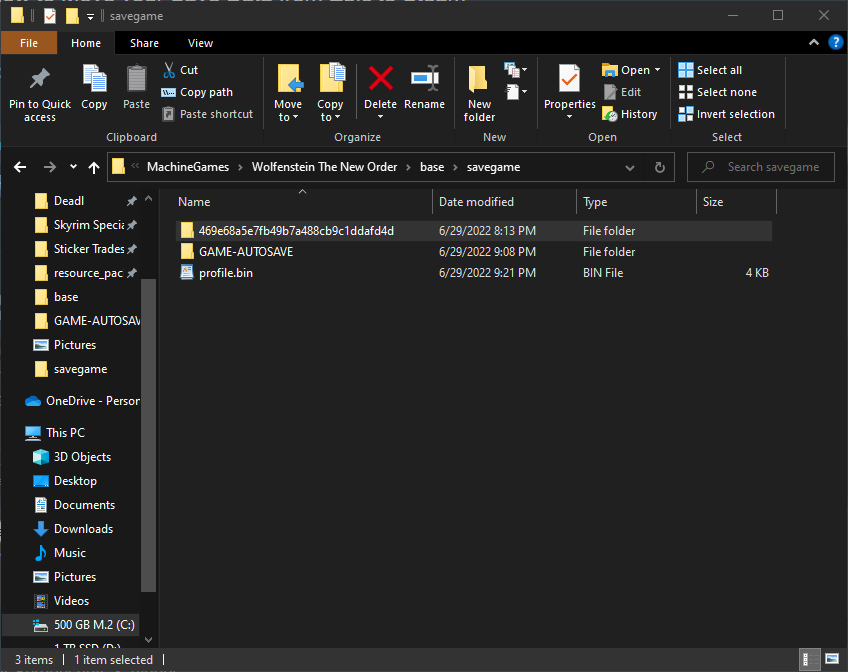
The folder highlighted above contains your save data from the Epic version. For simplicity, I will call it the “Epic” folder instead of the cluster of numbers and letters. Steam uses the same folders generated by the Epic version until the savegame folder. This is where Steam expects to access the GAME-AUTOSAVE folder as will as the profile.bin file. Steam can’t read the “Epic” folder, so it creates a new GAME-AUTOSAVE folder and profile.bin file here.
Inside the “Epic” Folder and profile.bin
Don’t replace the Steam version of the GAME-AUTOSAVE folder with the Epic version. It contains necessary files that the Epic version does not.
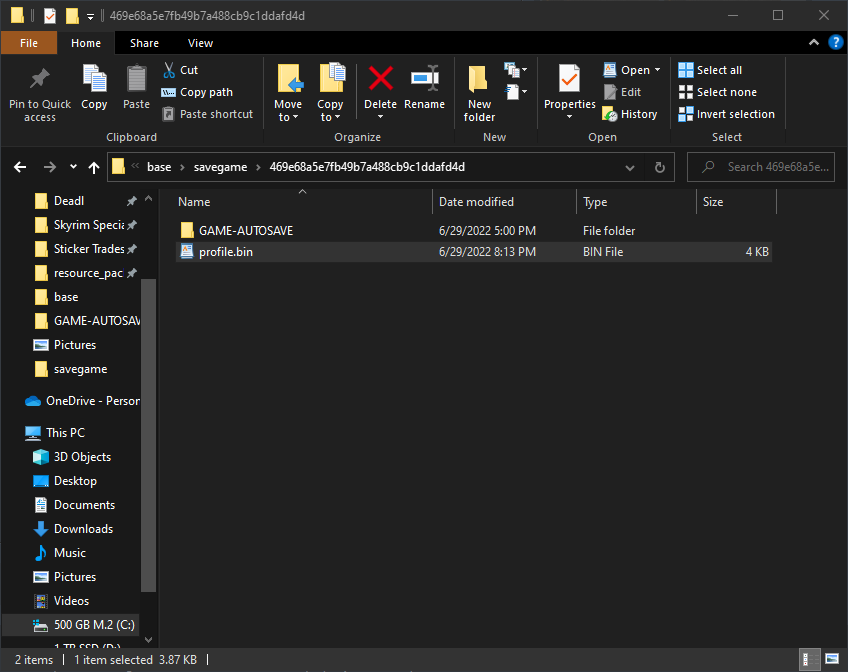
The GAME-AUTOSAVE Folder

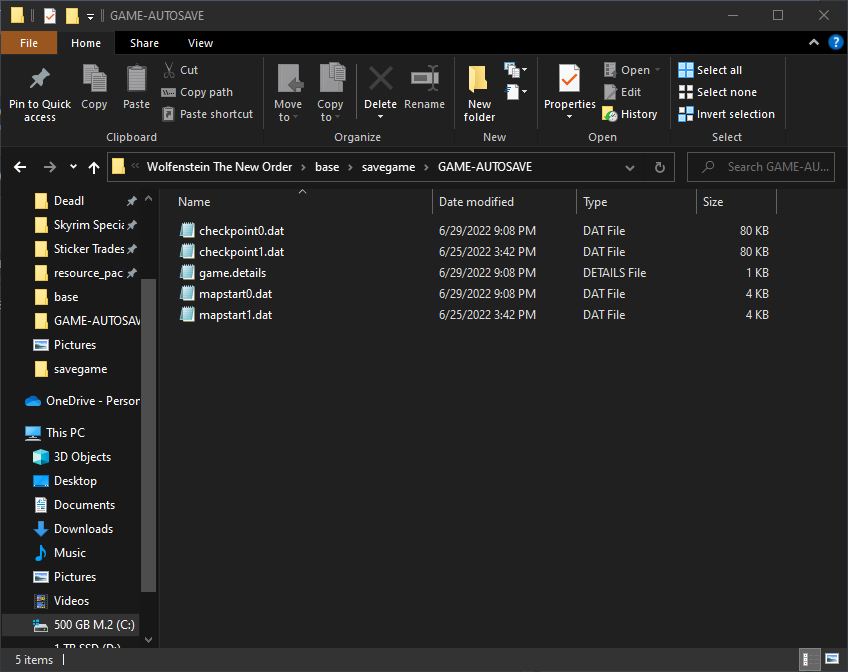
As you can see, the Steam folder contains two files that the Epic version does not. ( checkpoint1.dat and mapstart1.dat ) These are the necessary files I talked about earlier. Leave these two alone, but copy and replace the Epic versions of checkpoint0.dat game.details and mapstart0.dat into the Steam folder.
Thanks to w00mykranz for his great guide, all credit to his effort. you can also read the original guide from Steam Community. enjoy the game.

