Don’t see your resolution on the preset list in game? Here’s a guide on how to change resolution to any you desire.
Step 1: Looking for GameUserSetting.ini
1. Copy and paste the following directory into your Windows Explorer:
C:\Users\{YourUserHere}\AppData\Local\DH\Saved\Config\WindowsNoEditor
2. Use the Run command (Search “Run” on Windows Search or use WIN + R. Type in %appdata% and click OK. This will take you to the Roaming folder inside the AppData folder. Click on “AppData” at the directory bar and there you will find the Local folder.
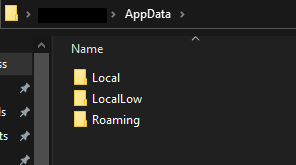
Look for the folder “DH” > “Saved” > “Config” > “WindowsNoEditor” > GameUserSettings.ini
Open GameUserSettings.ini with any text editor program. I used Notepad in my example.
Step 2: Changing The Resolution
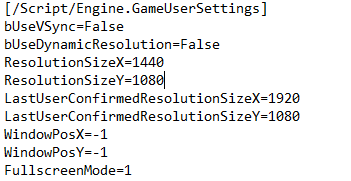
Change ResolutionSizeX and ResolutionSizeY to your monitor’s resolution.
Example:
ResolutionSizeX=640
ResolutionSizeY=480
Optional: Toggle fullscreen on or off using FullscreenMode. 0 = off, 1 = on
Mess with the other settings only if you know what you are doing.
Save your changes and close.
Step 3: Making the file Read-Only
Right Click on GameUserSettings,ini and click on Properties. At the bottom, check in “Read-only”
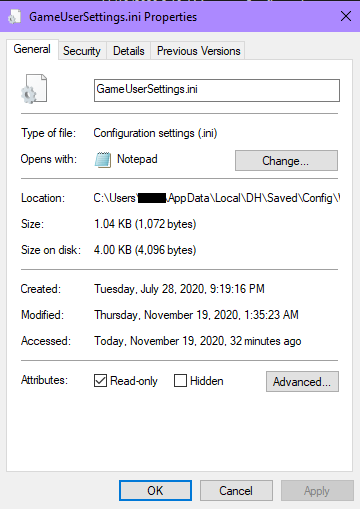
Click Apply then OK. Start the game and you should see your settings applied!

