Ive been seeing a lot of questions sofar in the discussion board that could be answered with a small guide, so as I learn how to do things I will add them to this guide to help others get started.
When you load into the game and generate a Star Cluster you will sit through a short but mostly automated intro sequence (a spacecraft flying to the starting planet). At some point in this you can use WASD to move the craft around which can be useful for landing in a better spot on the world.
Once you touchdown you may notice some objects on the map, red crystal nodes are Copper Ore, bluish nodes are Iron Ore, plants are harvest-able nodes that offer fuel for your mecha (the player character) and other nodes like stone, coal, and oil also exist in the world.
You will be able to move around with WASD, follow the tutorial to learn about the interface and menus.
You can Right click to move your character around as well as designating nodes for harvesting. Shift can be used in combination with right click to queue up multiple tasks, this does have a limit to the number of tasks you can add but don’t expect to reach it.
Once you have some buildings in your inventory you may build them by finding them in their hotbar category and then selecting the specific building from that category. You must have the item in your inventory to be able to place one (no static holograms like Factorio (yet)). You can SHIFT click an existing structure to clone it to your hand but will still need the items to place it.
Once you have a building selected you will see a hologram of it in the world following your cursor, energy buildings like Wind Turbines will have a circle around them representing the area they will provide energy within, this can overlap with-ought issue, but Wind Turbines cannot be placed too closely to one another (an exclusion radius of about 9 tiles), this may apply to other buildings but I have not seen it yet.
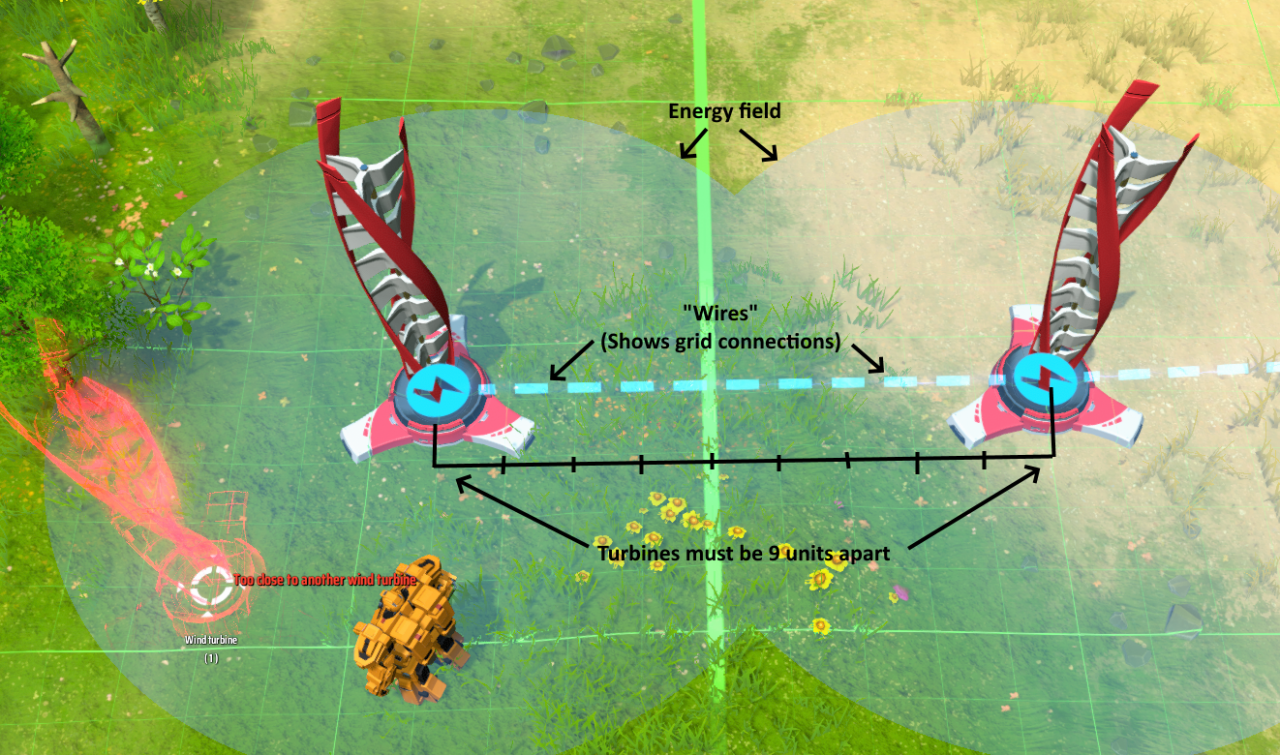
Some buildings can be stacked vertically on top of one another, this will save space and usually acts as a linear addition to the base building (EX. stacking storage doubles the effective storage and shares the same input/output slots at the base)

These can be tricky to understand initially, so here’s the basic idea: an input involves clicking the provider (usually a Conveyor) and then clicking on the building you want to put into, the conveyor must be directly neighboring or 1 space away in a cardinal direction (no diagonals).
Making an Output is the exact same thing, click on the provider (usually a machine) and the on the target (usually a conveyor). It is worth noting that the sorters do require power to run and therefore must be within a power field.
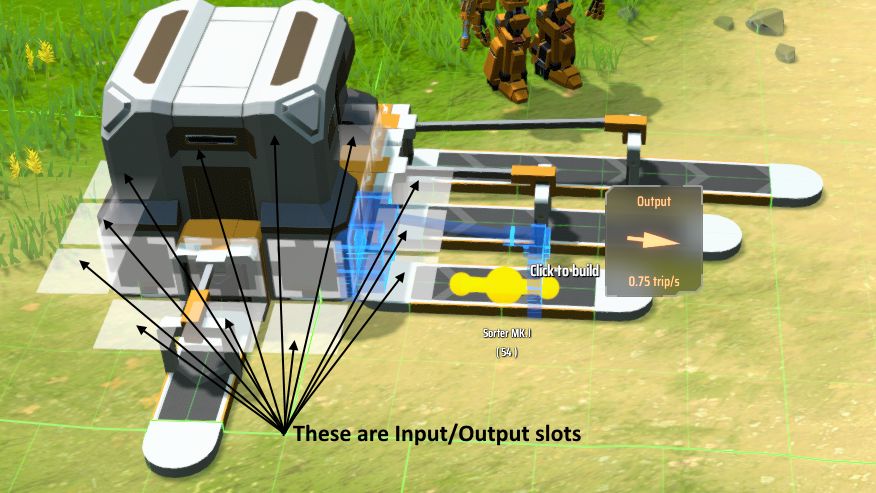
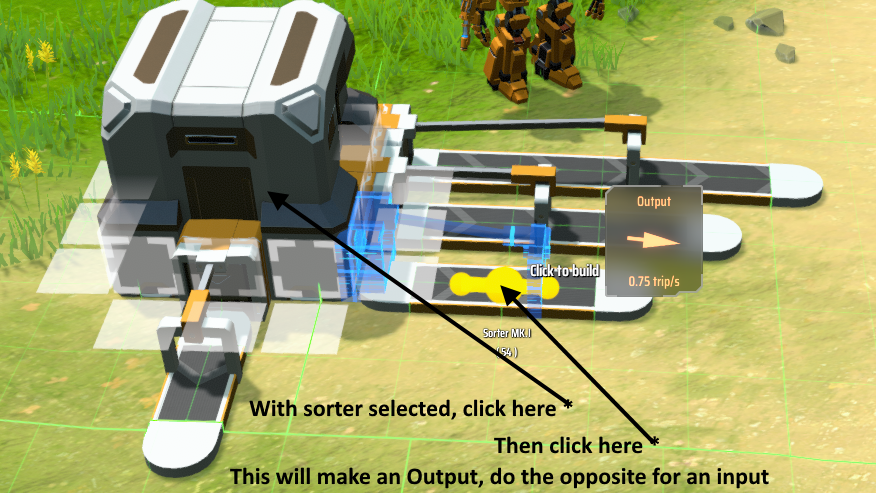 Setting a sorter to reach over longer distances will slow its transfer rate down
Setting a sorter to reach over longer distances will slow its transfer rate down
Logistics tiers
Related Posts:
- Dyson Sphere Program: How to Use Energy Exchangers (Balancing Your Local Power Network)
- Dyson Sphere Program: Power & Production Math Stuff Guide
- Dyson Sphere Program: How to Transport Titanium to Your Planet
- Dyson Sphere Program: Production Chain Layouts
- Dyson Sphere Program: How to Design Your Bus

