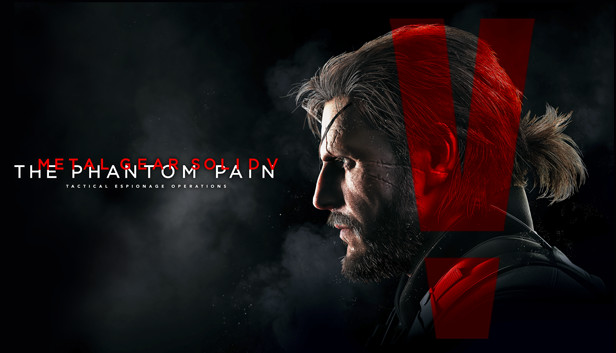This guide will help you resolve your issue with MGS5 not starting when you try to run the game. If you get the error that msvcr110.dll or msvcr110.dll is missing, this guide is for you!
Steps to get the game running
2. At the top right of File Explorer, search for msvcr110.dll and then press enter.
3. When the msvcr110.dll file shows up, copy it and then paste it onto your desktop.
![]()
4. At the top right of File Explorer, search for msvcp110.dll and then press enter.
5. When then msvcp110.dll file shows up, copy it and then paste it onto your desktop.
![]()
6. Open Steam, go to your game library, locate Metal Gear Solid V: The Phantom Pain, right click it and choose Properties.
7. With the properties open, click Local Files and then click Browse.
8. File Explorer will open and display the MGS_TPP folder. Select both msvcr110.dll and msvcp110.dll from the desktop and then place them in the MGS_TPP folder.
9. Close File Explorer.
10. Download Visual C++ Redistributable for Visual Studio 2012 by going to the link provided below. You will need to download the correct 32bit/64bit version for your computer.
https://www.microsoft.com/en-us/download/details.aspx?id=30679
11. After you have downloaded Visual C++ Redistributable for Visual Studio 2012, try playing Metal Gear Solid V: The Phantom Pain and it should work.
Thanks to Zephorus for his great guide, all credit to his effort. you can also read the original guide from Steam Community. enjoy the game.