By using this guide you should be able to use existing blueprints from this site in your maps.
Getting Started
To get to your save game(s) go to:
C:\Users\YourPCName\AppData\Local\FactoryGame\Saved\SaveGames\42069021079189897 <-that number will be unique to your Steam ID, so do not copy that exactly. 🙂
You will see a list of your saves:
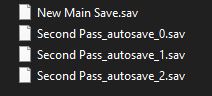
Next go ahead and open your browser and go to the Satisfactory Calculator Site:
https://satisfactory-calculator.com/
Once there click on Interactive Map in the top row on the site.
(Circled in red in the picture below.)

Selecting Blueprint(s) And Downloading
So now at the top of the screen click the Blueprints.
Search through and when you see the one you want download it.
Under the Blueprint info you will see the download arrow.
Also when you are choosing your Blueprint in the info section look at the area that says
Only paste on original location, if it says yes then that is the only place on the map it will be able to go.
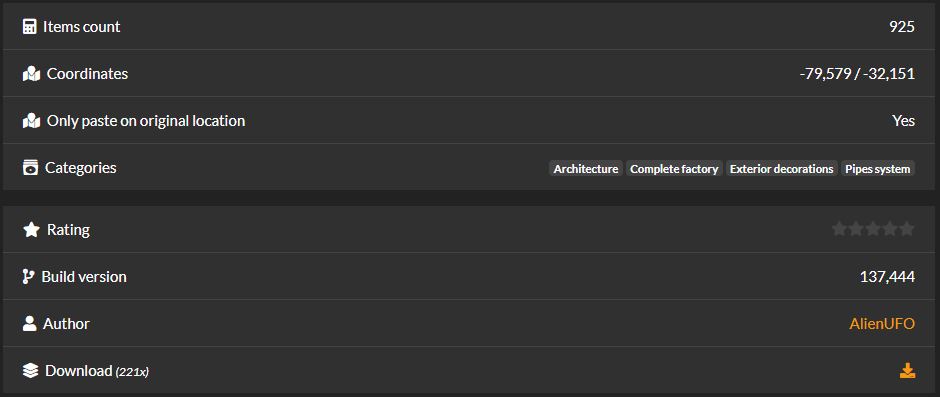
After you select download make sure you know where your browser saved the file. If you are not sure most Browsers will show the file at the bottom of your screen and you can click the arrow by the file name to show in folder. You may want to drag that file to your desktop to make things easier.
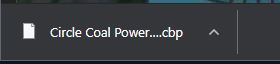
Uploading Your Map To The Interactive Map
To do this simply click on your save file from file explorer and drag it into the window on the site where it says CLICK/DROP YOUR SAVE GAME HERE.
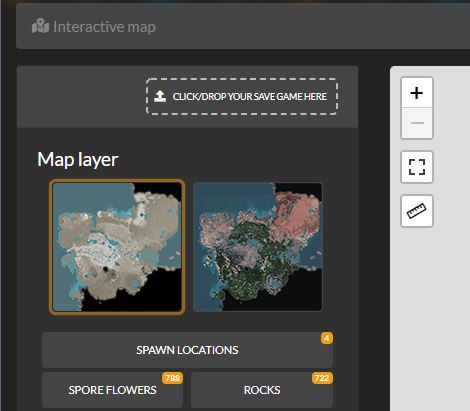
After a few seconds your map will load up on screen.
There is a lot you can do at this point but the focus is using some of those cool Blueprints others have made so I am just sticking to that. 🙂
To reduce some of the clutter on your map, on the left side scroll down a little bit and under the Map Layer section choose UNSELECT ALL LAYERS.
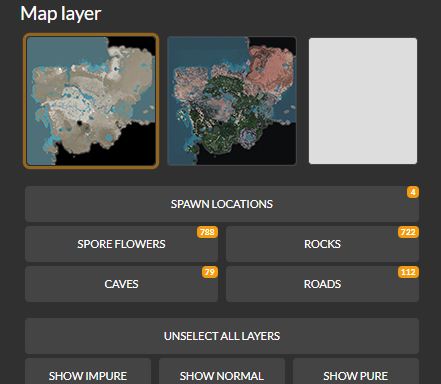
Getting The Blueprint Onto Your Map
To add the Blueprint you have selected (making sure you have loaded your map into the Interactive Map lol) You will see some icons on the left side of your map. Right below the ruler tool you will see a rectangle with some lines to the side of it. To me it looks like a cellphone :). Refer to screenshot for the icon I mean.
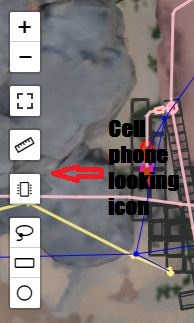
You will then get a pop up window asking you to drag your Blueprint to it. Go to where your saved Blueprint file is and drag it into the box.
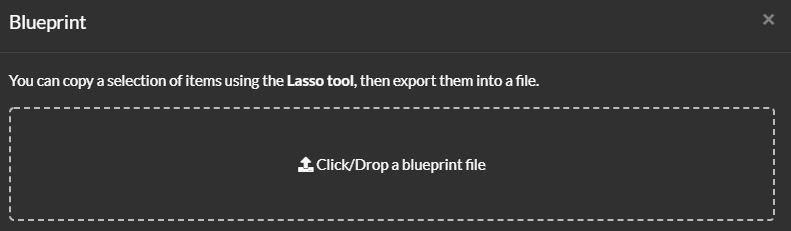
A pop up screen will come up telling you how many items were imported to the map click OK.
Now under the “cell phone” icon you will see a clipboard icon.
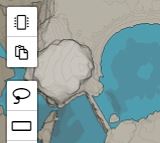
Click that and it will place the Blueprint in the location it was made by the Author on their map onto your map!
Now to save the changes so that you can go load it up in your game…..
Saving Your Map
In the very top left of the page you will see the Download Icon.
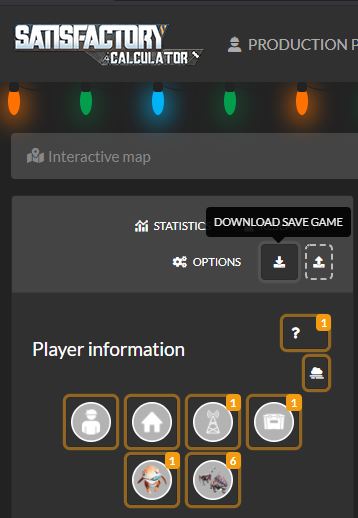
Click on that and it will provide you information on what your save file name will be.
Navigate to where it saved the CALCULATOR file, and drag that file to the save game folder where you originally loaded your map for the site.
You can now load up the game and chose that save and check out the Blueprint.
If you like it and want to continue on with it in your world using the original file name of your world exit the game and rename the file.

