A quick guide to help you download and add the translations files from Localizor.
Disclaimer
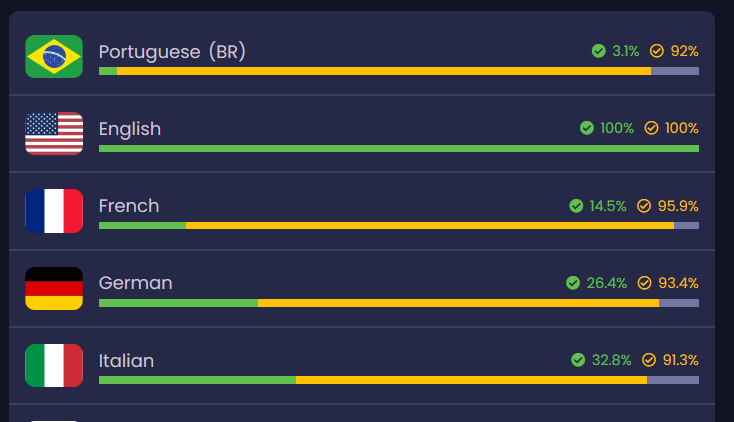
Be aware that it is possible that the translation for your language is incomplete or possibly not yet correct due to unconfirmed translations!
The yellow bar will show you the current translation progress. The green bar shows the progress of confirmed translations.
Also keep in mind, that any changes in the language files are not added automatically to your game. You will need to download the files again in the method described here.
Please help out by translating the game in your language or confirming existing translation keys.
Download from Localizor and add your language to Software Inc
First you must assign a key on your keyboard to open the console.
Open the game settings, go to the keys tab, scroll all the way down to the last keybindin and assign a key.
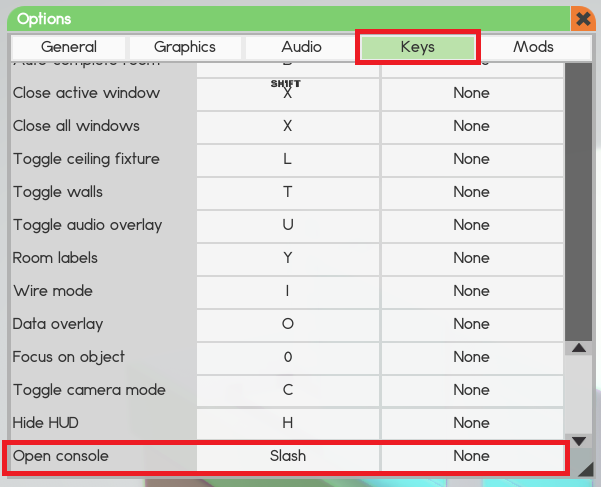
Open the console with the key you’ve just assigned.
Enter the text load_from_localizor and add the language prefix of the language you would like to download. For example German is de, wheras French is fr.
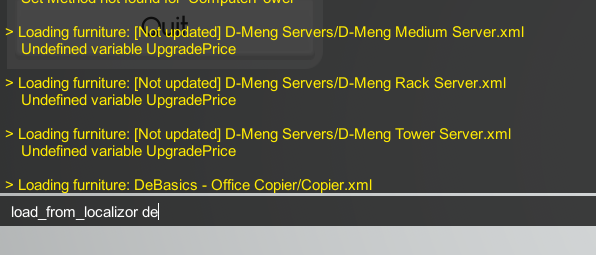
Hit enter. You will likely not see any confirmation, as the log for some reason cannot show the lowest rows. Just hit space and enter multiple times until the rows move up. You will now see the confirmation.
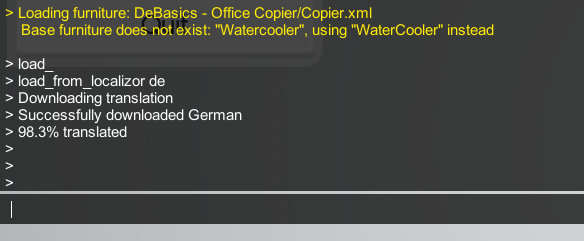
Now restart your game. Afterwards your language can be selected in the top left selection menu.
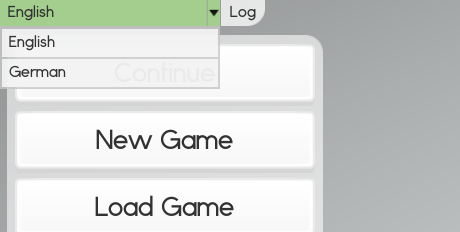
Related Posts:
- Software Inc Cheat Guide – Console, Code List and Tips
- Software Inc: A11.7 Guide for Advanced Players (Realistic Difficulty)

