In this guide we will go over step-by-step on how to edit your savegame to either balance the game or plain out cheat!
Notepad++ is able to destinguish rows, columns and in some other formats able to highlight classes, to make editing a whole lot cleaner, safer and easier. (Link to download below)
But BY FAR the most favourite function is that you can list-search the whole document for your querries, as so:
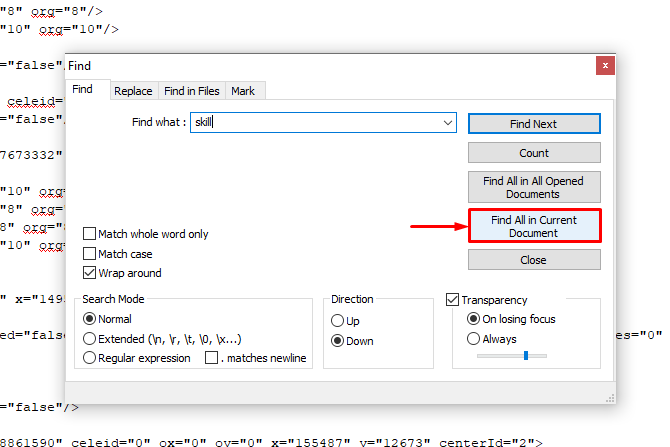
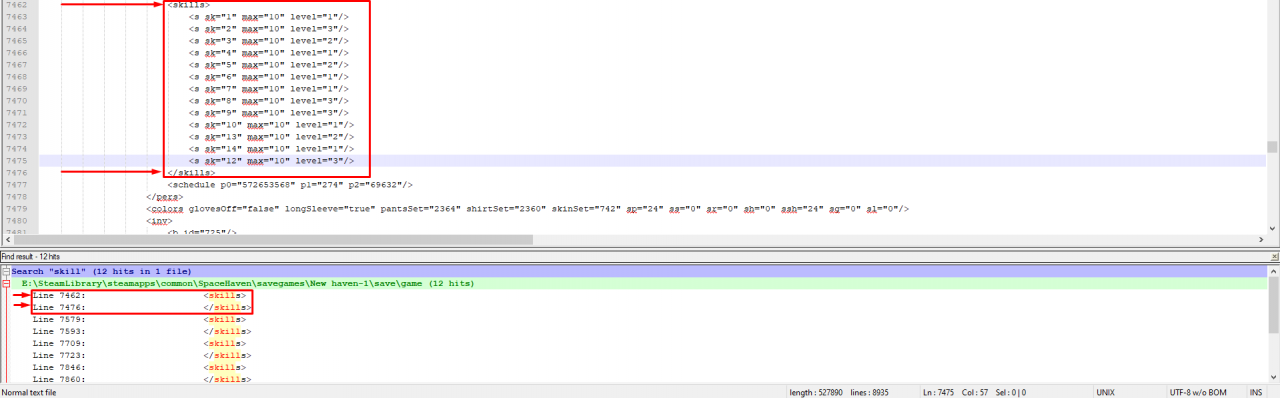
Either use your favourite program or download Notepad++[notepad-plus-plus.org].
- First you want to right-click on “Space Haven” in your Steam Library, and click on “Properties“.
Once you have the window below should open up.
Now click on “Local Files” tab, and then click on “Browse Local files“.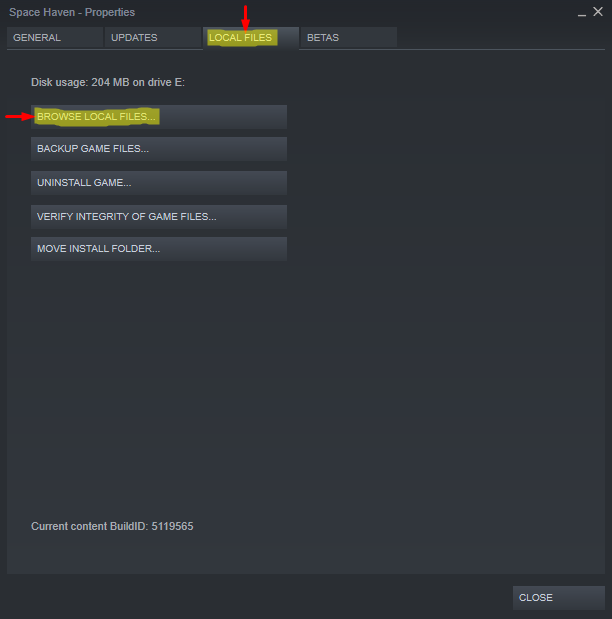
- Now you should arrive here. The root folder of Space Haven. Open up the “savegames” folder.
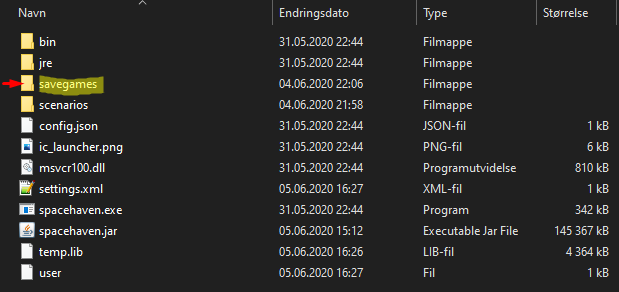
- And we have arrived to the mess that is our savegames. To choose the right one, we have some alternatives.
- Go into the game, and manually save our game (either to an existing save (New Haven-1 etc.) or create a new, manual save (RECOMENDED METHOD)).
- Look for the most recently edited Folder and then savegame file. (Risky if you don’t know what you’re doing.)
- So, now I have created a new, manual save in New Haven-1. Now we navigate to the folder (Note the time of last logged edit of the folder).
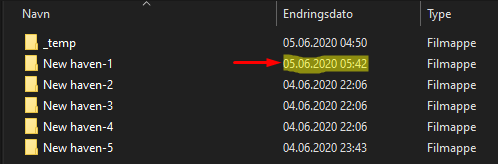
- And we look for the MANUAL SAVE folder, since the last save that occured was a manual one. It is called: save.
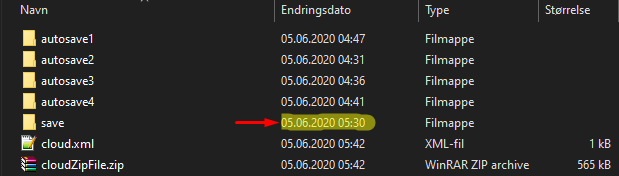
- FINALLY! We are here! The save file we are looking for is the “game” file! (The file I drew over will not be in this folder by default.)

- Ctrl-C or right click on the game file, and click copy. (In Norwegian “Kopier”)
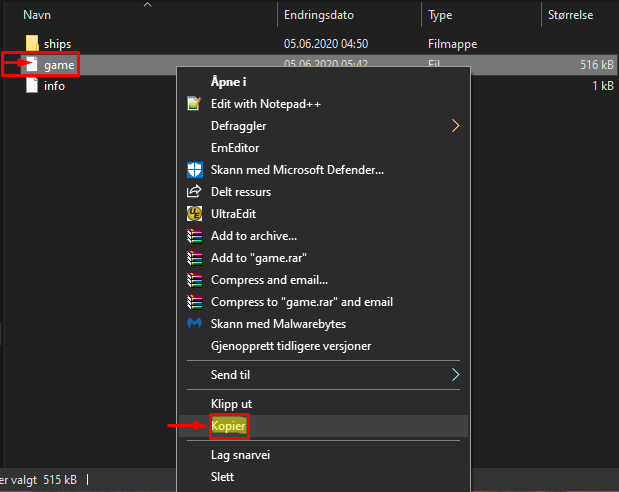
- Ctrl-V or right click on an empty space in the folder, and click paste. (In Norwegian “Lim Inn”)
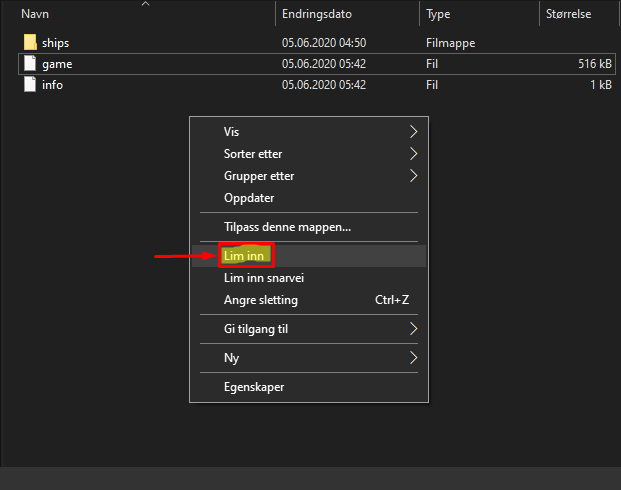
- This will create a “game – copy” file. Now rename the file by double-slow clicking on the name, and name it: game.old. (This will be our backup, incase something goes wrong)
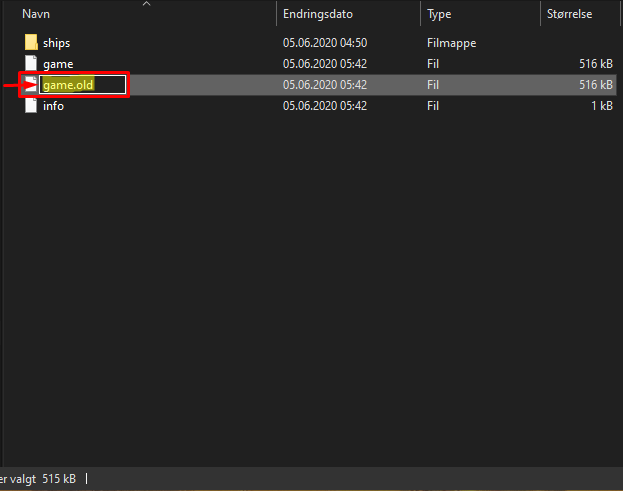
- Make shure the name is saved as: “game.old“.
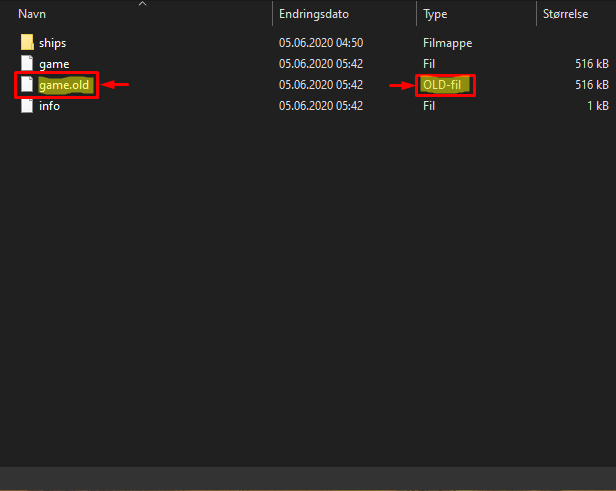
- PROFIT! Now we have a complete backup incase we edit something that we should not! If you did f*** up, jump to “HELP ME! My save is broken!” section.

- Beware where you click, and push buttons, as one letter is enough to brake the savegame or create glitches.
- Never edit a class/section you are not shure of, as this might either outright break your save or create artifacts as you play (could be glitches, empty systems, enemy ships not present etc.). To prevent this read the whole class from the top down, to understand what you are editing. The class ALLWAYS starts and ends as so: <*classname*></*classname*> and these are allways in the same row.
- Editing a class, in which you do not understand the purpose and function of, can break the save. BUT! you have to experiment to find new things to do, as i will not write every single edit you can do. What you can to do, is after editing everything you are shure of, test the save, make shure it’s all good, and just make a new game file backup. (F.ex.) “game.old.experiment1“. This way you can roll back the file to a previous stable edit, if somethig goes awry.
Eperimenting is the heart of all knowledge! 🙂Example:
Start of the “c” class wich is the “charecter” class. Note the start is in row 4.
End of the “charecter” class. And the class also ends in row 4.

- The first step is to double-click on the game file (NOT the game.old) and choosing the program you wish to use. I will be using Notepad++. (MAKE SHURE YOU HAVE MADE A BACKUP BEFOREHAND!)
- Now we want to open up the search function. To do so, either Ctrl-F or find “search” tab from the top left menu, and click on “Find…”

- As we wish to edit crew skills, we simply search for “skills“! Make shure to click on “Find all in current document“. (Or skill as i apparently did in the immage here xD)
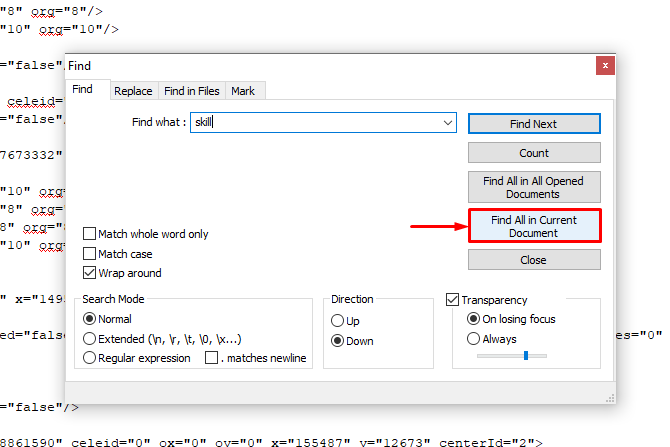
- Now we have a list of all the search has found in the file. So we see <skills> and </skills>. So we click on the first entry <skills>, and it will take us to the skills of one of our crewmembers.
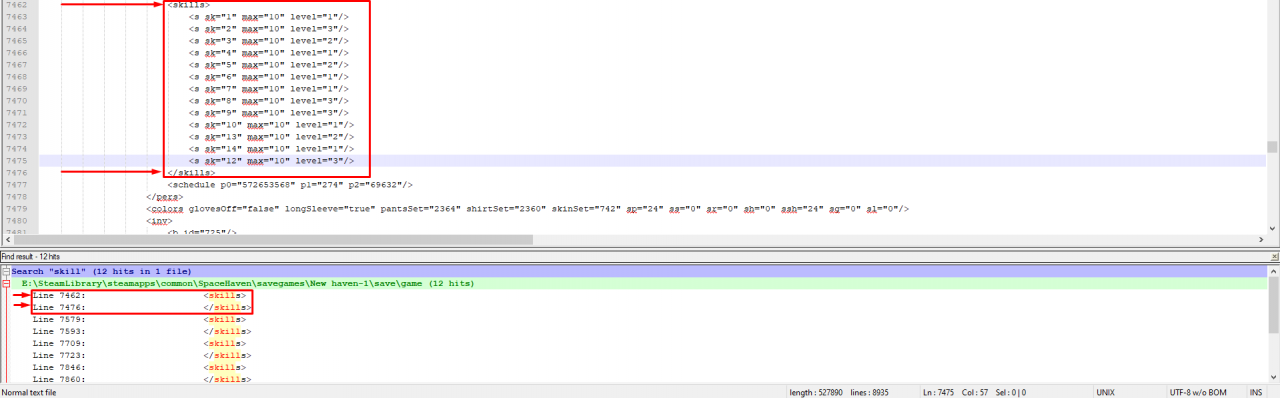
- To check which crewmember we are editing, scroll up until you see <c cid=… in row 4, and look for name=…

- Now we can edit Mr. Rashid’s skills. We can either give him 3 in all or reffering to the Skill-ID list below define exactly which skill we wish to edit.
*Remember that we are only interested in editing the marked row.
**Skill lvl’s go from 0-3 (even though the “max” stated is 10, seems like it will be a learning system in the future).
***Note that skill 13 is unknown at the moment.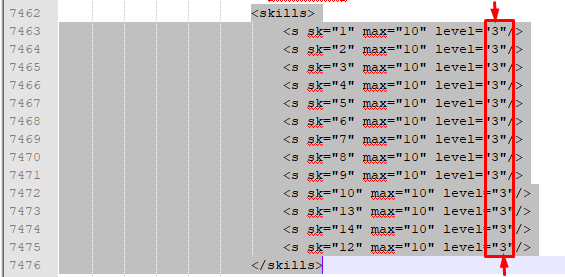
Now Mister Rashid is superhuman, master of all.
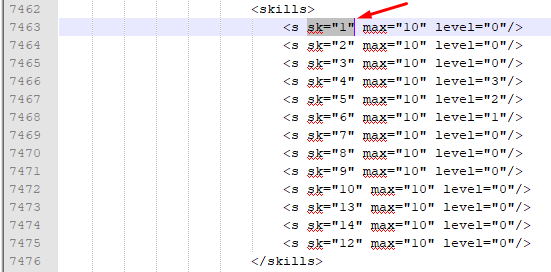
- Search for attr
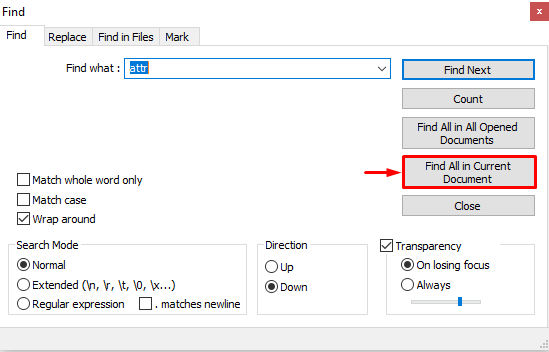
- Each <attr> followed by an </attr> in the search result is one of your crew-members attribute list. Ignore the rest.
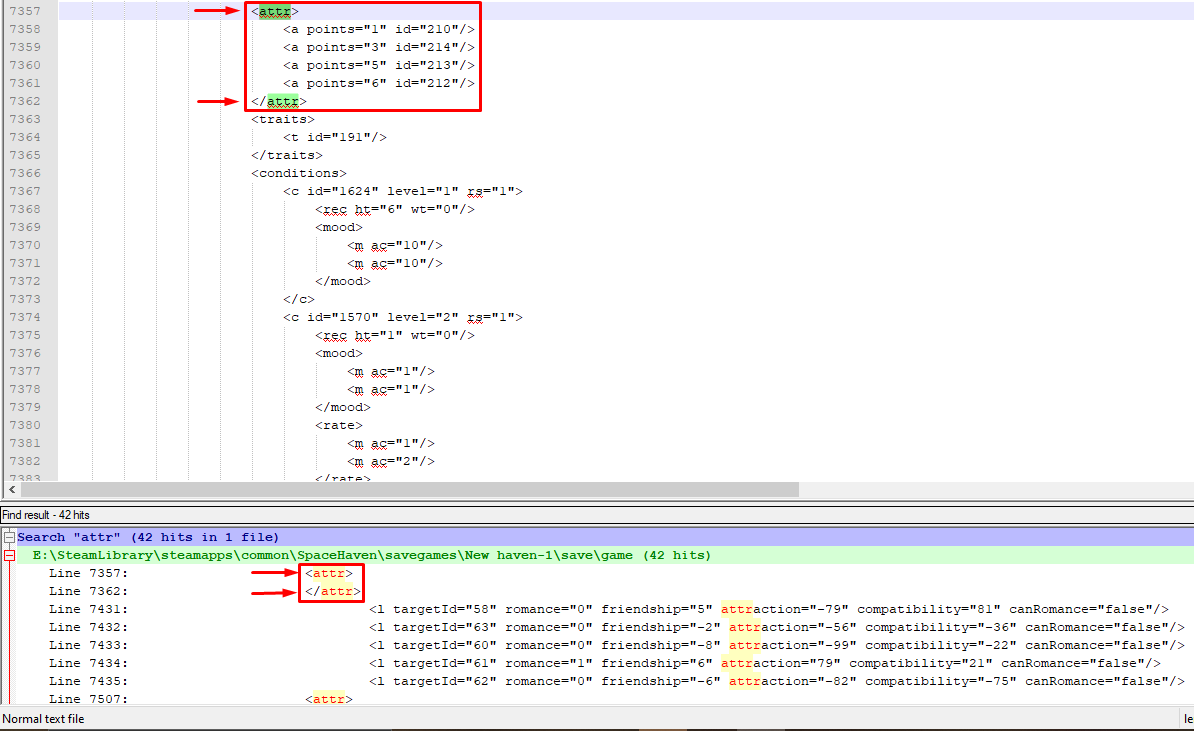
- Input your desired values.
*Reffer to the Attribute-ID list (Perks) below to understand what each perk ID means.
**Perks go from 0-6
***To check which crewmember you are editing reffer to: “Editing the Skills of our crew”
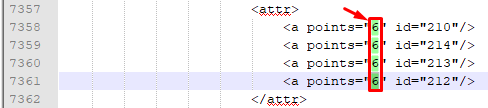
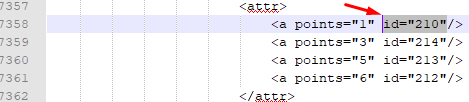
- Start the game and load your save
- Start cheat engine, select Space Haven from the app-list.
- Use 4-byte value (preselected), and input the ammount of the item you wish to edit from a Storage of your choice. (NOTE! Not total!)
- Now click on “First Scan“
- Go back into the game and tell your crew to empty the resource you scanned for from the Storage of your choice’s “Rules” menu.
- Pause the game after a few recources have been emptied. (2-6 prefferably)
- Input the new value from the storage you are editing, and click on “Next Scan” in cheat engine.
- Continue the two previous steps until only 1 adress remains in the list with the exact same value as is in your Storage container.
- Double click on the remaining adress.
- Double click on the value from the list below
- Edit to whatever you wish for
- Profit!

- Rename the broken “game” to “game.broke” or delete it.
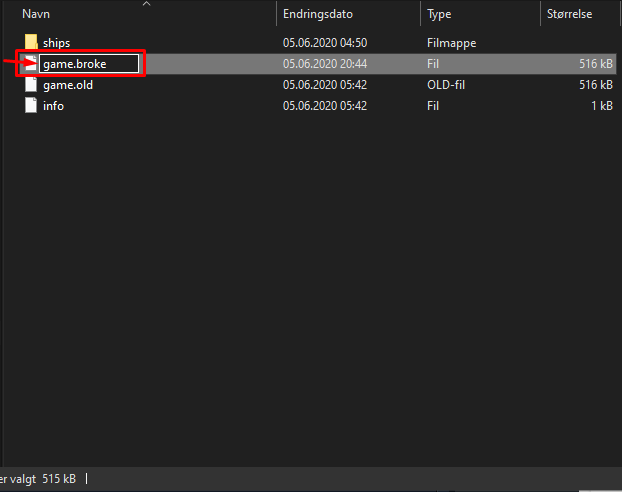
- Rename the backup “game.old” to “game”
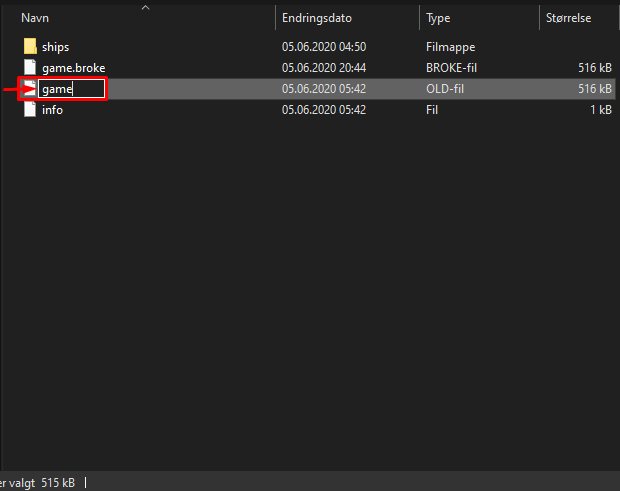
- BACKUP the BACKUP! Repeat the backing-up procedure before editing again from the Savegame Backup section of this guide.
- Purchase the prayer-enhancement helmet.
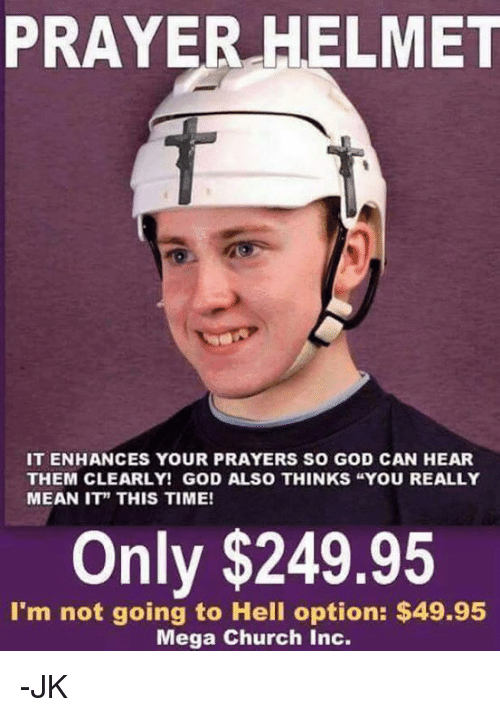
- Pray to your preffered religion.
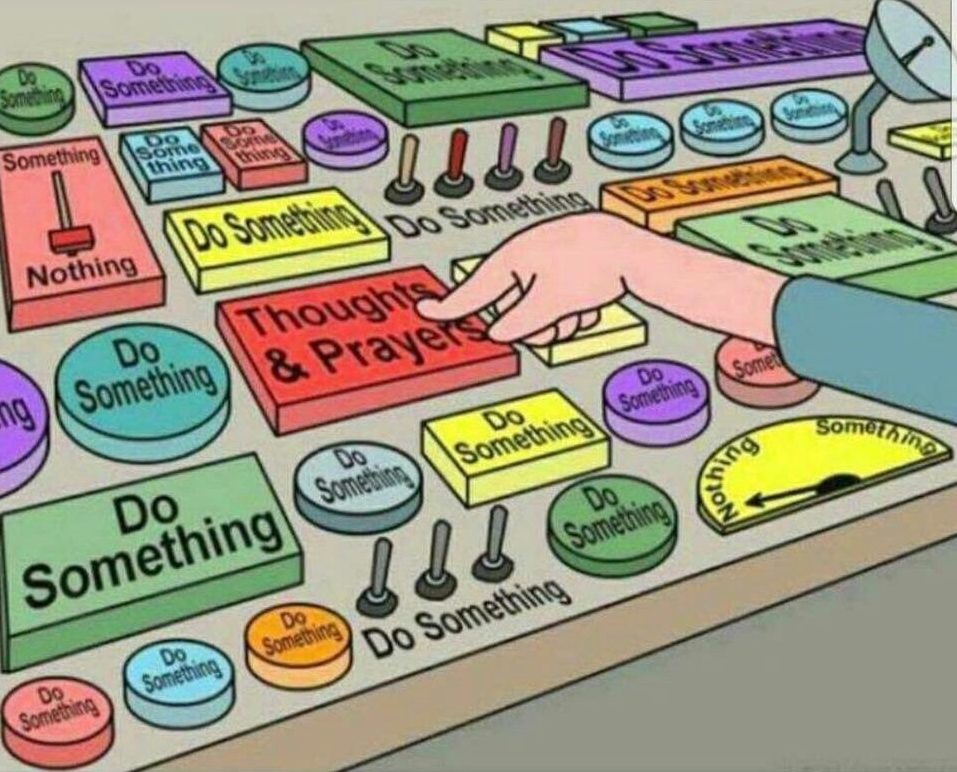
- Profit? No? If not, reffer to previous step.
Related Posts:
- Space Haven: How to Boost Your Ship (Editing Saves)
- Space Haven: How to Build A Spaceship
- Space Haven: Energy and Agriculture Calculations (Alpha 9)

