A simple guide to swapping out the Steam version of Daggerfall for the superior Daggerfall Unity
Introduction
The original steps to set this up were found courtesy of user Isais1239 on Reddit, so all credit should go towards them. I’m merely putting it here for ease of anyone else that might not have found it!
- Daggerfall Unity Home Page[www.dfworkshop.net]
- Installing Daggerfall Unity and Other Information[forums.dfworkshop.net] – Official steps on installing DF Unity for newcomers, including up to date data files for Daggerfall
- UESP Downloads[en.uesp.net] – An alternate set of up to date Daggerfall files if the previous link goes down
- Releases on Github[github.com] – Current releases of DF Unity
- Nexus Mods[www.nexusmods.com] – For when you want to get adventurous!
The Process
- Install Daggerfall through Steam. You can put the files anywhere you choose, but we want Steam to consider it installed.
- Download a separate, updated version of the Daggerfall data files. Interkarma provides a Google Drive link in his setup guide that is ideal, but you can use other versions such as the ones from UESP or GOG if you prefer.
- Download the current release of Daggerfall Unity through the Github link above. As of writing this is 0.13.5 Beta but the process is unlikely to change for later versions.
- In the Steam Daggerfall folder, rename the folder “DOSBox-0.74” to something else. I personally put a “-backup” on the end of it, but whatever floats your boat.
- Create another folder named “DOSBox-0.74” and extract the files for DF Unity into it.
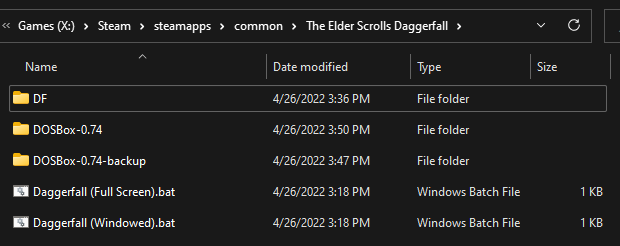
- In the new “DOSBox-0.74” folder, rename “DaggerfallUnity.exe” to “DOSbox.exe”.
- In the same folder, rename the subfolder “DaggerfallUnity_Data” to “DOSBox_data”. It should look like the below when complete.
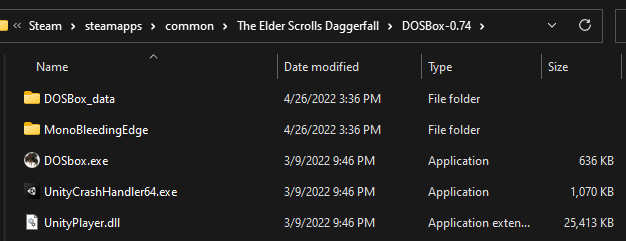
- Extract the second copy of Daggerfall that you downloaded to “The Elder Scrolls Daggerfall\DF\DAGGER”. If this is the version provided by Interkarma, it should just be data for the “ARENA2” directory. Overwrite all of the contents.
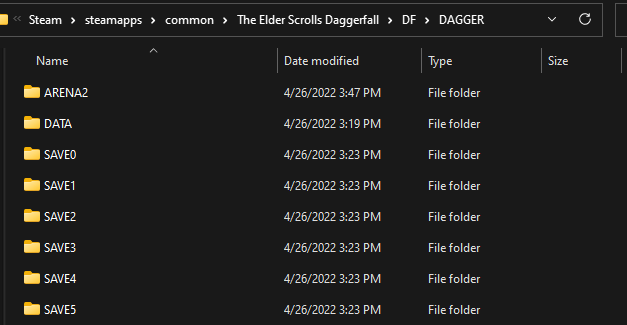
- Run the Unity executable that we renamed to “DOSbox.exe” and use the interface to select the folder with the Daggerfall game files, likely “\The Elder Scrolls Daggerfall\DF\DAGGER”. The window will turn green if it recognizes it as valid. Press OK and then exit.
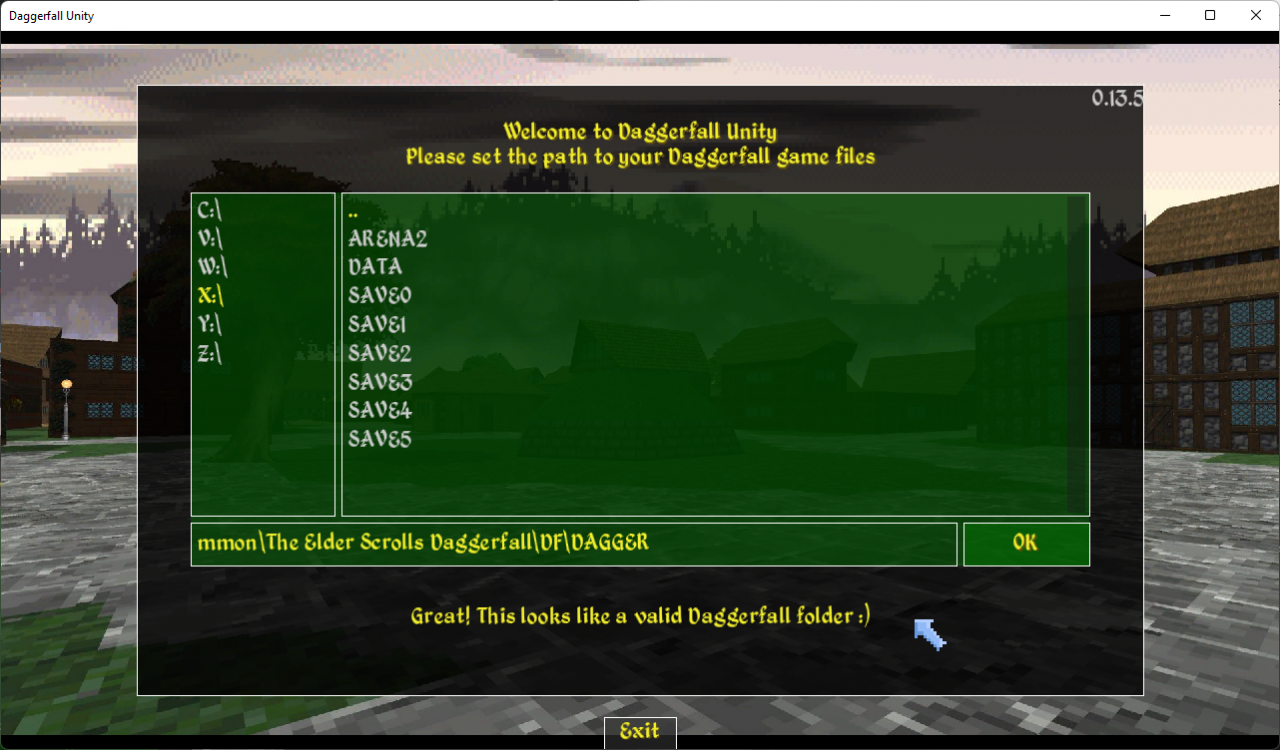
You’re all set! The Unity port should now launch from Steam instead of the DOSBox version.
Thanks to bluemeep for his great guide, all credit to his effort. you can also read the original guide from Steam Community. enjoy the game.
Related Posts:
- The Elder Scrolls II Daggerfall: How to Setup DFUnity for Steam Version (Alternative Method)
- The Elder Scrolls II Daggerfall: Daedric Summonings Guide

