In this guide I will teach you how to access every storage compartment in the game from anywhere on the map, duplicate any item, and manipulate chest RNG to spawn new items.
Disclaimers
Disclaimer 2: I will be showing screenshots of code throughout the guide, but don’t be alarmed, knowing how to code is NOT NECESSARY to perform these exploits. You will need to edit code, but it is literally just copy and paste.
Disclaimer 3: I am not responsible for any corrupted saves or lost progress you may encounter. You WILL be editing your save file, so follow my instructions and don’t break anything.
Before we begin
 A corrupted save file.
A corrupted save file.
Backing up your save
Backing up your save is simple, here’s how:
Step one: Take note of the name of your save file. It should be “Survival-[number]”.
Step two: Navigate to C:\AppData\LocalLow\MijuGames\Planet Crafter and find the .json file with the same name as your save, this is your save file.

Step three: Copy and paste the file into the same folder, and rename it to “Survival-2” (Or whatever the next number after the original file is)
Step four: Start your game, if everything went correctly, you should see the new save file next to your old one. Loading in to it, it should be an exact copy.
Now, you’re safe to edit your save as much as possible without the risk of losing everything.
Understanding Your Save
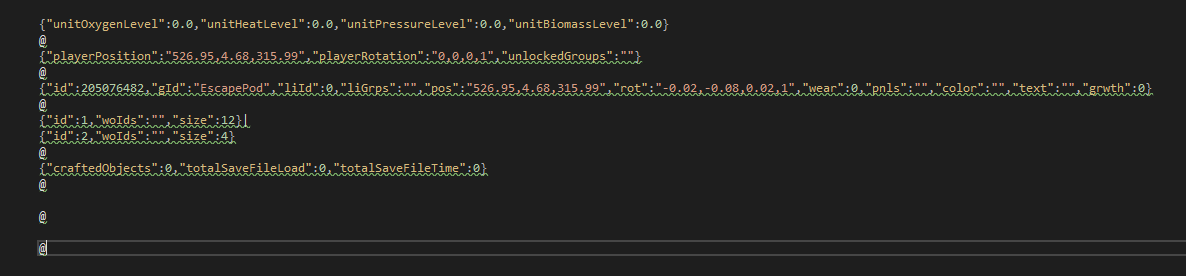
This is what a fresh save file looks like, I’ll walk you through it.
Taking a look at the first line, this is where your overall progression is stored. You can edit each number to speed up terraforming and unlock blueprints.
The second line holds your coordinates, the direction you’re facing, and the blueprints you’ve unlocked from Blueprint chips.
The third line is what you need to understand, as it is how the game identifies every single item. Right now it is just the escape pod, but as you open chests and collect resources, more and more items will show up.

First, we have the item ID, this is what the game uses to identify the item internally. It is the most important part of this entire guide. The only other important part of this line is the location, if an item is currently on the ground, you can edit its coordinates to move it around the map. This is basically only useful for the escape pod, as everything else can be deconstructed or added to an inventory.
The next section below the escape pod, is where all of the inventory data is stored. In the screenshot there are two lines, one for your inventory, and one for your equipment. As you open and build storage containers, each will get their own ID number and line.
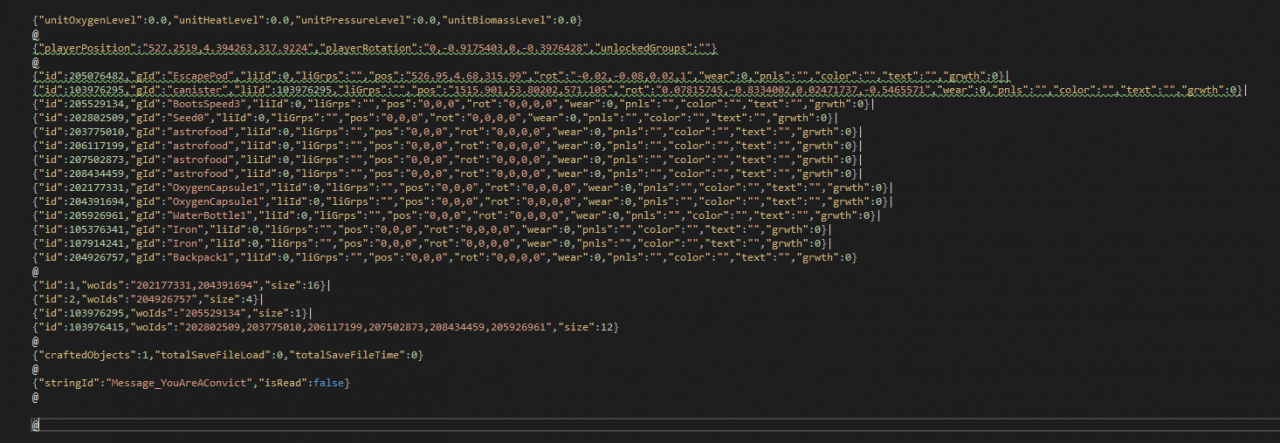 The same save file after opening a chest and equipping a backpack. You can see how every item in the chest now appears below the escape pod, with it’s own ID number.
The same save file after opening a chest and equipping a backpack. You can see how every item in the chest now appears below the escape pod, with it’s own ID number.
There are a few more things to explain, but I’ll leave those until they’re relevant.
Identifying Storage Containers, and Editing Inventories
Identifying your container: If you want to add items to a specific container, you’ll need to find that containers ID number. Because storage containers are only referred to by their ID numbers in the save file, and there is no indication of what a containers ID is in-game, we have to get creative.
First, find an item that you only have one of, I used an algae sample, but any item will work, as long as it’s the only one. Place the item in your container and save. Open your save file and hit “ctrl+f” to open the search bar. Search for your item, the name may be different from what it is in-game, but it will probably be similar. Some items will be easier to find than others, but if you’re struggling, you can always scroll down your list of items and search for it manually. Whenever you’ve found it, take note of its ID, and copy it into your search bar.
Go to the inventories section of your save, and you should see a highlighted ID number, this is your item, and the inventory it’s in is your container.
 Identifying the item in its container
Identifying the item in its container
You can now copy and paste the ID of any item in the list, into the same quotes as your item, separated by comas, save, and when you load back into your world, the items will be in your container.
Similarly, you can copy the ID of any item into the first line of the inventories section (The container with the ID of 1), and it will be added to your inventory.
Duplicating Items
Note: If you do something to destroy one of a duplicated item, save, and then reload your game, the rest of the duplicated items may be gone as well. I’m not 100% what causes this, but the game likely treats dupes as the same item because they share an ID. Just don’t reload your game without using the items and you should be fine.
Manipulating Chest RNG to spawn items
How it works
When a chest is opened for the first time, its contents are randomly decided by the game. So, all we have to do, is delete the chest data from our save file, and open the chest in game. If we don’t like what’s inside, simply exit without saving, and open the chest again. This is repeatable until you get the desired item, which can then be duplicated using the above method.
Deleting chest data
Deleting the chest data is pretty straightforward. First, find out what chest you’re using by using the method above. Then, simply delete that line from your save file entirely. If there is no save data for the chest, its contents will be randomly generated the next time it is opened. Then, you can take the desired items out, and duplicate them, or delete the chest data again to continue spawning.
Conclusions
Thanks to MP_PocketNinja for his great guide, all credit to his effort. you can also read the original guide from Steam Community. enjoy the game.
Related Posts:
- The Planet Crafter Prologue: How to Get Past 200K Ti
- The Planet Crafter Prologue: Secret Reactor Room Guide (How to Clip)
- The Planet Crafter Prologue: All Blue Chest Locations


Any chance you can help me out with a bug? While placing some windows around my place I got “teleported” into a bugged living compartment right next to the one I was in, said compartment can’t be deleted and I have no resources to build an exit, what would value should I change to lets say spawn back a few meters away from the bugged place? Would really appreciate the help since I reported the problem to the devs but got nothing back.
press f4 few times